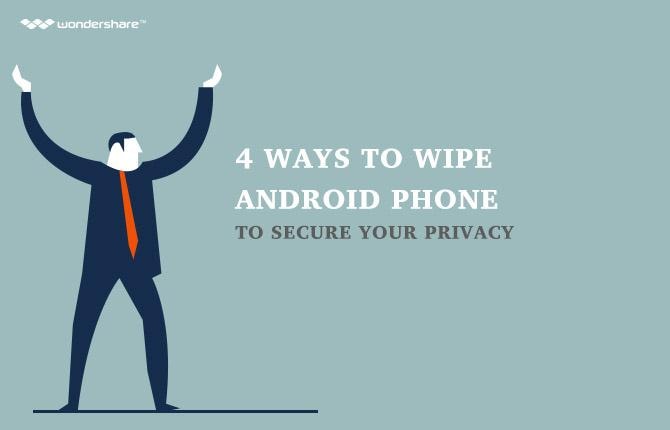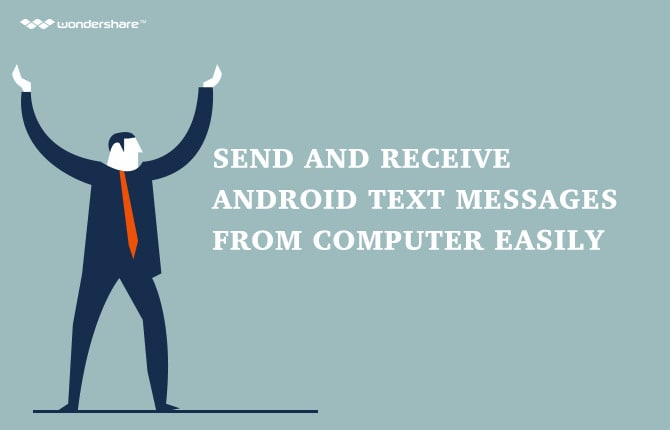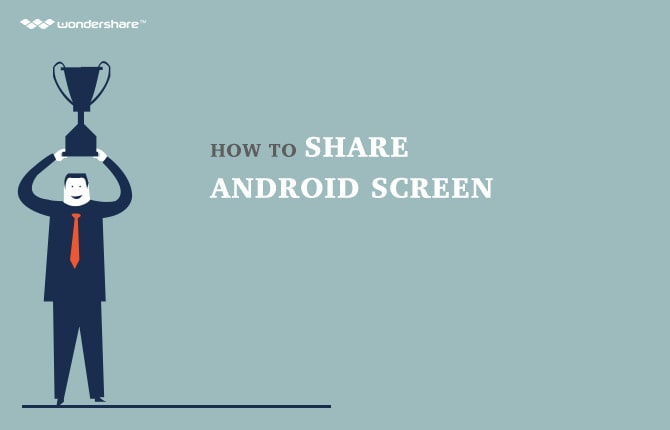How to Change Android Notification Sounds
Part 1: How to Change Android Notification Sounds
Android alert sounds can be very fun to play with. With the Android notification sounds, you can easily embrace Android customization for our phone. You can have the Android message notification proudly announce that you have receive a new text message. You can even change the default notification sounds to video game noises, text message alert sounds to catch phrases of your favorite movie, or notification ringtones for Android to your snippets of your fave song.
Changing the Android notification sounds can be done in a number of ways. You can use the built-in tools in the phone to set notification alerts. At times, you may even download and install a number of Android change notification sound apps dedicated to this purpose.
Before you chance the Android notification sound, you have to consider choosing the appropriate Android sounds to meet your needs. Inappropriate choice of notification sounds for Android will just make a fool of you when you are in public. You do not want that to happen to you, right?
To change notification sound Android, you do not have to go through a lot. The process of changing notification sounds is simple and nearly identical to all Android versions.
Change Notification Alerts Via Built-In Option
STEP 1: You have to go to the main system's “Setting” to be able to change phone notification sounds.
STEP 2: Locate and tap the “Sound and Notification” on the screen. Some of the device will just project “Sound”.
STEP 3: Locate and tap the “Default Notification Ringtone”. Some device might just say “Notification Sound”. In some cases, the said option may be grayed out. The only time that happens is when the device is in vibrate or silent mode. Turn the volume up to continue with the process of changing your cell phone notification sounds.
STEP 4: You can go ahead and choose a custom notification sound Android. This is actually the fun part. You can hear each of the Android message sound in action.
STEP 5: When you have chosen an Android text sound, just tap “OK”.
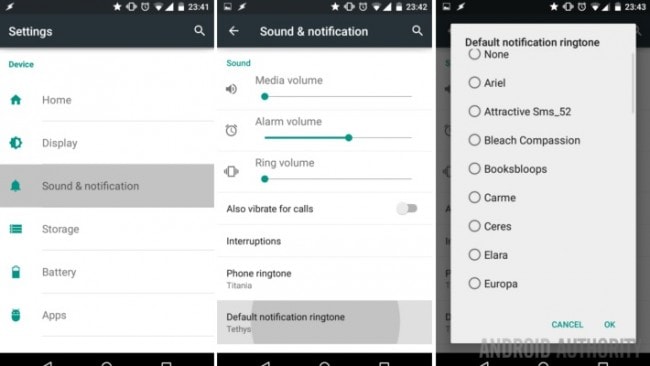
Change Notification Alerts to Custom Text Tones Android
With the steps above, it gives you the chance to change notifications Android sounds using the built-in option of the device. There may be times when you have your own sound file you wish to use as message sounds. If you want to continue changing the text notification sounds using your own text message sound file, then you have to use a third party app.
The sky is the limit for this option of changing the text alert sounds. You can use your custom notification ringtone Android as your Android phone message notification. This should provide a spectacular customization for your Android smart phone. You should be able to download a number of apps for changing the notification tones for Android devices.
Option 1: If it is just a snippet of a sound file, then you can go ahead and look for ringtone snippet apps. An example would be the Ringtone Maker, an app which provides clips of your favorite songs to use as an SMS Notification Android.
Option 2: If you do not have an idea on what you wish to have just yet, then consider getting a discovery service app. An example of this would be the Zedge. It offers random text sounds for Android that you might want to use.
Change Text Sounds via ES File Explorer
In some cases, you might already have a file that you want to use as a text message ringtone. If that is the case, then you just need to use the ES File Explorer. This is preferred by many since it usually operates like a media selector. You can easily use this app if you follow the steps aforementioned above, when you tap on the “Default Notification Ringtone”.

The ES File Explorer will not let you hear a sample of the message notification sounds though. You are only allowed to activate the Android text message sound file you tap. Once you choose a message notification file, that will register as a droid notification sound. You should be able to choose that from the default Android text message sound chooser.
Choosing Your Own Text Notification Sound File
There are cases when you have the text message notification sounds but they are not yet on your phone. Those text message alert tones are still saved on your computer. What you need to do then is transfer these text message sounds to your Android device.
STEP 1: Before copying the text notifications sound file, you have to first make sure they are of the right file extension. Many types of sound files are available nowadays. Not all of these sound files will work as an Android text notification file. The best sound file extension is usually mp3. They take up less memory. Other file extensions for the Android text message sound files include m4a and wav.
STEP 2: Note that there are three types of notification sounds Android you can change: alerts, alarms, and ringtones. That means that you can only change text message sounds Android, alerts and notification sound Android, and phone call ringtones. Make a folder for each of these sound types and place the files in their respective folder.
STEP 3: Connect the device to the computer. Copy the files into the internal storage of the Android phone or into its built-in storage. Whichever storage option has enough memory to store your files, that would be where you will save your folder for the files.
STEP 4: You can now view the files on your device. You simply have to drag these files into their corresponding folder inside the Android phone. That means text message sounds Android should go to the text message alert folder.
STEP 5: Unplug the device from the computer. Proceed to rebooting the phone.
STEP 6: Go to “Settings”.
STEP 7: Tap the “Sound” option.
STEP 8: You can now set the text notifications to your liking. Not only the text notification Android, you may also change the Android email notification sound. You can now customize your Android text message notification along with the others.
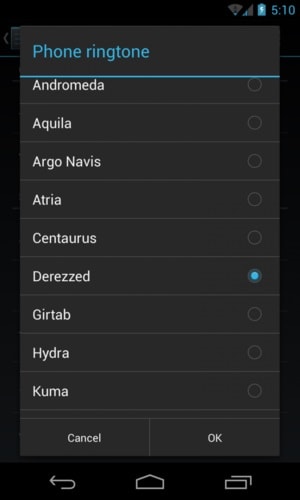
It should be easier to change the Android text message notification for your phone. You want one of your family member to have a special text message notification Android sound to easily inform you that your special someone is messaging you. Of course, you can have a generic text notification for other contacts.
Text notification is not the only one you can customize. Ringtones, notifications, alarms, and so much more can be changed. With the changes in the Android text notifications, you will be able to customize your phone better. The text notification changes can be done quickly. After a few taps, you now have a changed text message notifications. You can even change the Android text notifications any time you want, anywhere you are.
Android Manager - One Stop Solution to Manage Your Mobile Lifestyle
- One click to download, manage, import & export, transfer your music, photos and videos.
- De-duplicate contacts, switch devices, manage your app collection, backup & restore and send messages from your desktop.
- Mirror your android device to send messages, and play Android games on your computer.
- Transfer Files among your mobile devices without limitation.
- Optimze your device on the go with the MobileGo app.