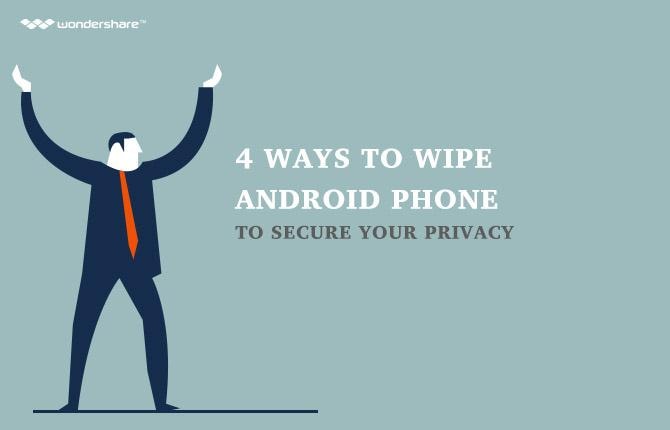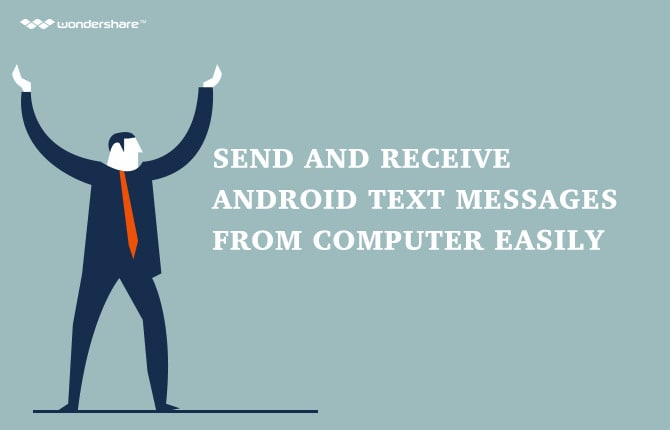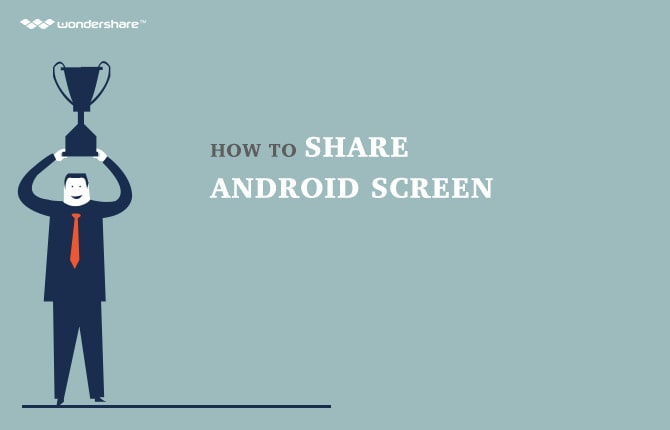Contents
-
1. Connect Android to Mac
Just plugged in a USB cable to get your Android phone or tablet connected to Mac, but nothing happened? That's true. Mac can't detect and recognize Android phone or tablet, let alone mount it as an external hard drive. In case like this, is possible to transfer music, playlists, movies, photos and other files to and from your Android phone or tablet on Mac? How can you do it?
Well, to use Android on Mac, you can draw support from some third-party tools. Here are 3 of them: Wondershare TunesGo for Android, android file transfer and Samsung kies for mac. In the part 1, I'd like to introduce the 3 software to you in details.
Part 1. 3 Software to Easily Connect Android to Mac
1. Wondershare TunesGo for Android (Mac)
Just jump ship from iPhone, iPad or iPod to an Android device, like Google Nexus 5, but have stored tons of songs, movies in iTunes which you don't want to leave behind? Like using iTunes to manage all your media files and eager to import playlists and videos from your Android device to it for playing? If that's what you want, Wondershare TunesGo for Android (Mac) is the best software for you. It's easy-to-use software, which lets you sync media files between iTunes/Mac and Android device without any hassle.
Features:
1. Sync entire iTunes library to Android with a single click
2. Sync or drag and drop selected songs, playlists, movies and more from itunes to android.
3. Transfer Android media files to iTunes as easy as pie.
4. Copy music, videos, document files and photos from Mac to Android by dragging and dropping.
Connection way: It lets your Android device connected to Mac with an Android USB cable.
Pros:
1. It has a brief interface.
2. You are skilled at using it even at your first try.
3. It supports 2000 + Android devices, including Samsung, Sony, Google, HTC, Motorola, LG, HUAWEI and more.
4. It's fully compatible with Android (from Android 2.1 to Android 4.4).
Cons: It's not free.
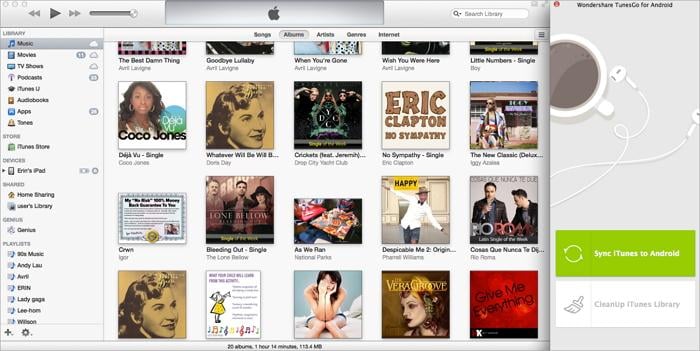
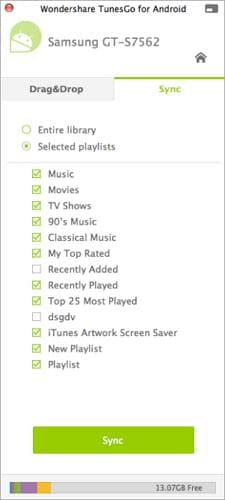
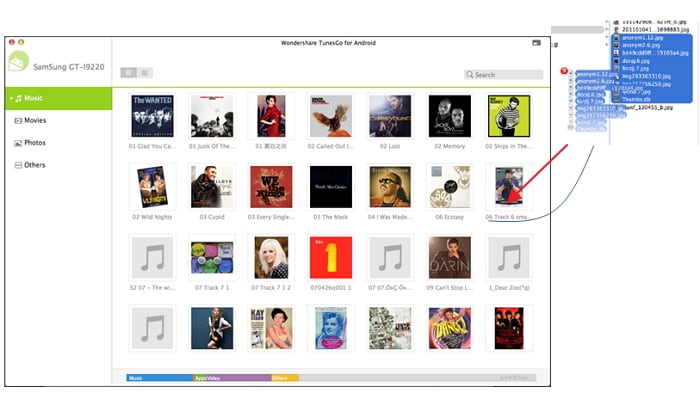
2. android file transfer
android file transfer is created by Google, mainly used for you to manage your Android device on Mac freely. It can mount your Android device as an external hard drive, so you can transfer data from Android to Mac and vice versa.
Features:
1. Mount your Android device as an external hard drive.
2. Open any folder or file saved on the SD card of your Android device.
3. Transfer music, video, photos and document files to and from Mac.
Connection way: It allows connecting Android to Mac via an Android USB cable.
Pros:
1. It's free.
2. You have easy access to the SD card of your Android device.
Cons:
1. It can't be used when samsung kies is installed.
2. It often fails to detect your Android device.
3. It only support Android 3.0 and up.
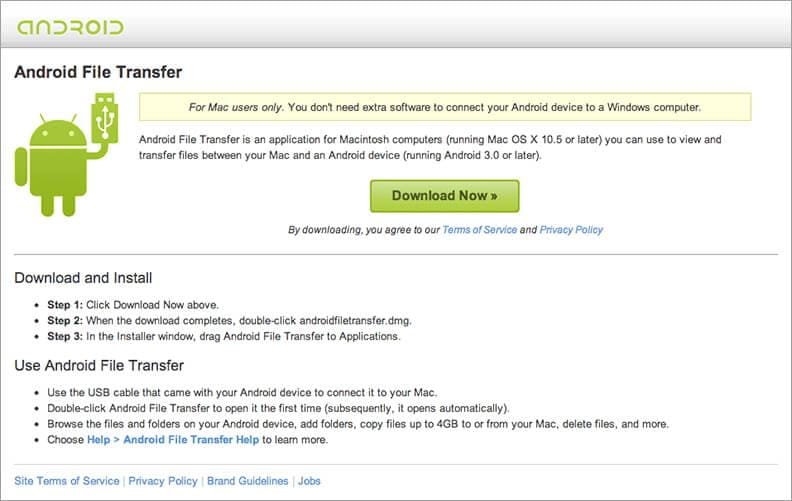
3. samsung kies 3 for Mac
samsung kies 3 for Mac is created by Samsung, to help you manage your Samsung device on Mac for free. With it, you can transfer contacts, music, video and contacts to and from your Android device, backup and restore phone data and upgrade firmware.
Features:
1. Import and export music, video, contacts, photos and podcasts.
2. Backup contents on your Samsung device to Mac and restore safely.
3. Purchase apps from Galaxy Apps to your Samsung Galaxy device.
4. Upgrade the latest firmware for your Samsung device.
Connection way: It connects Android phone to Mac with a USB cable.
Pros:
1. It's totally free.
2. It has many salient features for you to manage your Samsung device.
Cons:
1. It only support Samsung device.
2. It often fails to connect your Samsung device.
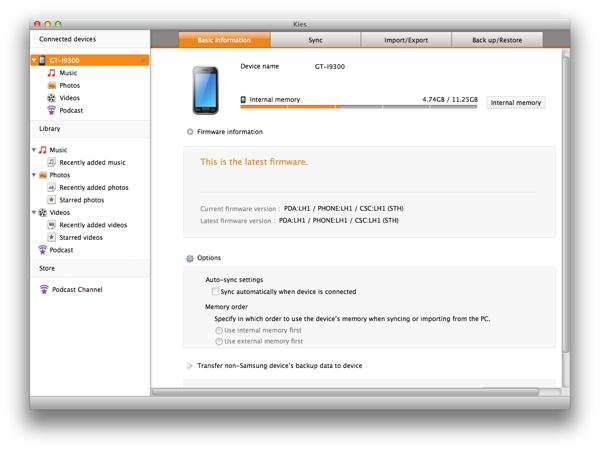
Part 2. Step-by-step Guide for USB Tethering of Android to Mac
You can tether your Android device with your Mac and for that you will have to use third-party application. Here I used HoRNDIS as the third party application. You can download the latest version of HoRNDIS.
After downloading it, you should install it on your Mac and then connect your Android phone to the Mac using data cable. Now from the notification menu enter Settings on your android device.
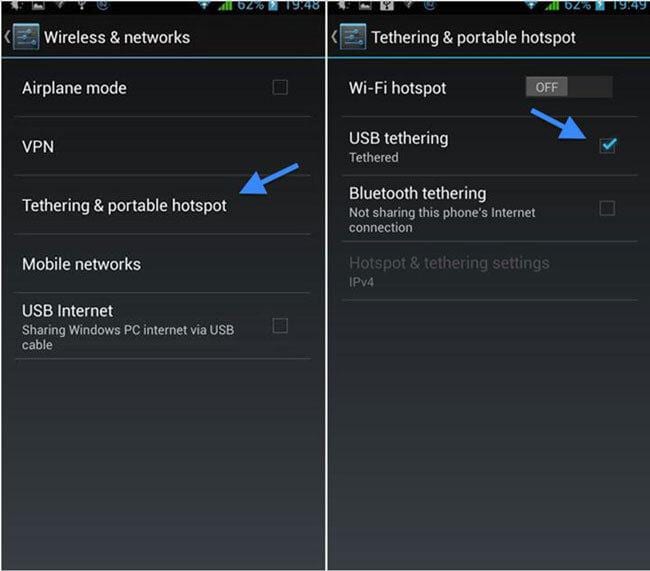
Then go to Wireless & Networks on your device as shown on the left side of the above picture where you will have to touch on Tethering & Portable Hotspot. Then a new menu will appear as the picture on right side. As shown there Select USB TETHERING and then your Android device will be tethered with Mac. Remember, you must be connected to a data or wifi network to make this work.
Android Manager - One Stop Solution to Manage Your Mobile Lifestyle
- One click to download, manage, import & export, transfer your music, photos and videos.
- De-duplicate contacts, switch devices, manage your app collection, backup & restore and send messages from your desktop.
- Mirror your android device to send messages, and play Android games on your computer.
- Transfer Files among your mobile devices without limitation.
- Optimze your device on the go with the MobileGo app.