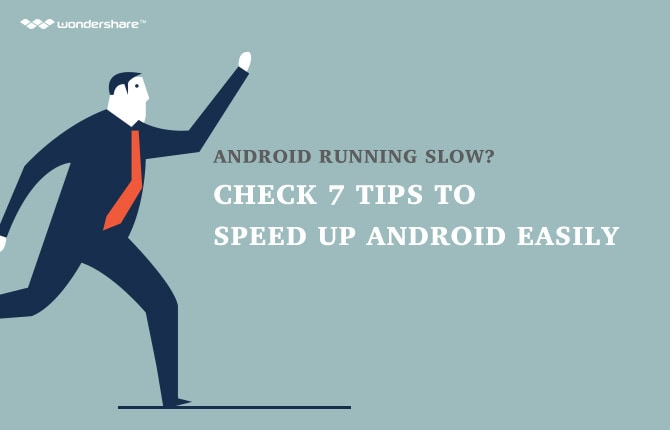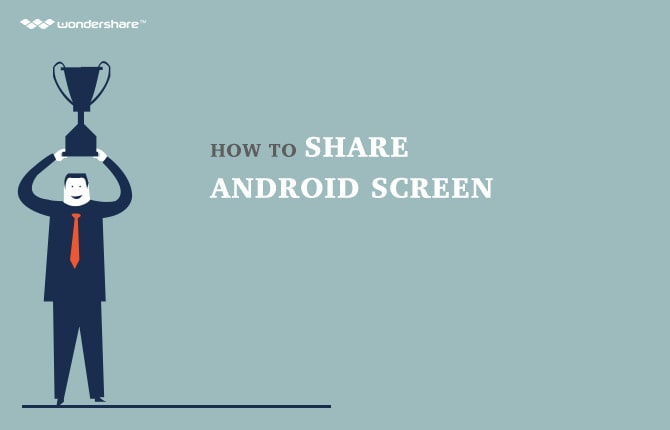4 Ways to Restore Android Phones
Losing data on Android devices happens to the best of us at some point. Since it is not an uncommon occurrence, it pays to have an effective solution to the problem. In this article we are going to look at 4 different ways to restore Android phones so that the next time you lose data on your device, you know exactly what to do to get it back.
Part 1: How to Restore Deleted Files from Android
Most people are skeptical as to whether deleted files can really be recovered. The truth is that they can be restored with the right tool and the right processes. When you accidentally delete a file your device doesn’t completely erase the device, it only erases the file marker to create space for more storage. With the right tool, you can get into your device’s storage and restore the deleted file.
One of the best software to help you restore your deleted files on an Android device is Wondershare Dr Fone for Android - Android Data Recovery. Some of the features that make Dr Fone for Android the right choice include;
- It can be used to recover deleted contacts, text messages, photos, audio files, videos, documents and even WhatsApp messages.
- It can be used to recover files regardless of the reason they were lost in the first place- even from a broken or damaged device.
- Allows the user to preview and select the files they want to recover
- Is compatible with 98% of all Android devices and various Android OS
- It is very easy to use.
How to use Wondershare Dr Fone to restore deleted files
One of its most valuable features is that Dr Fone makes it very easy to get your files back and thereby saves you time. Here’s how easy it is to use Wondershare Dr Fone to get your files back.
Step 1: Download and install Dr Fone for Android on your PC. Launch the program and then connect your device to your computer via USB cables.
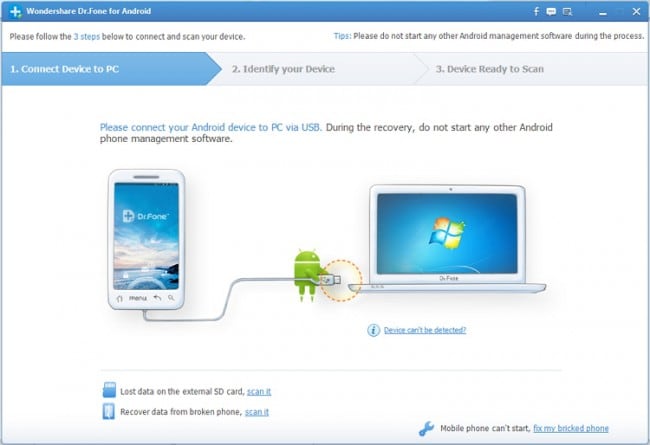
Step 2: To allow Dr Fone to easily recognize your device, you will need to enable USB debugging. Don’t worry if you don’t know how, the program will provide you with instructions on the next window.
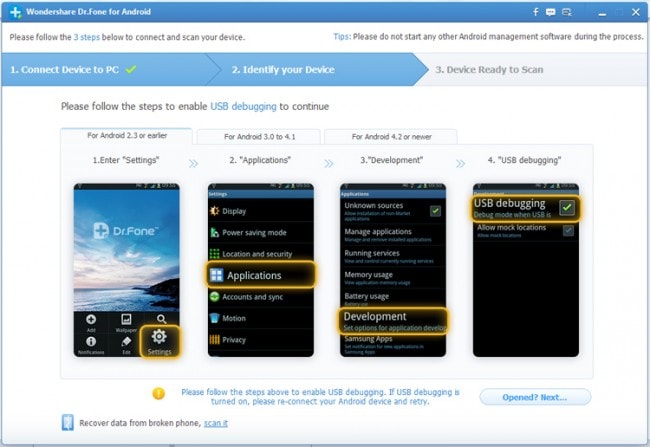
Step 3: Once your device has been recognized, click on “Next” to allow the program to analyse your device. If your device is rooted, you may need to allow Dr Fone superuser authorization before you can continue. Simply tap “allow” on your device’s screen and then click “Start” on your PC.
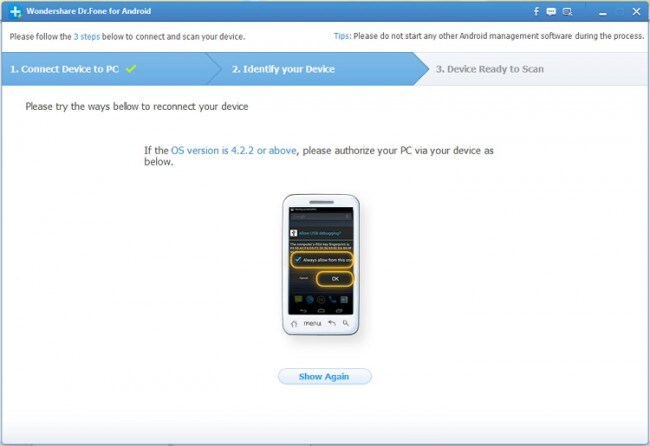
Step 4: In the Next window, you need to select the files you want the program to scan for. For example, check “Messaging” if you lost some of your messages. Click on “Next” to continue.
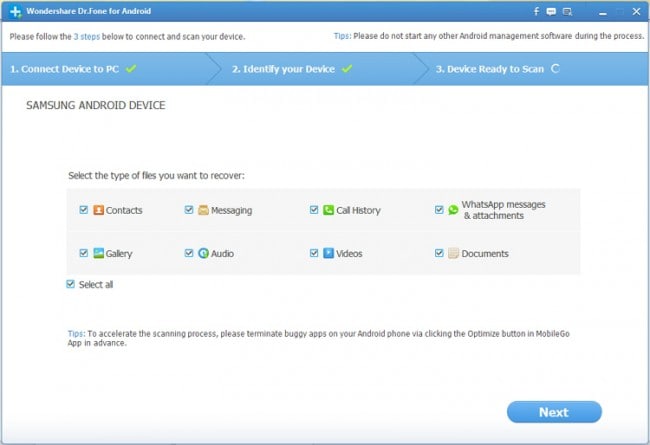
Step 5: A popup window will appear requiring that you select the scanning mode. Choose the one you want and click on “Start” to continue.
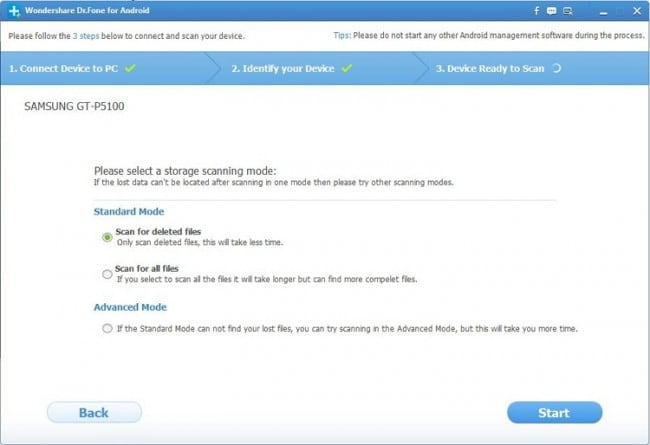
Step 6: When the scanning process is complete (it may take a while depending on the number of files you have on your device), all the items found will be displayed in the next window. Select the ones you want to restore and then click on “Recover”
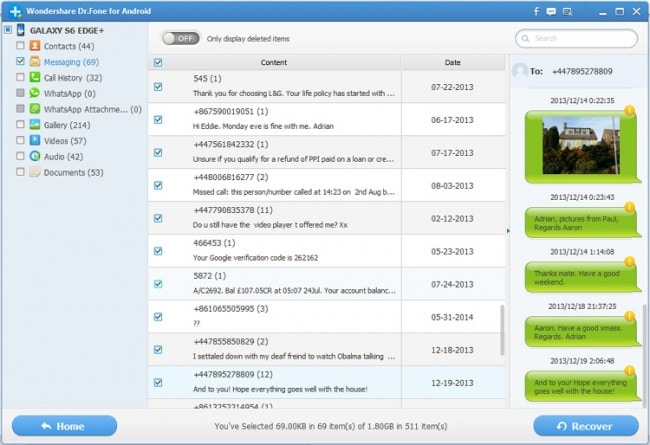
Part 2: How to Restore Android from Google
If you don’t want to use Dr Fone or any other third party software to restore your device, you may choose to restore the device from Google. There are however a few preconditions to restoring data from Google. Some of them include;
- You must have created a backup that contains the lost data
- The backup must be associated with the Google account you used to register your device
- You must be prepared to restore all the data on your device and not just a section of your data- there is no selecting with a Google restore
- You may also not be able to restore all the data on your account
If you meet all of these preconditions, here’s how to easily restore Android from Google.
Step 1: From your Home screen tap “Apps” and then go to the settings app
Step 2: in the Settings tap “Accounts”
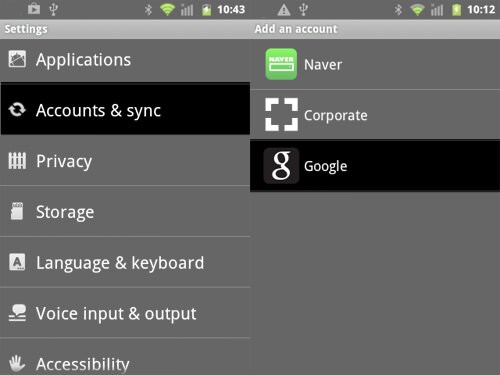
Step 3: Tap “Google” and then tap “Sync all”
Step 5: Press the “Back” key on your device and then tap “Backup and Reset”
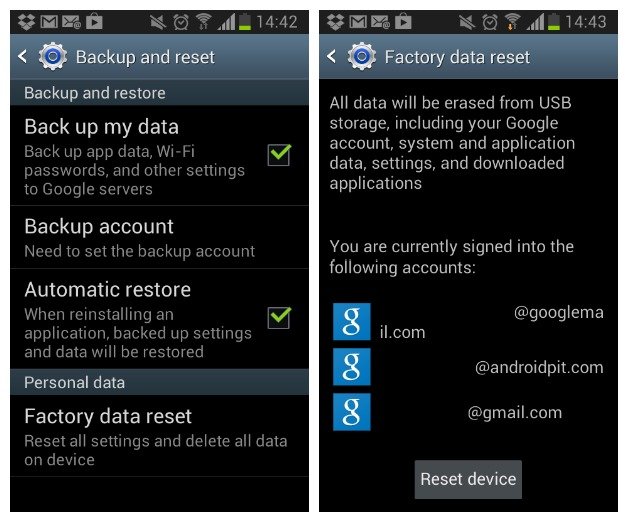
Step 6: Mark the check boxes marked “Backup my Data” and “Automatic Restore”
Part 3: How to Restore Android Data to a New Phone
There are times when you need to move all the data on your device to an entirely new one. Sometimes it could be that you simply want to move to a new device so you can sell your old one. It could also be that you find that you need two devices and want to move some of your data from one device to another. It could also be that your old device is not quite as functional as it used to be and you want to restore the data on it to a new phone.
Whatever the reason, Wondershare Mobile Trans - Phone Transfer can help you easily move data from one Android device to another. Some of the features that make Mobile Trans ideal include;
- It can be used to transfer data such as contacts text messages, calendar, photos, apps, videos, music and even app data between iPhone, Android, Nokia (Symbian) and Blackberry devices in one click.
- Transfer of data is 100% safe and risk free
- Can also be used to create a backup of you device that you can restore later
- Supports more than 3000 devices on different networks
- You can also use Mobile Trans to permanently erase your phone
How to use Wondershare Mobile Trans to restore Android data to a new phone
These simple steps demonstrate how easy it is to restore Android data to another device using Wondershare Mobile Trans.
Step 1: Download and Install Wondershare Mobile Trans to your PC. Open the program- you should see the following primary window.
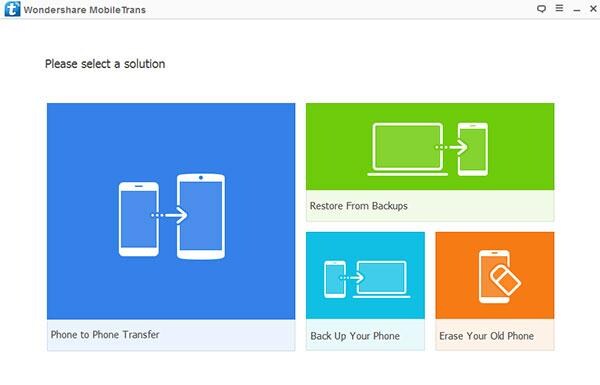
Step 2: Select the “Phone to Phone Transfer” option
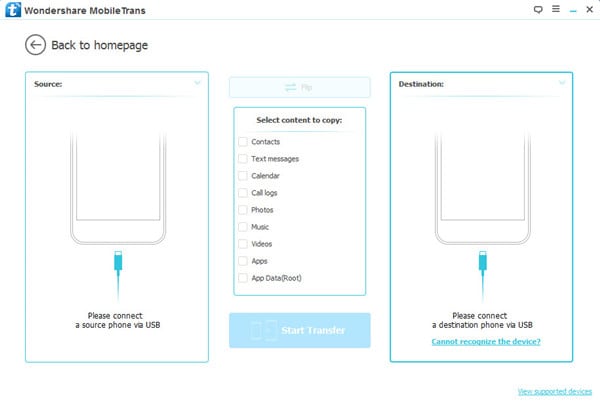
Step 3: Connect both devices to your PC using USB cables and wait for the program to recognize the devices. You can switch the source and destination phones using the “Flip” button if they are not in the right order.
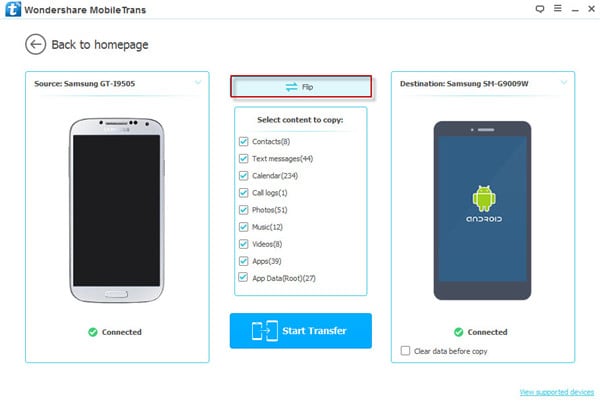
Step 4: in the next window you will need to select the files you want to transfer. Since we are transferring all data, check all the boxes.
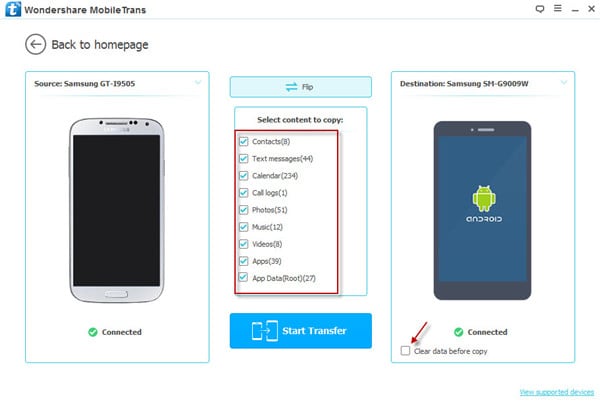
Step 5: To transfer App data you will need to temporarily root the devices. After the transfer, the devices will revert back to their original unrooted status.
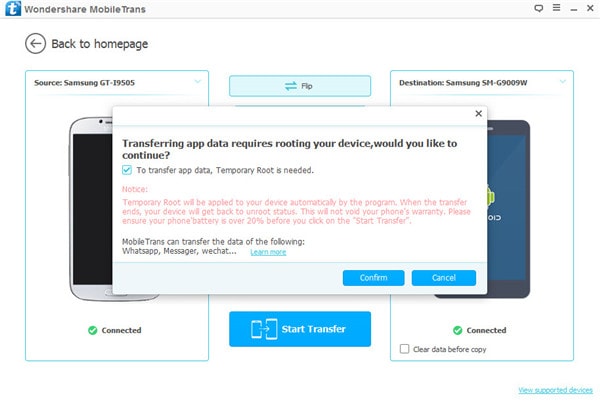
Step 6: Click on “Start Copy” to begin the transfer process. Be sure to keep both devices connected to the PC to ensure efficiency.
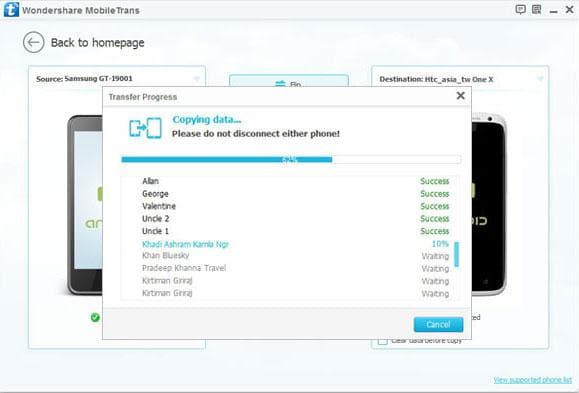
Depending on what you want to do with the old device, you can then use Mobile Trans to erase it completely.
Part 4: How to do a System Restore on Android
There are times when you upgrade your Android OS to a newer version but you find that you don’t like the new features. In this case you need restore the system to revert back to the original system. It is important to note that you need to have created a backup of your system in order to restore it.
The best place to save an Android system backup is on an SD card. If you already have one, here’s how to restore the system.
Step 1: Press the necessary buttons on your device (they vary from one phone to another so check with your device’s manufacturer for the right combination) to access Recovery mode on your device.
Step 2: Choose “Backup & Restore” in the options provided
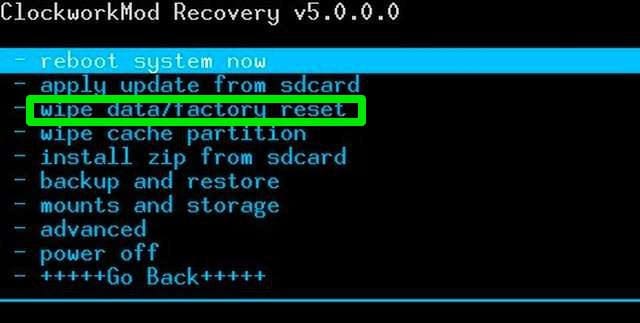
Step 3: Press “Restore” and the device will begin recovering the latest system backup
Your device will notify you when the restore is complete.
Regardless of how you lost your data in the first place. The above methods should help you easily get everything back.
Android Manager - One Stop Solution to Manage Your Mobile Lifestyle
- One click to download, manage, import & export, transfer your music, photos and videos.
- De-duplicate contacts, switch devices, manage your app collection, backup & restore and send messages from your desktop.
- Mirror your android device to send messages, and play Android games on your computer.
- Transfer Files among your mobile devices without limitation.
- Optimze your device on the go with the MobileGo app.