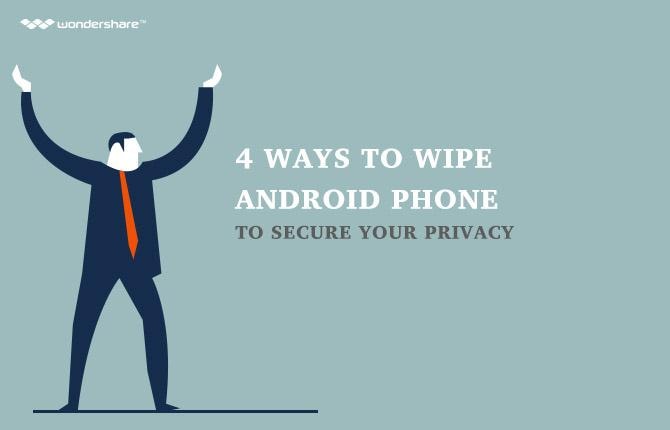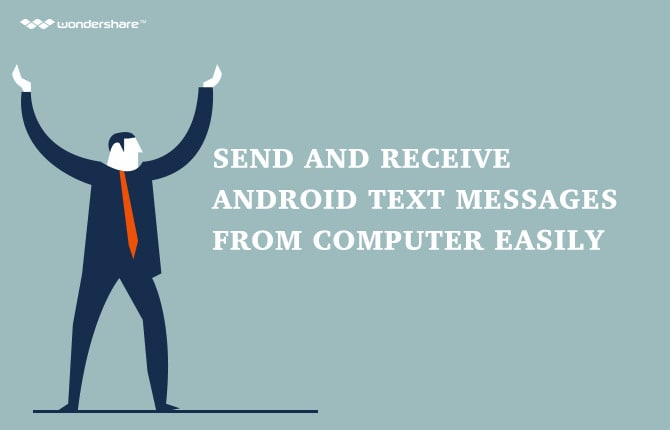How to set up battery saver mode on Android phone
Part 1: What is battery saver on Android phone?
If you are currently an owner of an Android smartphone, you will find quite frequently to face up suchdifficult situation when your battery keeps going down quickly. In order toprovide Android's users with the best use out of their battery, from Android5.0 or later, every smartphones come up with a saver mood for you to put asideand slow down the process of battery running out. This is called a batterysaver.
But, the question is, is a battery saver really something that you can rely on? And how to turn on as wellas turn off the mood? Is there any other ways for you to save your battery onyour Android phone?
In this article, we shall answer all of your questions as accurately and precisely as possible.
Part 2: How to turn on battery saver mood on Android phone?
· Step 1: Among allof the menu in your smartphone's screen, pick up the Settings menu with thegear icon to open.
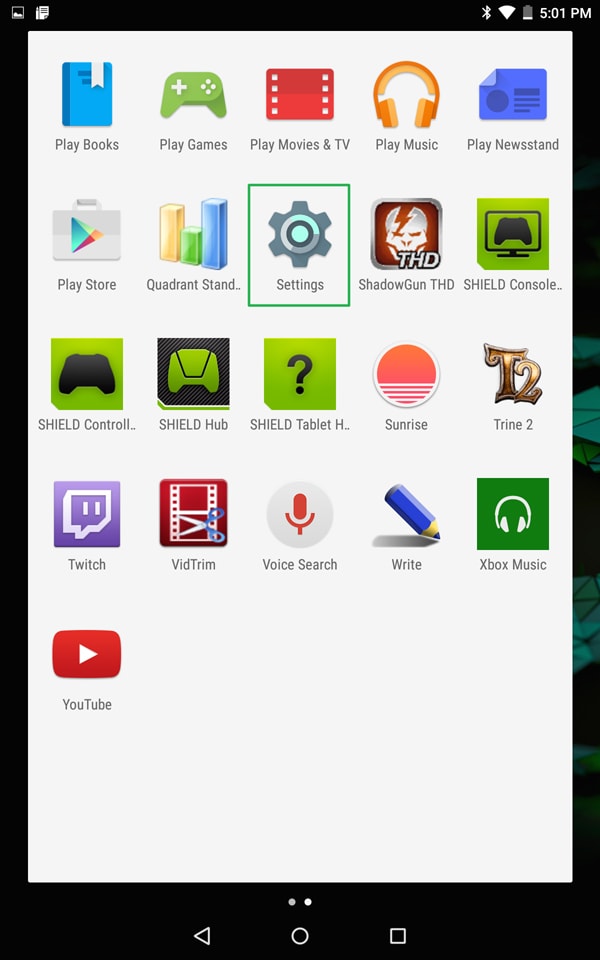
· Step 2: In thisSettings menu, you will then be presented with a plenty of tabs. Under theDevice headline, roll down and you will see an option entitled Battery along with the icon.
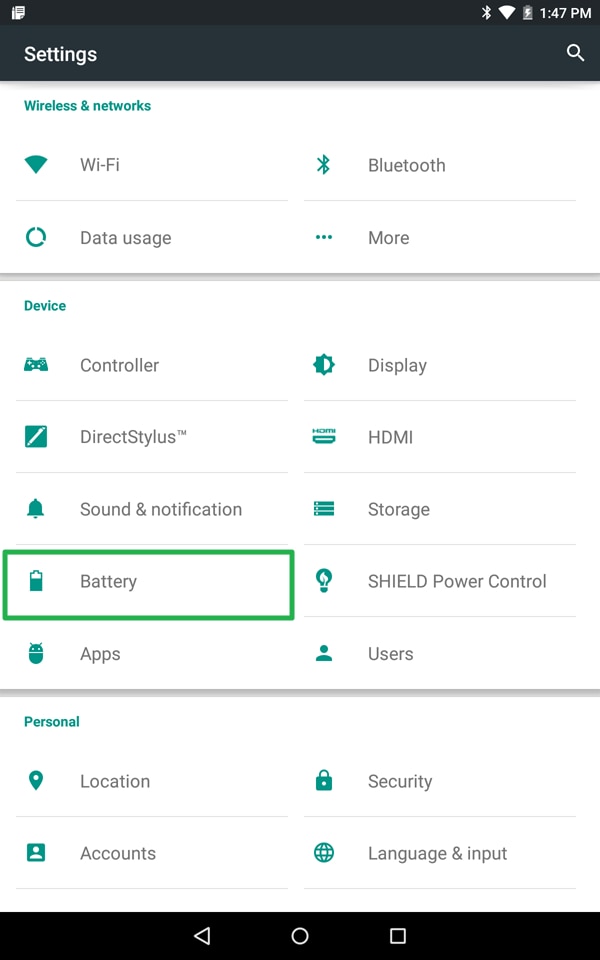
· Step 3: Once youhave selected that icon, you will see the interface as below. On the rightside, above of the interface, you will see a three dot icon. Tap on it to choose the battery saver option.
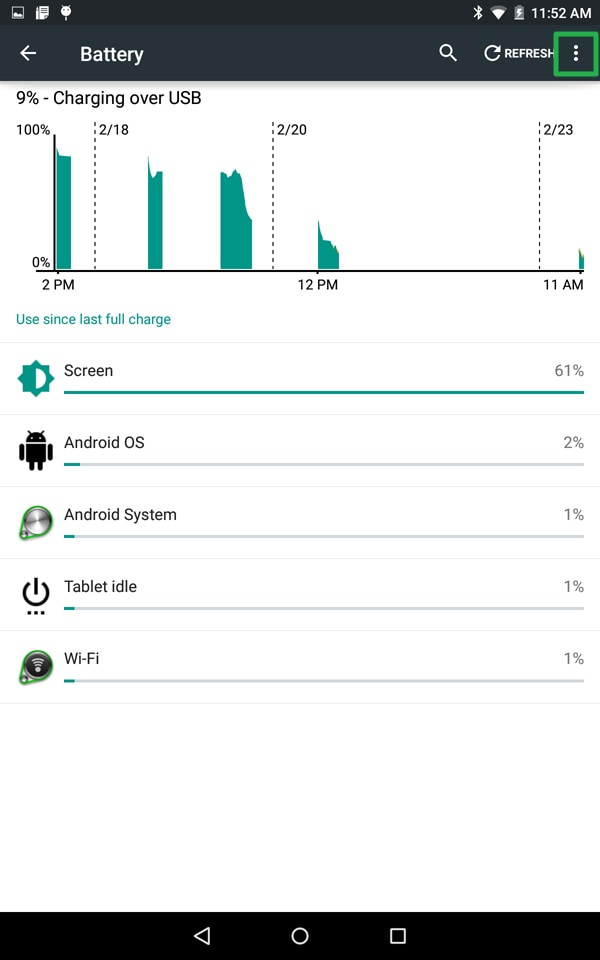
· Step 4: Glide theslider to the right. Then the battery saver mood with be turned on manually.

· Step 5: You canalso arrange for this mood to turn on automatically by tapping on the buttonentitled Turn on automatically. You will then see 3 choices: Never, at 5% battery and at 15% battery. Choose the one you wish to activate.
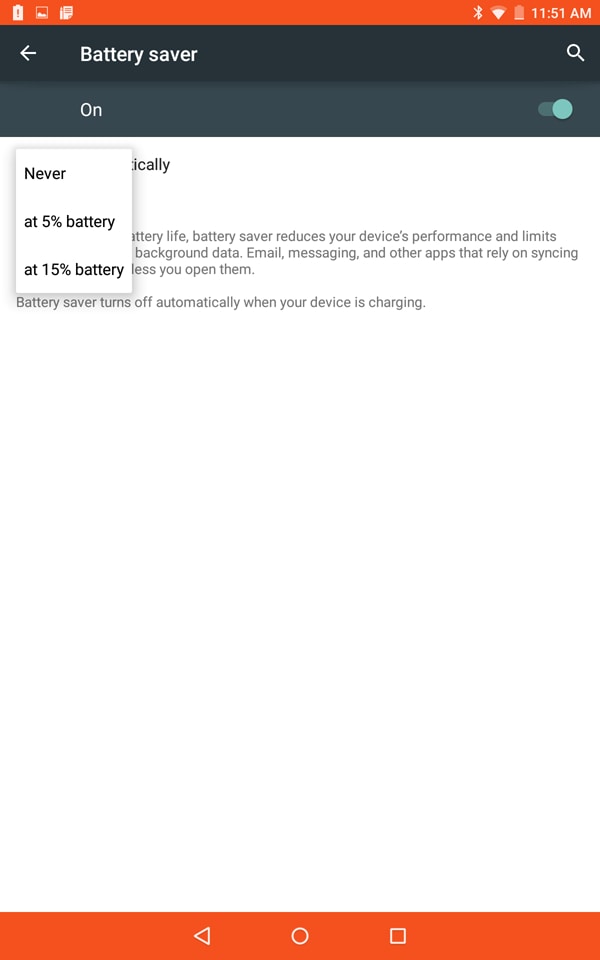
Part 3: How to turn off battery saver mood on Android phone?
· Step 1: On themain home screen of your Android, tap on the gear icon to open the Settingsmenu.
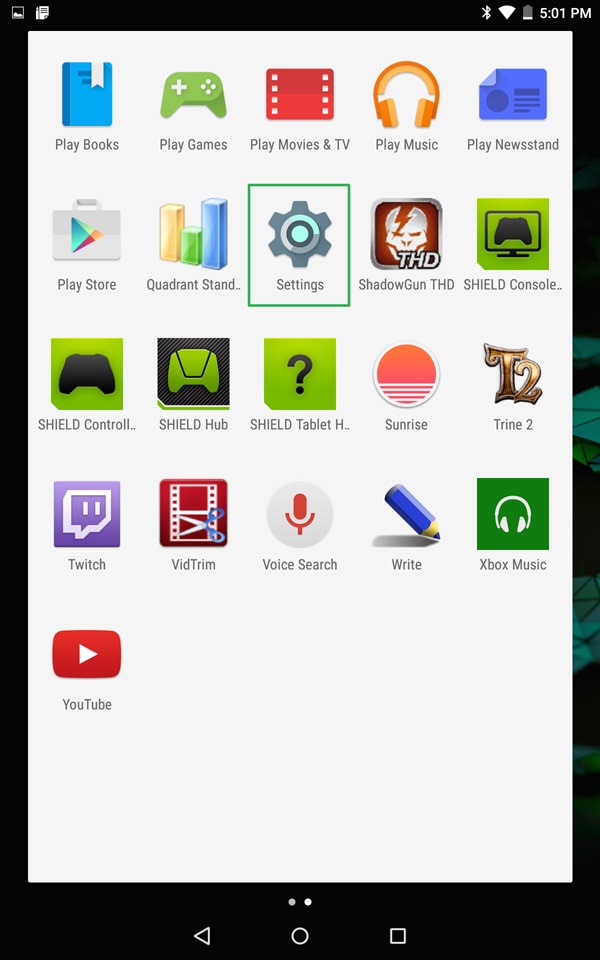
· Step 2: You willsee the screen as the interface below. Under the headline which is called Battery,select the Battery option which comes with thesame icon.
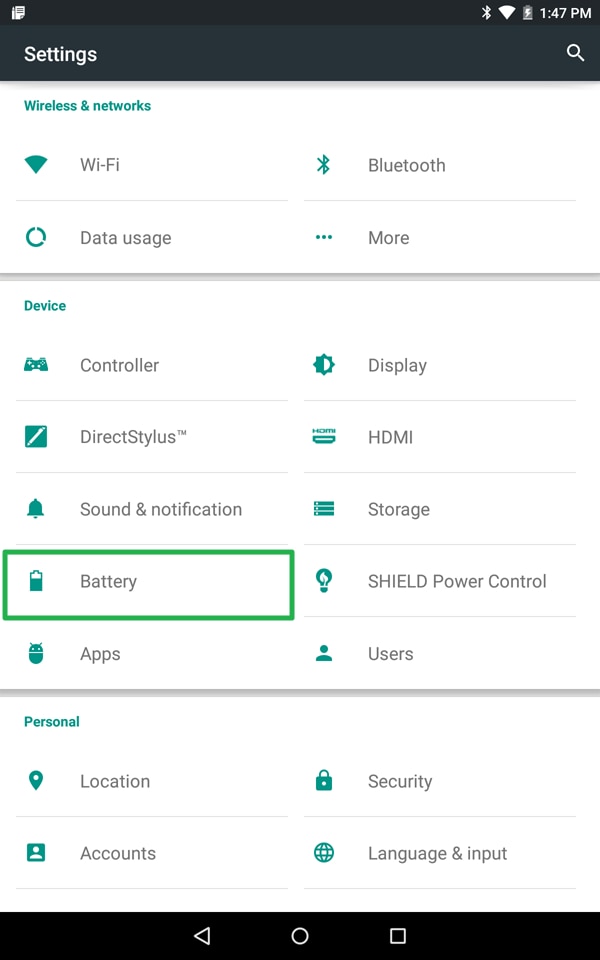
· Step 3: Once youhave chosen the option, tap on the three dot icon on the right above side ofthe screen. Choose the battery saver option to begin work.
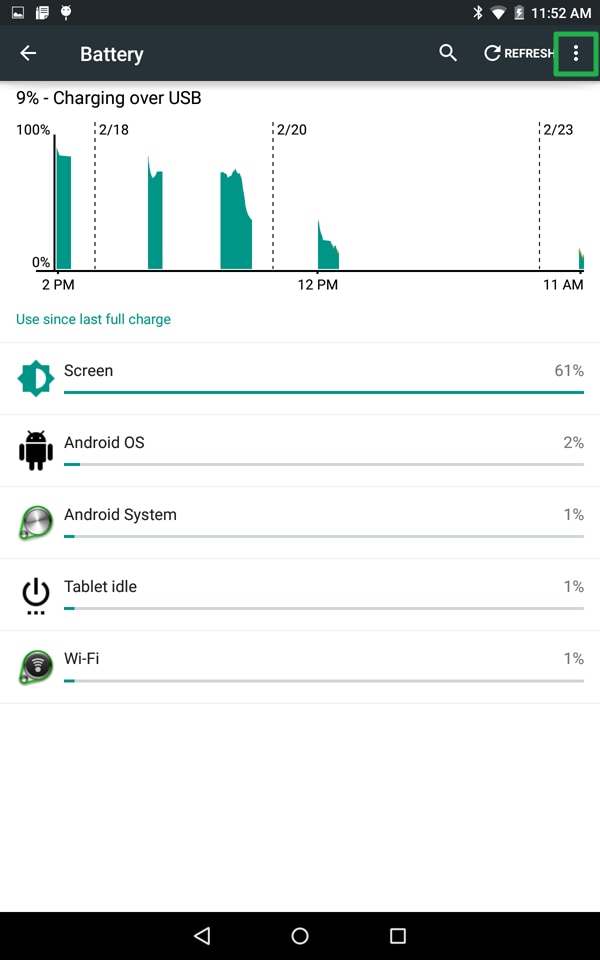
· Step 4: Manuallyslide the switch to the left side to turn off the mood. Now you have totallysucceeded in turning off the battery saver mood.
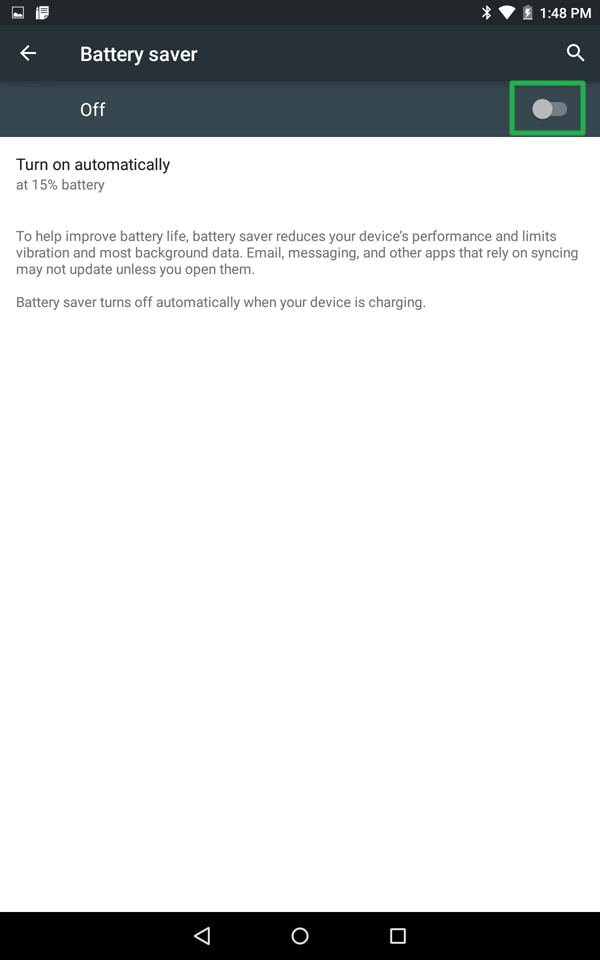
Part 4: 5 wonderful battery saver apps for Android.
Besides the original battery saver mood on Android smartphones, you will still be capable of making use ofthis fabulous feature by using a number of apps. Below are the 5 most popular,trust - worthy and well - designed apps for battery saver purpose.
1. Amplify.
· Visit the linkbelow to get the latest version of this app: https://play.google.com/store/apps/details?id=com.ryansteckler.nlpunbounce
· Overalldescription: First of all, in order to take advantage of this app, you have toroot it in advanced. Amplify is a popular product based on Material Design which
guarantees to provide you with a plenty of features related to the process of controlling your battery. By using this app, you can perform certain tasks tohelp save your battery life such as turning off all the programs thatconstantly use up all the battery (such as Facebook or Twitter, etc.)Furthermore, it can also have power over your alarms as well as the servicesthat require a lot of energy. Amplify is a versatile, free of charge and easyto use app that every single user of Android should use.
· Interface image:
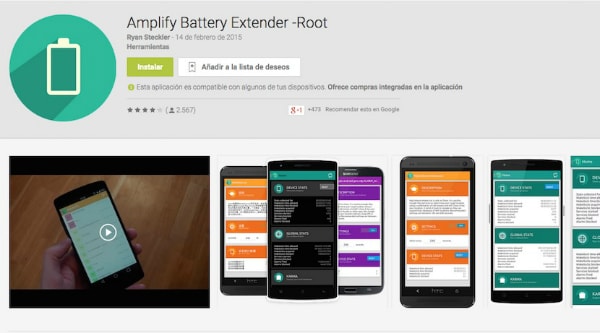
2. Battery Saver 2016.
· Visit the linkbelow to get the latest version of this app: https://play.google.com/store/apps/details?id=com.batterysaver.powersaver
· Overalldescription: As its name, this app has just been introduced to the marketplacein the last few months. Nevertheless, Battery Saver 2016 has proved to be anexcellent app for saving your phone's energy. It offers you a number ofwonderful methods and features to really take control of your battery. It caneffectively tell you which apps are using a lot more battery than needed and helpyou to manage them. In addition, Battery Saver 2016 also gives you a brightnessoption so as you can turn on and off the light of your smartphones. Theadvantages of this app are the free cost, easy - to - manage ability as well as useful features.
· Interface image:
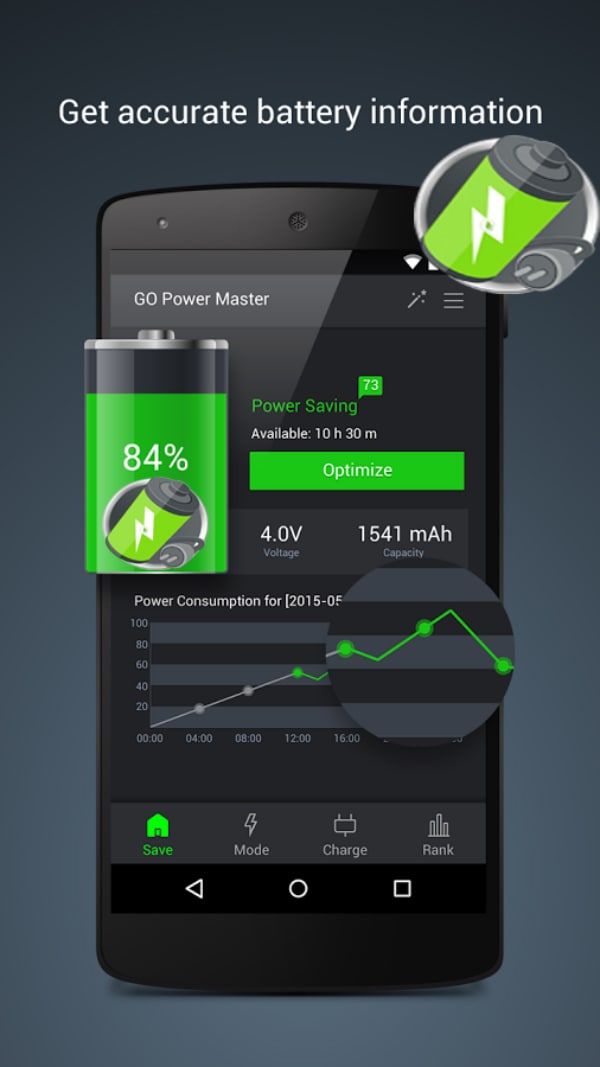
3. Greenify.
· Visit the linkbelow to get the latest version of this app: https://play.google.com/store/apps/details?id=com.oasisfeng.greenify
· Overalldescription: This wonderful and trust - worthy app can be used for both rootusers as well as non - root users. By making use of Greenify, you will be giventhe information related to all the apps' energy consumption and let you takecontrol. You can download and install this app into your Android smartphonetotally free of charge, although a donate version is also available.
· Interface image:
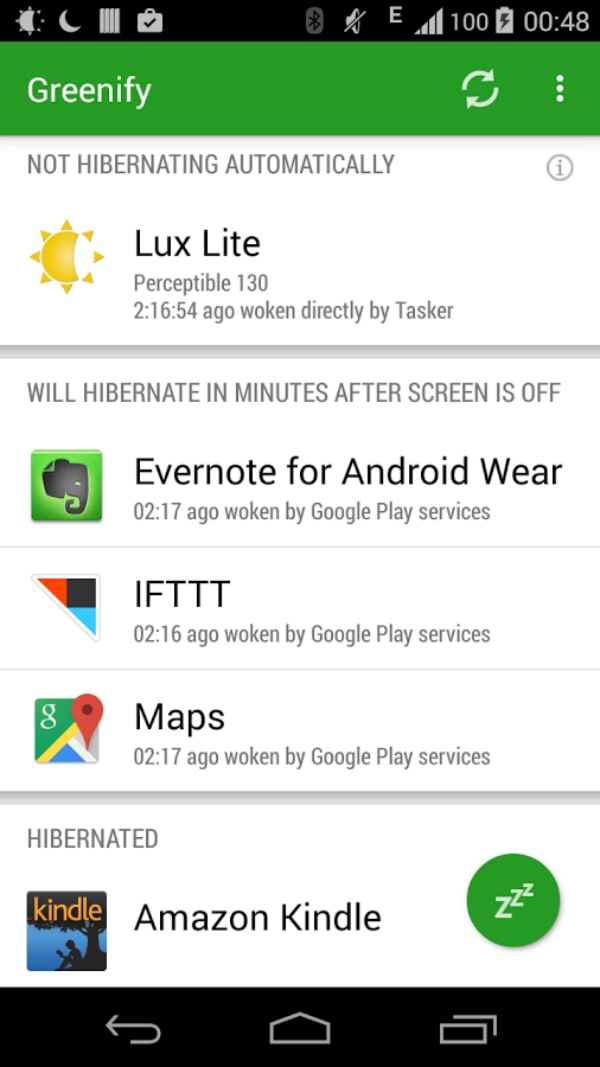
4. GSam Battery Monitor.
· Visit the linkbelow to get the latest version of this app: https://play.google.com/store/apps/details?id=com.gsamlabs.bbm
· Overalldescription: GSam Battery Monitor is an absolutely wonderful app for you tomake control of your battery life. It offers you accurate and comprehensive dataabout the wake lock, wake time as well as any other related services that aredrying down your battery. All the details will be fully shown so that you can handle them carefully and effectively.
· Interface image:
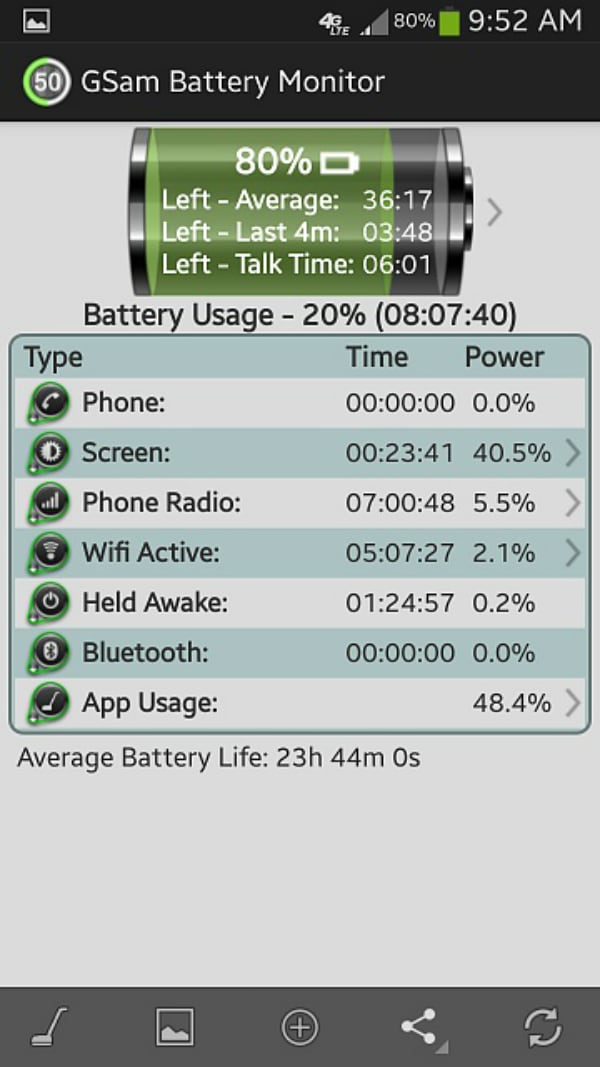
5. Servicely
· Visit the linkbelow to get the latest version of this app: https://play.google.com/store/apps/details?id=com.franco.servicely
· Overalldescription: As a battery saver app, Servicely guarantees to provide its userswith a only - root, free of charge and easy to use control app in order tocontrol the battery. The application will show you all the apps that are likelyto drain your smartphone's energy, and suggest you turn them off. The features aresimple yet powerful, as well as the reliance of the app make it a must forevery user.
· Interface image:
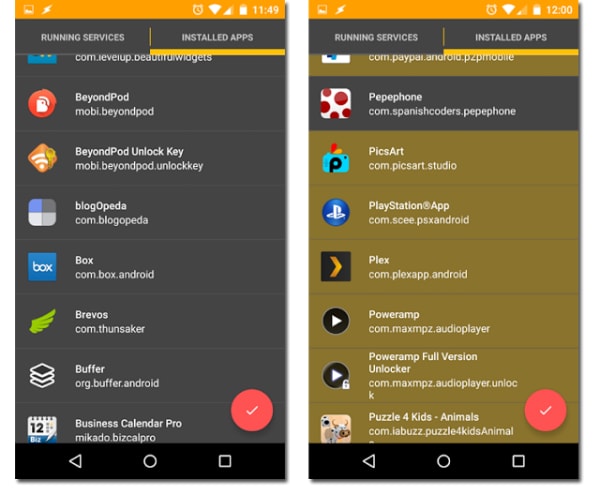
Android Manager - One Stop Solution to Manage Your Mobile Lifestyle
- One click to download, manage, import & export, transfer your music, photos and videos.
- De-duplicate contacts, switch devices, manage your app collection, backup & restore and send messages from your desktop.
- Mirror your android device to send messages, and play Android games on your computer.
- Transfer Files among your mobile devices without limitation.
- Optimze your device on the go with the MobileGo app.