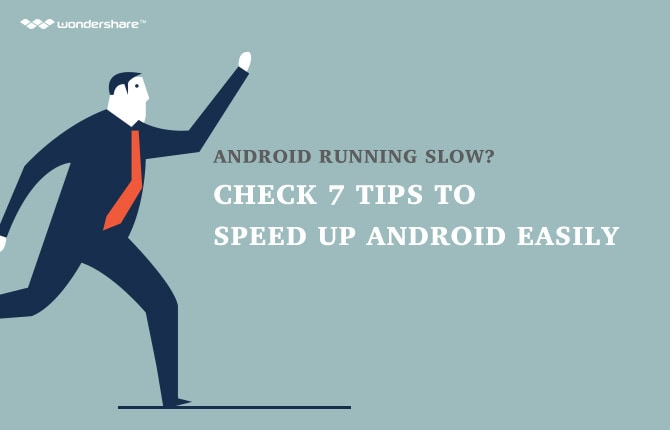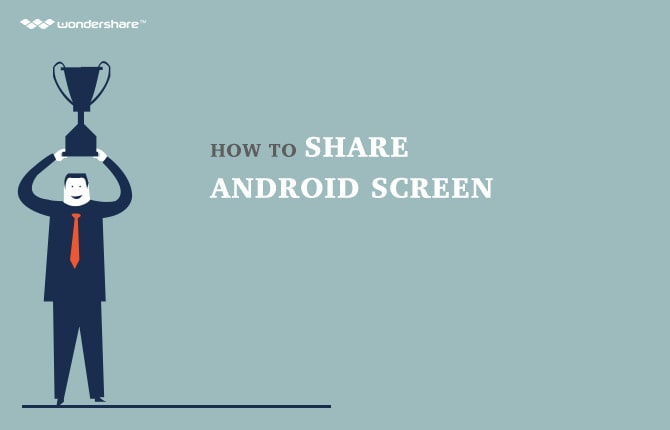How to type special characters and Emoji on Android
Part 1: Special ways for you to express your feelings via Android special characters and emotion codes.
Nowadays, the use of smartphones has spread around the entire world, and mobile devices working based on Android operating system is also becoming more and more popular towards the users of technology.
Obviously,as all of us may know, the Alphabet characters are the words that are used on Android smartphones as well as tablets to build up sentences. Nevertheless, the majority of avid fans have urged that normal words are just not enough for them to truly show what they have got in their minds. Furthermore, a lot of foreign languages have regarded this as a problem since they can not be capable of typing their own language.
In order to tackle and solve this annoying trouble, Android smartphones and tablets have enabled users to type in special characters if they know where to look. In addition to this features, Android also provides customers with Android emoji codes so that their users are capable of expressing their ideas much more naturally and funnily.
In this article, we will give you a detailed, descriptive and easy to understand guide for you to make sure that you can get access to these marvelous features.
Part 2: How to type special characters on Android smartphones and tablets?
· Way #1: Open the blank space where you would like to fill in by words. Tap on the screen so that the keyboard would pop up. First, you tap and hold slightly on the letter that is related to the special character you want to type, and then a small box will appear upon it. Slowly slide your finger to the location of your desired character, choose it and then life your finger. The special character will certainly be on the screen as you wish.
· Way #2: Although almost the special characters that related to certain original characters are displayed on the very first page of the keyboard, there have still been a number of other special characters that needs to be typed in. These may include monetary symbols, or the sentence's punctuations, etc. If you wish to enter these characters, tap on the arrow icon on the Android's keyboard to move to the second page. There you will see a plenty of icons and symbols that will certainly satisfy your needs.
Part 3: How to type emoji on Android.
Apart from typing special characters, typing emojis on Android smartphones and tablets is also an urgent need. Below are the 3 ways that you can easily apply in order to get emoji on Android.
#Way 1:
· Step 1: Remember that this way is only used for Android 2.0 to Android 4.0. So make sure to check the version of your Android's operating system before performing any task.
· Step 2: Swipe through your main menu to search for the Google Play Store icon. Tap on it to begin the work.
· Step 3: In the field provided, type in emoji keyboard and then confirm your search. After a few seconds you will see a plenty of apps pop up in the screen.
· Step 4: Choose one particular app that you feel most pleased with. Check any related information as well as permission.
· Step 5: If you are truly satisfied with the emoji app, tap on Install green button and let the app be downloaded into your Android's smartphones or tablets. Wait for it to run successfully.
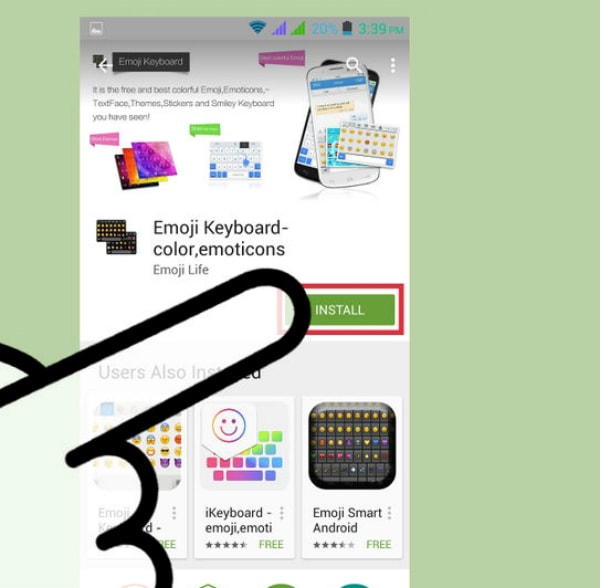
· Step 6: In your Android's main menu, open the Settings with the gear icon to see all the available choices can be made.
· Step 7: Tap on the Language & input option. You will see a bar which is entitled Emoji Keyboard. Put a blue check on it.
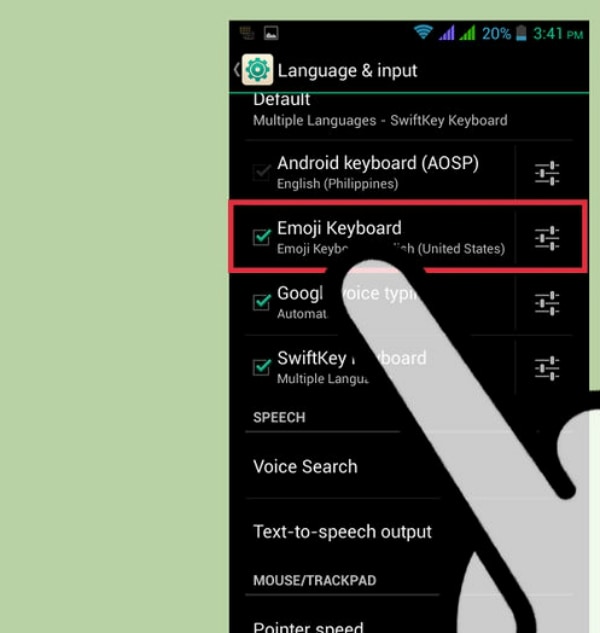
· Step 8: Now that you have successfully installed your emoji keyboard and you can type any emoji you wish on your Android. The emoji keyboard will usually can be opened by switching the screen if needed, or hold the Space bar as well as the Send button. It's up to certain devices that this opening may vary.
#Way 2:
· Step 1: If you want to have Android emoji codes in this way, make sure the version of your Android is 4.4 or later.
· Step 2: Open any field or app that will certainly make your Android keyboard pop up. This may be the Messages app or Facebook, Twitter or Note, etc.
· Step 3: On the keyboard, look down at the left side of it. There will be a small key with the microphone (or in some cases, a gear) icon. Hold that key.

· Step 4: A new keyboard will appear in the screen. You can now tap on the smiley button to check for all the Android smiley list. Select the emoji you wish to enter in the blank provided and then tap on it.
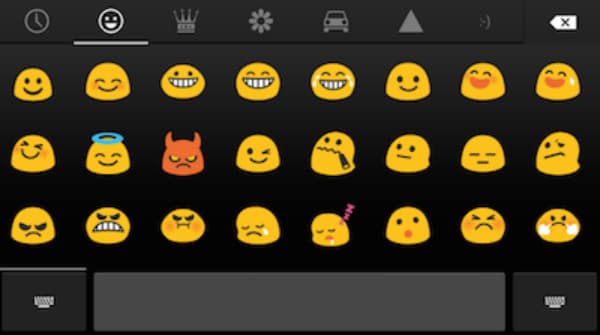
· Step 5: In case you would like to be back to the original keyboard, tap on the ABC button down at the left side of the keyboard to perform the task.
#Way 3:
· Step 1: This way can be applied into devices that function based on Android 4.2 or later, so please check the version of your Android before you start.
· Step 2: In every device, there will be a built - in emoji keyboard feature that enable you to type emoji on your Android smartphones or tablets.
· Step 3: In the main menu, swipe through the choices and then select the Settings menu with the gear icon.
· Step 4: In the dropdown menu that appears on the screen, tap on Language & input option to begin your work.
· Step 5: In the list provided, roll down and look for a bar which is entitled iWnn IME. If there is one, make sure you have put a check on it.
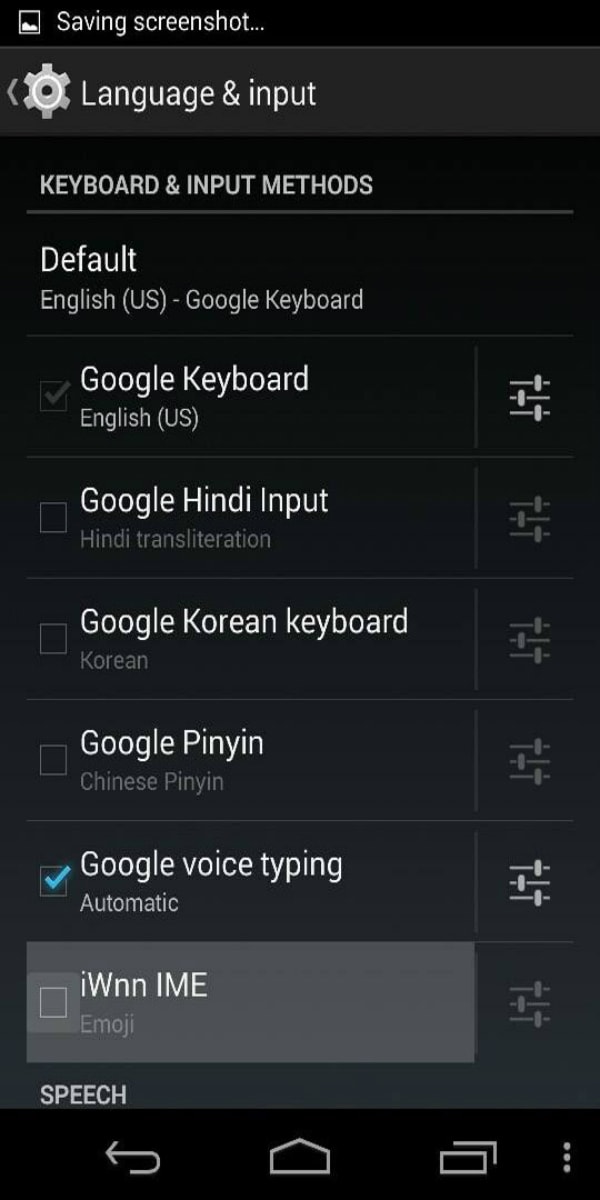
· Step 6: Once you have done this, next time when you have anything to do with emoji, just hold the space bar and then select Emoji input method.
Android Manager - One Stop Solution to Manage Your Mobile Lifestyle
- One click to download, manage, import & export, transfer your music, photos and videos.
- De-duplicate contacts, switch devices, manage your app collection, backup & restore and send messages from your desktop.
- Mirror your android device to send messages, and play Android games on your computer.
- Transfer Files among your mobile devices without limitation.
- Optimze your device on the go with the MobileGo app.