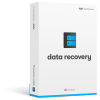How to Make Animated Christmas Cards with Photos
Tired of the same old impersonal eCard options? Many Christmas eCard websites are convenient, letting you directly send Christmas cards as easily as filling out a form. The problem is that the cards you get from these websites are often cookie-cutter versions of the same thing. If you want more customization options, or you're just tired of the same old Christmas card, this article will show you how to create personalized and animated Christmas greeting cards using your own photos and music. For those who want to create greeting cards with videos, please click here. Check an animated greeting card made by me first.
Wondershare Flash Gallery Factory is a great option for making standout Christmas greeting cards. Using the many built-in Christmas card templates included with the program, it's easy and intuitive to design your own custom cards. What you'll need is simply to import your favorite photos and music, and Flash Gallery Factory will do the rest for you.
Firstly, Import Card Photos and Music
After you launch Flash Gallery Factory, you can add photos for your card. You can import as many photos as you want. But since you're making a Christmas card, we suggest using 5-8 photos. So browse to your photo folder location, select the photos you want, and click the "Add Photo" button. Adding a Christmas song would be even better. Just like to adding photos, to add music just click the Add Music button.
Secondly, Choose a Card Template
Now switch to the Template tab to choose a card template, which will instantly transform your photos and music into an animated Christmas card. Note that you may need an internet connection to download more Christmas card templates. The Christmas card templates can be found in the Theme category.

Thirdly, Enhance Your Christmas Card
You can enhance the animated Christmas card in Effect and Decorate tab. For example, you are not satisfied with the effects that change from one photo to next photo, go to Effect tab and drag in a new design effect to replace the original one. Likewise, if you want to add some titles or falling snowflake to the Christmas card, go to Decorate tab. Sounds can also be added to make your animated Christmas card fun.
Fourthly, Animated Christmas Cards Formats
It's time to create animated Christmas cards. Your Christmas cards can be saved into multiple formats. Choose the one to suit your needs.
Email: Instantly send the final Christmas cards as attachment(s) via Outlook Express. The attachments include SWF and/or HTML depending on your settings. They can be opened with web explorer like Internet Explorer, or SWF player. To ensure that your card can reach your recipients, the Christmas card should be less than 10 MB.
Share Online: You can directly publish the animated Christmas cards online and send a link to your family and friends so that they can watch the cards in their web browser.
SWF: Save animated Christmas cards to flash formats in high quality but smaller file size. SWF cards could be played with Internet Explorer as well as other web browsers or media players that support SWF format.
EXE: This is the standard standalone executable file format. The Christmas card recipients don't need to install anything to play these cards. But some email service providers don't allow you to send EXE files. In this case, you'll need to compress the file before sending via email, and uncompress to play it.
Screensaver: When your recipients receive your Christmas card, they can immediately install it as the computer screensaver. This way, when their computer enters screen saver mode, they can see your Christmas greeting.
At last, Send the Animated Cards before Christmas
My favorite way to send Christmas card is via email. It's convenient and your recipients can get it immediately. In Flash Gallery Factory, only a few steps are needed to send the animated Christmas cards.
1. Design an animated Christmas card in Slideshow Mode.
2. When you are happy with the card, go to the "Create" tab.
3. Click "Share Online" and select email in the pop up dialog box.
4. Select HTML as the output type (both HTML and SWF files will be created).
5. Click "Create" and wait awhile.
6. Outlook Express will open, and you can type in the recipient(s) email address.
7. Change the subject and email content.
8. Click the "Send" button to deliver your Christmas card.
Tips: More You Can Do
Apart from Christmas cards, you could also showcase all your special photos from January to December with music in a beautiful photo gallery on computer. If you want a festive desktop, also set up an animated slideshow as screensaver. If you have a website, upload your photo gallery to share photos with your website visitors.
Now download Flash Gallery Factory and WOW your friends by sending this special Christmas cards - animated and personalized.