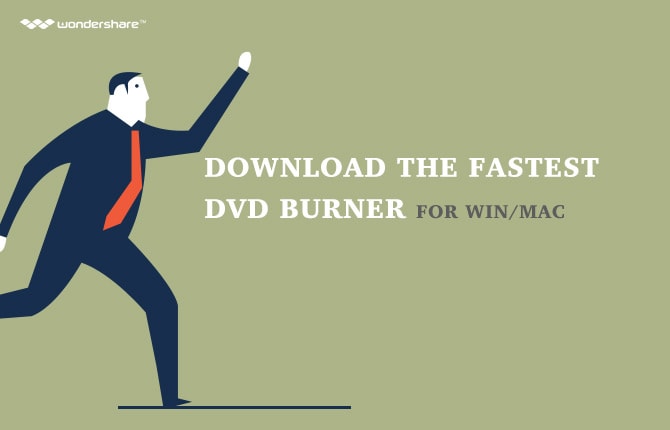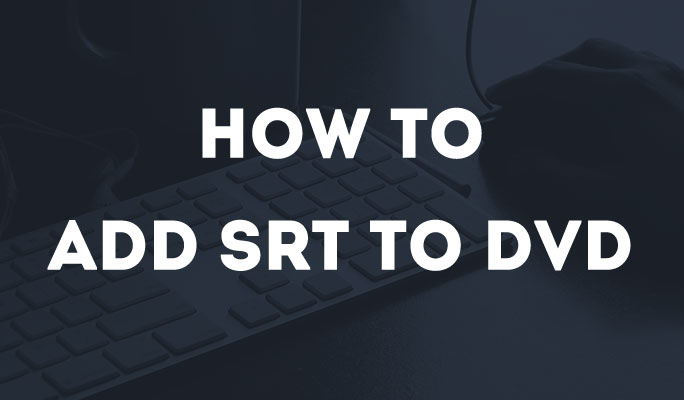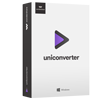"I'm a teacher from an Intermediate School. This weekend I was given the task of converting a PowerPoint slideshow into a format playable on our school's news channel, which only uses DVDs though a DVD player. How can I do that?"
"On Thanksgiving Day, we, a big family hold a reunion where there'll be lots of photos taken. I've made a PowerPoint slideshow with these photos. Now I'll like to send it to my relatives for viewing. But some of them don't have a computer. Hence, I'm considering if I'm able to burn the PowerPoint slideshow onto a DVD so they'll be able to play it through the DVD player?"
Have you ever encountered similar problems with your PPT presentation? If yes, here's a solution – by saving your PowerPoint slideshow onto a DVD. But, come on, it's not going to be that direct that we can do it all on the PowerPoint software. So, how can we do it, really?
In fact, all you need is a PowerPoint to DVD converter which can help you to convert your PowerPoint slideshow onto a DVD directly. Of course, there are also some other ways to do it. However, this may be easiest or the most convenient one. The Wondershare PPT2DVD will be your ideal tool. Follow the steps below and you will be able to view your PowerPoint on a DVD player easily. You can download the trial version right now and see how it'll fit in to your PPT need.
1 Install and Import PPT Files
Download and install this PowerPoint to DVD converter. Insert a blank DVD into your computer. Click Add to import the PowerPoint slideshow that you want to view on the DVD player. You can convert up to 12 presentation files at one time and you can also adjust the sequence of the files.
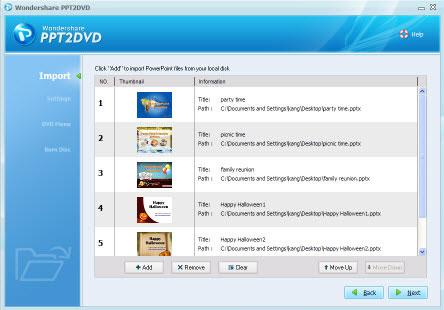
2 Set Settings of Your PPT
Customize the TV standard and Aspect ratio if necessary. If you want to manually navigate your PowerPoint slideshows during playing, you can simply click Enable manual mode.
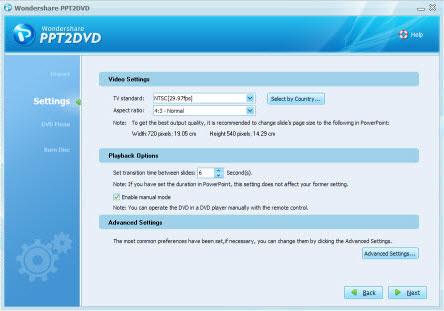
3 Create a DVD Menu
Choose and create a delicate DVD menu for your PowerPoint slideshow. There's an amazing 47 built-in choices of carefully designed DVD menu templates, which will not fail to offer you a high level of customization when comes to different needs. The menu templates are further categorized under four main groups; business, celebration, education and nature.
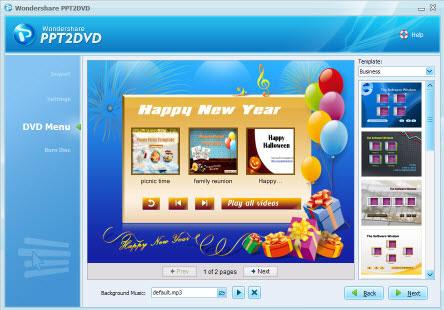
4 Convert PPT to DVD
Now you've come to the last step of converting the PowerPoint to DVD. You don't have to worry if there's no DVD burner on your computer, the built-in DVD burner in this program can help you to finish the conversion process automatically.
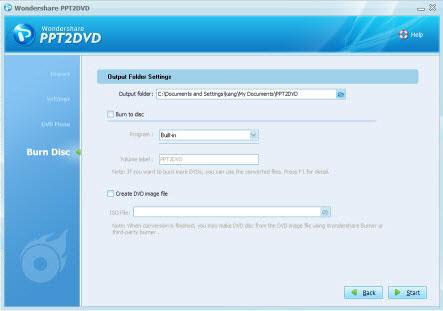
Now it's also done and dusted! You can view your PowerPoint slideshow on DVD player with the DVD disc right away. It's ready for sharing or viewing on either a family PowerPoint slideshow, an educational slideshow or business slideshow; PPT2DVD can help you to share them freely. Interested and excited at the same time? Start viewing your own PowerPoint slideshow on the DVD player too!