How to Restore iPhone, iPad, and iPod from iCloud Backup
When you buy a new iPhone, iPad, or iPod, you might need to restore data from iCloud backup to get everything back to your device. This ways works too after you reset your iOS device as a new one. Yeah, restore iOS device from iCloud backup is very simple (as the following steps show). However, there is another situation. When you get your important data lost on your iOS device, but you find that you just can’t simply restore your iOS device from iCloud, because some data on the device currently is important too. In this case, you should selectively restore your iOS from iCloud backup. Choose the right way to restore iOS device from iCloud backup that’s suit for you.
Way 1. Restore from iCloud Backcup (replace all current data with data from iCloud backup)
Important: this way to restore iPhone, iPad, iPod from iCloud backup will erase all the current data on your device. So before getting down to task, backup all your important data, either to iCloud or iTunes.
Step 1. Connect your iOS device with a stable network. A stable network will make the restore go on smoothly. During the whole process of restore backup from iCloud, please don’t disconnect your iOS device with network. Otherwise, you’ll fail to restore from iCloud backup.
Step 2. Go to Settings > General > Reset, choose Erase All Content & Settings on your device. It will take you a few minutes to erase all data on your iPhone, iPad, or iPod. Just be patient.
Step 3. In the Setup Assistant, tap the option Restore from iCloud Backup. Sign in iCloud with your Apple ID. And then choose the right iCloud backup file and tap Restore on the top.
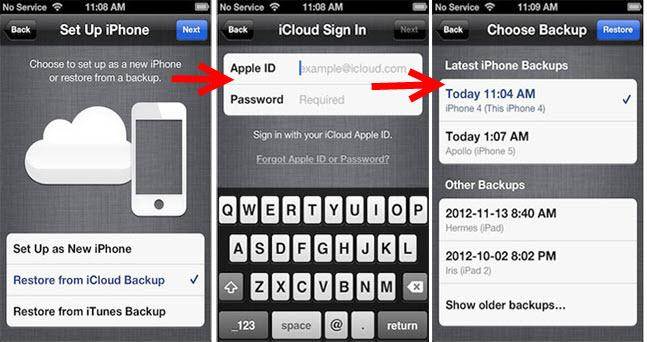
Way 2. Selectively Restore from iCloud Backup (pick up selected data, no need to erase iPhone/iPad/iPod)
Selectively restore from iCloud backup DOESN’T require you to carry out the process on your iPhone, iPad, or iPod. You just need to finish the process on your computer, Windows PC or Mac. The software we’re going to use is Wondershare Dr.Fone for iOS (iPhone Data Recovery for Windows) or Wondershare Dr.Fone for iOS (iPhone data recovery for mac OS X). It will help you restore your iOS device from iCloud backup with the data you desired.
Flexibly Restore iPhone/iPad/iPod from iCloud Backup
You can restore whatever you want from iCloud Backup to iPhone, iPad and iPod touch!
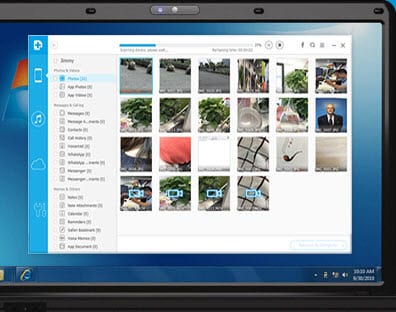
- Extract iCloud backup for preview and recovery, and the same for iTunes backup.
- Directly scan your iPhone to recover lost data from it.
- As to recovery, you can choose any item you want after previewing.
- Compatible with iOS 9, iPhone 6s(Plus)/6(Plus)/5S/5C/5/4S/4/3GS and all iPads.
- Enable you to find the data lost due to various reasons like deletion, resetting, iOS upgrade failure, etc.
Step 1 Run the program and sign in your iCloud account
After installing the program, run it on your computer. Then choose the recovery mode of Recover from iCloud Backup. You'll see the window below (Here take the Windows version as an example). Now sign in your iCloud account by entering the Apple ID and the password.
Note: The program will NOT keep any information of your iCloud account. Just set your mind at ease.

Step 2 Download and extract your iCloud backup
Once you logged in, the program will automatically find the backup files in your iCloud account. Choose the one that you want to restore data from and click on the Download button under the menu of State. And then in the pop-up, choose the data you want to restore to your device. It takes a long time to download the whole iCloud backup file. By choose the data to download, it will short the download process. When it's complete, Click on the same button to begin extracting it, and you'll see the window as follows.
Download Wondershare dr.fone for ios trial version below to have a try now!

Step 3 Preview and restore from iCloud backup
During the scan, you can start previewing the data found in your iCloud backup. There are photos, videos, messages, contacts, notes, etc. Most of them are available to preview. You can tick any item you want and restore them all to your computer at one time at last. Later, you can try software, like Wondershare TunesGo, to copy contacts, photos, videos, songs, and more from your computer to your iPhone, iPad, and iPod

Wondershare Dr.Fone for iOS - Download and Extract iCloud Backup
- Recover iPhone data by scanning your iPhone, extracting iTunes and iCloud backup files.
- Preview and selectively recover what you want from iPhone, iTunes and iCloud backup.
- Fix iOS to normal without losing data such as recovery mode, bricked iPhone, white screen, etc.
- Fully compatible with iOS 9, iPhone 6s, iPhone 6s Plus, iPad Pro, and all other iOS device models


















