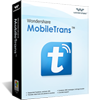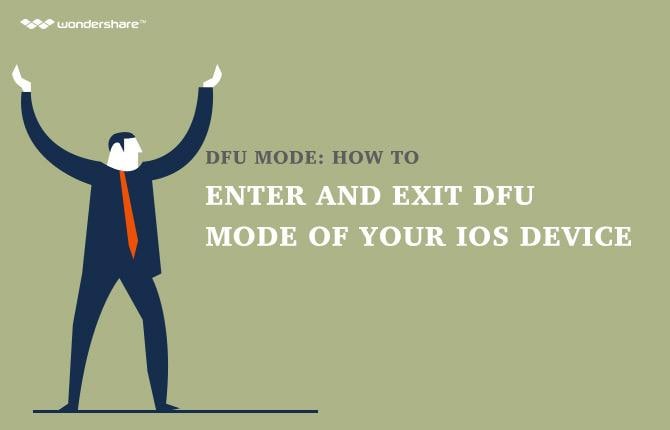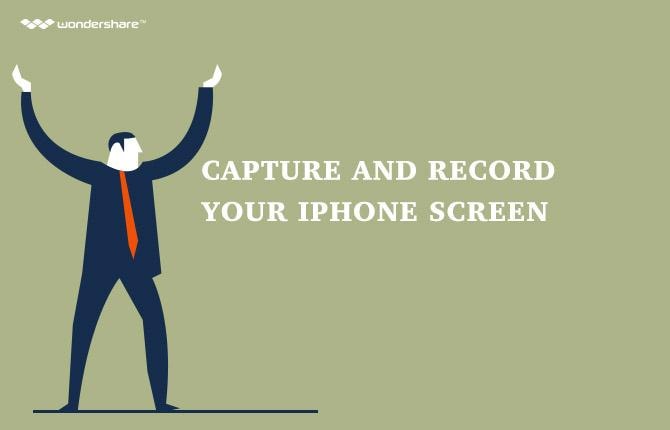Forget Your Apple ID Password? Here's What to Do
You use your Apple ID for iCloud, App Store and iTunes and is therefore very important to easily access all Apple services. There are times however when you lose your Apple ID password and you need to do an Apple ID password reset. If you forgot your Apple ID password or forgot your iCloud password it will be almost impossible to log into iCloud and access your iCloud files or even download something from iTunes and the App store.
Apple does allow you to reset the password from a web browser on your iPhone, Mac or iPad. You can also recover the Apple ID if you somehow forgot your Apple ID . This post tackles how you can recover you’re your Apple ID as well as how to reset the Apple ID password.
Part 1: Things to Check if you forgot your password
Before we get to how you can reset your account, it is important to note that there are simple errors that you can make when entering the password. Here are a few things to check.
- Ensure that Caps Lock is not turned in. Apple ID passwords are case sensitive. So Caps Lock could be causing you to enter the wrong password.
- Ensure that you are using the right email for that Apple ID
- You may need to reset your password if you receive a notification that your account has been disabled for security reasons.
Part 2: What to do if your forgot your Apple ID Password
You can easily reset your Apple ID password or even change your iCloud password if you have a registered recovery email with Apple by having the recovery instructions sent right to your email. You can also use pre-set security questions. To recover your iCloud password this way, follow these simple steps.
Step 1: Launch Safari and go to iforgot.apple.com and Tap on “Enter your Apple ID” to begin the recovery process. If you don’t remember your Apple ID, see part 3 below.
Step 2: Tap on "Next" to continue
Step 3: Tap on “Reset by Email” if you want Apple to send the reset instructions to your inbox or Tap on “Answer security Questions” to complete the reset process right on the web page.
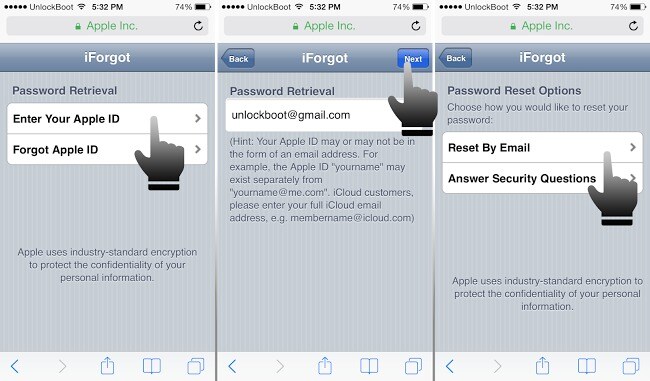
If you are going to be using security questions, make sure that they are not easily guessable.
Part 3: Recover your Apple ID
If you cant remember the email you used or your username for your Apple ID you can try and recover that from Apple as well. Here’s how
Step 1: Go to the Apple ID account page on your Mac or any other device
Step 2: Click on “Forgot Apple ID “
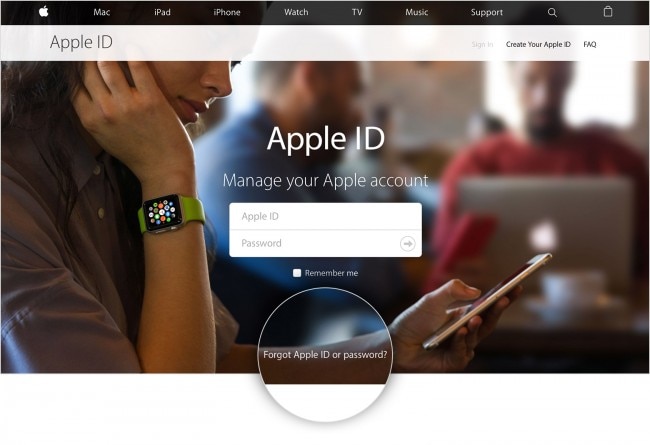
Step 3: Enter your First and Last Name as well as your Email Address. You will also be asked to enter any other email addresses you may have used in the past.
Step 4: Reset instructions will be sent to the email address you provide.
You can also simply check to see if you are signed in on other Apple Services using your ID. This would actually be easier than resetting the ID unless of course you want to change it. You can do this for your device by following these simple steps;
Tap Settings > App & iTunes Store
Tap Settings > iCloud
Tap Settings > Messages > Send & Receive
Tap Settings > FaceTime
Tap Settings > Mail, Contacts, Calendars
One of the above actions will show you the Apple ID you are using currently.
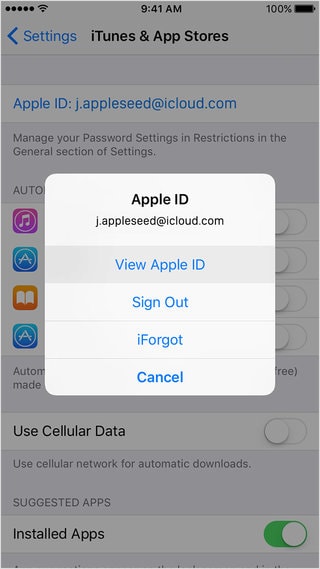
You can easily recover your lost Apple ID password or Apple ID. But it is equally as important to ensure that you dont lose it in the first place. Choose a Password that means something to you. This way it will be easy for you to remember but very hard for other people to get their hands on. Without your password, it will not be very easy to gain access to Apple's essential services including iCloud, iTunes downloads or even the App Store.
It is worth noting that this same ID and password is what you use for iCloud and iTunes. Therefore, you can reset your iTunes password in much the same way,not to mention this is also how to recover your iCloud password.