3 Ways to Transfer Data from Old iPad to iPad air 2 or iPad mini 3
Since the fresh iPad Air was released on 22nd, Oct, it becomes the new and hot favor to Apple fans. If you just bought the iPad air and now you're too exhausted about the data transfer from old iPad to iPad air, you can read this. The following part guides you through three different methods on how to transfer data from old iPad to iPad air.
Solution 1: Transfer old iPad data to iPad air 2/iPad mini 3 with iTunes
- Ensure that you have installed the latest version of iTunes, and launch it.
- Connect the old iPad to the computer.
- Click your old iPad under DEVICES in the iTunes sidebar and choose BACK Up Now.
- When the backup process is completed, you can disconnect your old iPad and keep iTunes running
- Connect the iPad air to the computer. When it appears under DEVICES, right-click it and then select Restore Backup….
- Choose the newest backup file and click Restore.
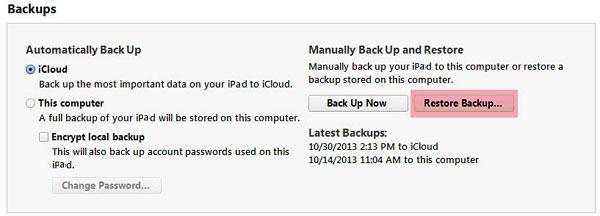
Pros: iTunes can backup and restore most data on iPad for free. The data include purchased songs, podcasts, books, apps, photos and videos taken and shot with iPad, contacts, messages, wallpapers, app data and more.
Cons: It's time-consuming. Media files synced from the computer are not allowed to be backed up and restored. Besides, the backup process may be failed to start and something wrong may happen to terminate the backup and restore process in midway.
Solution 2: Move data from old iPad to iPad air 2 by using iCloud
- Open your old iPad and turn on WiFi networks.
- Tap Setting and navigate to iCloud. Then, tap Storage & Backup. Turn on iCloud Backup and tap OK. And then, tap Back Up Now.
- After the backup is complete, check the last Backup time to ensure that your backup was successful.
- Turn on your new iPad air and follow the instructions coming on the screen. Select a language and country, decide whether you enable the local services. And Turn on the WiFi networks.
- When it prompts to set up your iPad, choose Restore from iCloud Backup and then enter your Apple ID and passwords.
- Choose the latest backup of your old iPad and tap Restore. Wait a moment until your new iPad air is restored from the backup successfully.
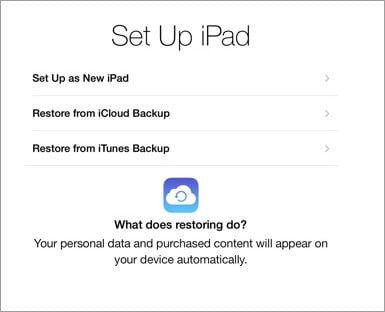
Pros: iCloud helps you backup and restore most of data. They're the purchased history of music, TV shows, movies, apps, and books (not themselves), photos and video saved in the Camera Roll, devices setting, messages, ringtones, visual voice mail, home screen, apps data and so on.
Cons: It needs stable WiFi networks to make sure the backup and restore process. It takes much time. Worse still, as for the media not-purchased from iTunes, iCloud fails to backup and restore.
Solution 3. Copy old iPad data to iPad air 2 with MobileTrans
What if you want to copy the non-purchased items to your new iPad air? It's easy now. The Wondershare MobileTrans (Win) or Wondershare MobileTrans for Mac comes for your help. It's professionally designed for helping you transfer data between any two phones and tablets when they run Android, iOS or Symbian (only Windows version supports transferring files to and from Symbian devices). It gives you the power to transfer all music, calendar, messages, videos, photos and contacts from the old iPad to iPad air with a single click. Quite convenient, isn't it?
Below is the full guide when using the Windows version. If you're Mac user, you can follow it too. Just read on!
Step 1. Connect both iPads to computer with Apple USB cables
Download and install the software on the computer. Double-click the installation package on the computer screen to launch it. In the primary window, click Phone to Phone Transfer. This brings up the iPad transfer window. Connect both of your old iPad and iPad air to the computer. The software will detect and show them in this window.
This software is fully compatible with iPad air and other iPad that run iOS 8/7/6/5.
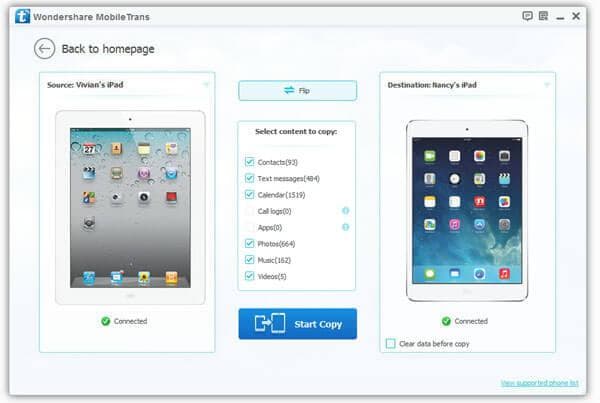
Step 2. Copy music, video, photos, calendar, iMessages and contacts from old iPad to iPad air
As you see, all the data that are allowed to transfer are listed and checked between the both iPads. Go and click Start Copy. Then, the old iPad to iPad air data transfer begins. Be sure that neither iPad is disconnect in the whole course.
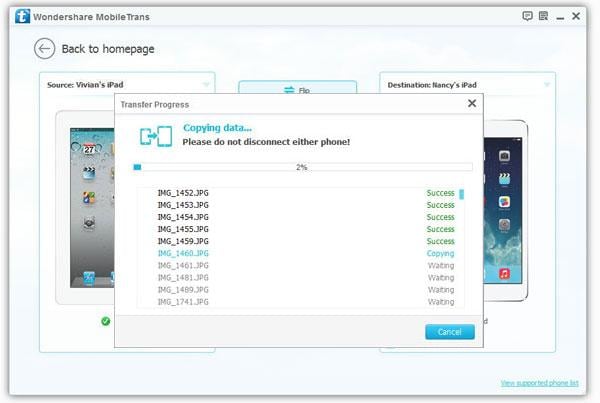
Pros: Both the purchased and non purchased items are allowed to transfer. Besides, the current data on iPad air won't be removed before the data on old iPad is imported. Additionally, It doesn't need any WiFi networks, and the transfer process is extremely quick and safe.
Cons: This software is helpless when you want to restore settings, app, app data and visual voice mail.
Watch the video guide
That's all about how to transfer data to new iPad air from the old iPad. Choose a method you like and have a try.
Tips:
After the data transfer, you may want to manage your new iPad air. The Wondershare TunesGo (Win) or the Wondershare TunesGo (Mac) is a good choice. It's used for Apple fans to manage music, movies, photos, podcasts, iTunes U, music videos. TV shows, and more on your iPad air.















