Top 4 Ways to Transfer Photos from iPad to Flash Drive
The iPad is a great tool for many artists and photographers whether professional or amateur. Unfortunately, there are numerous comparability issues that can affect productivity. If you are wondering how to transfer photos from iPad to flash drive devices, then you have come to the right place.
Let's review 4 ways that you can transfer photos from your iPad to another device such as a flash drive or an external hard drive:
We'll review the steps required for each method, so you can decide which will be best for you.
#1. Transfer photos from iPad to flash drive with Preview
Preview has some great built in tools that you can take advantage of when you need to transfer photos from iPad to external hard drive or flash drive. You can make the transfer in 3 simple steps.
- Connect your device to your iPad using a USB cable.
- In the file menu, select the Import From option.
- Your device should appear. You can now drag and drop your photo files.
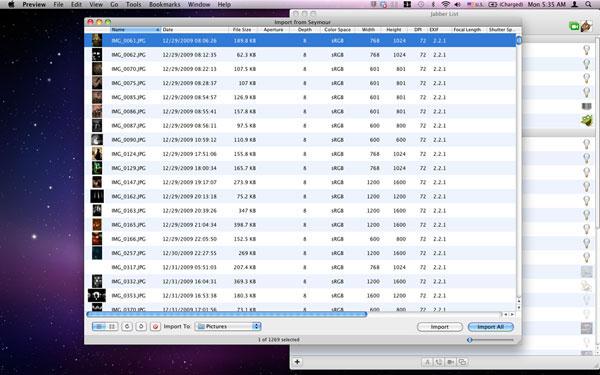
#2. Transfer photos from iPad to external hard drive through iPhoto
iPhoto allows you to transfer photos from iPad to flash drive simply and efficiently. Here's how:
- Connect your device using a USB cable. iPhoto should automatically open. Note: If iPhoto doesn't automatically open when you connect your device, you can adjust the settings. You may need to download the app if it isn't already on your iPad.
- Select Import All to backup iPad photos to external drives, or you can select individual pictures to transfer.
- iPhoto will also give you the option to delete the photos from your device if you wish to do so.
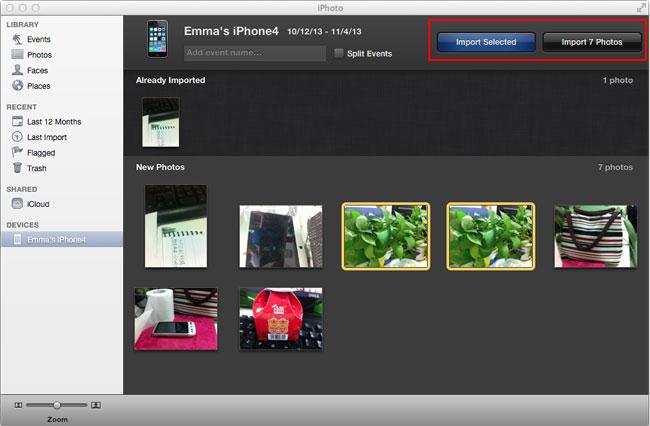
#3. Transfer photos from iPad to flash drive via Image Capture
Even if you don't have iPhoto downloaded, you can use Image Capture for saving photos from iPad to external hard drive using the Import Pictures feature. It works the same way.
- Import Pictures should open automatically if you do not have iPhoto loaded.
- Select the files that you wish to transfer.
- There is an option to delete the files from the device after the transfer is completed.
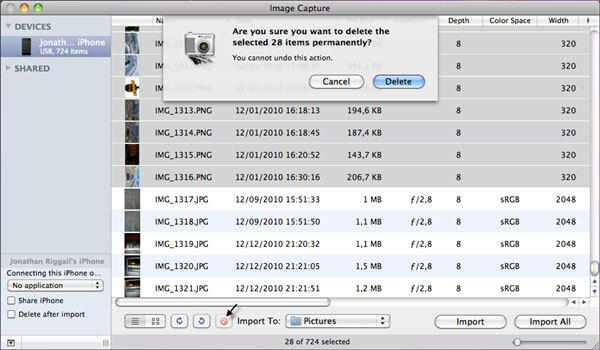
#4. Try Wondershare TunesGo (Mac) to save photos from iPad to external hard drive
The fastest means of transferring photos from iPad to external hard drive is to use Wondershare TunesGo (Mac). It's a one click fix for your dilemma. Load Wondershare TunesGo Mac version, and you're set.
- Connect the device you are transferring to using a USB cable.
- Start the Wondershare TunesGo app.
- Select photos (this app can also be used to transfer music, videos, and documents).
- Select the Export To option. You can choose to export all in order to back up your photos, or you can select specific photos to transfer.
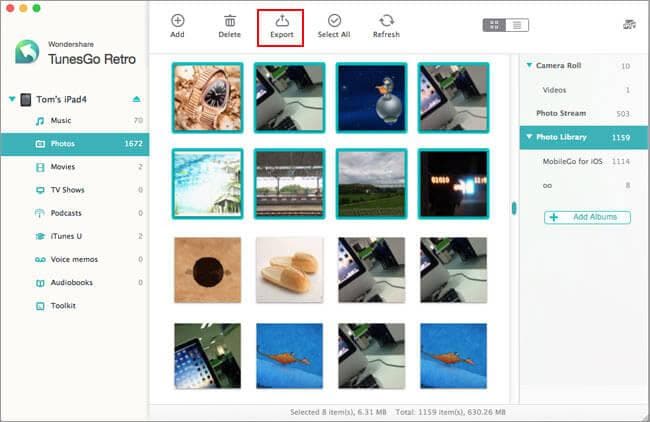
Try Wondershare TunesGo (Mac) trial version right now!
Related Articles
Product-related questions? Speak directly to our Support Team >>















