How to Transfer Photos from Android to iPad
I have a Samsung Galaxy SII phone and cannot figure out how to get the photos from the phone to the iPad. I have tried emailing them and opening and that has not worked.
It's likely that many Android users also have iPads, like iPad mini. As one of them you may want to transfer photos from Android to iPad, so that you can appreciate photos on a bigger screen with high resolution. When comes to the photo transfer, iTunes seems to be a good helper, because iTunes can sync photos from the computer to the Photo Library on iPad. Thus, you just need to export the photo folder from Android phone or tablet to the computer, and then transfer it to your iPad via iTunes sync. It sounds easy. However, you must be clear that every time you sync photos to iPad, all the photos in the Photo Library will be removed. Thus, it will be a disaster when the photos in Photo Library are original.
Actually, to transfer photos from Android phone to iPad, you have another choice. You can rely on a third-party tool to solve the photo transfer problem. Here, I'd like to recommend you the Wondershare MobileTrans or Wondershare MobileTrans for Mac. Designed as professional phone transfer software, it makes it so easy that you can transfer all Android photos to iPad in one click. This software won't delete any photo on your iPad during the photo transfer unless you mean to.
Download the right version of the software below. In the part below, I show you the easy steps with the Windows version.
Note: The Wondershare MobileTrans is fully compatible with multiple Android phone and tablets, and iPads. More info>>.
Step 1. Launch the software on the Windows computer
After installing, you should launch the software on the computer. Select Phone to Phone Transfer mode and click Start.
Note: The Wondershare MobileTrans can copy photos from Android to iPad only when iTunes is installed.

Step 2. Connect your Android phone/tablet and iPad to the computer
Connect the two devices to the computer via USB cables. After detecting, this software will show the two devices on the primary window. Normally, your Android phone or tablet is shown on the left side, which is regarded as the source device. As the destination device, iPad will be displayed on the right.
Additionally, this software has the function of removing iPad photos, but it totally depends on your choice. That is to say, if you want to empty the Photo library on iPad, you should tick Clear data before copy.
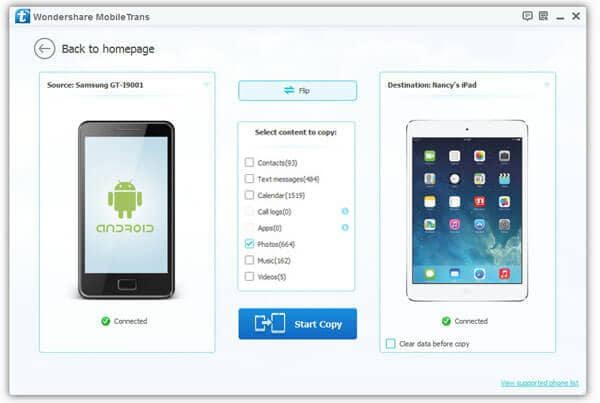
Step 3. Transfer pictures from Android to iPad
Since this software enables you to transfer calendar, iMessages, videos, photos, music and contacts to your iPad at the same time. Hence, you should uncheck videos, contacts and music. Then, start the photo transfer by clicking Start Copy. When the dialog pops up, you can observe the percentage of photo transfer. When the photo transfer ends, you should click OK to finish it.

Related Articles
Product-related questions? Speak directly to our Support Team >>
















