How to Transfer Photos from Samsung Galaxy S3 to iPad
With a big screen and high resolution, the iPad gives you a good experience to appreciate photos on it. So, if you get thousands of photos on your Samsung Galaxy S3, you may can't wait to transfer them to the iPad. To make it, you have two solutions to follow.
Method 1. Transfer photos from Samsung S3 to iPad with MobileTrans in 1 click
Pros: Simple, quick and safe. No loss.
Cons: Not free.
Wondershare MobileTrans or Wondershare MobileTrans for Mac is regarded as a one-click phone transfer tool. With it, you can transfer photos from Samsung Galaxy S3 to iPad in one click, and keep the existing photos on iPad simultaneously. The part below tells you how to use the MobileTrans to transfer all photos on Samsung Galaxy S3 to your iPad running iOS 8/5/6/7.
Now, download the program to export photo from Samsung S3 to iPad. Here, let's try the Windows version.
Step 1. Run the MobileTrans on the computer
At the very beginning, run the program on the computer after the installation is completed. In the primary window, go to Phone to Phone Transfer mode.
Note: Be aware that the iTunes should be installed on the computer to guarantee MobileTrans works properly.

Step 2. Connect your Samsung Galaxy S3 and iPad to the computer
Connect the Samsung Galaxy S3 and iPad to the computer with USB cables. MobileTrans will automatically detect them, and show them in the transfer window.
Tick Clear data before copy when you tend to remove all existing photos on iPad to only save those from Samsung Galaxy S3.
Note: Click Flip if you'd like to send pictures from iPad to Galaxy S3.
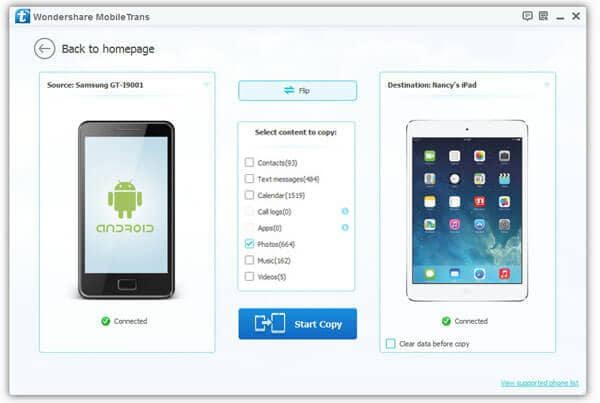
Step 3. Copy photos from Galaxy S3 to iPad
Click Start Copy and the photo transfer begins. Then, a photo transfer dialog comes out, in which the progress bar notices you the percentage of the photo transfer. When the photo transfer is done, you can click OK to finish it.
Congratulations! The photos are copied to your iPad now. Tap Photos on your iPad to appreciate the photos happily.

Method 2. Copy photos from Galaxy S3 to iPad with iTunes
Pros: Free.
Cons: Slow and a little complex. Photo loss.
iTunes is created to manage all files on your iPad, iPhone and iPod. With its help, you can transfer Samsung Galaxy S3 photos by syncing.
1. Connect your Samsung Galaxy S3 and iPad to the computer via USB data cables.
2. Open the disk drive of Samsung Galaxy S3 on your computer, and export the chosen photos to a photo folder.
3. Run iTunes. After detected, your iPad's content will be shown on the left sidebar of the iTunes window.
4. On the left sidebar, click your iPad to show the iPad management window on the right pane. Then, click Photos on the top line.
5. Tick Sync Photos from > Choos… > Choose Folder. Browse your computer to find the photo folder. ClickApply at the lower right corner. When the small window pops up, asking you whether you want to remove all existing photos on iPad and sync those to your iPad, you should click Remove and Sync.
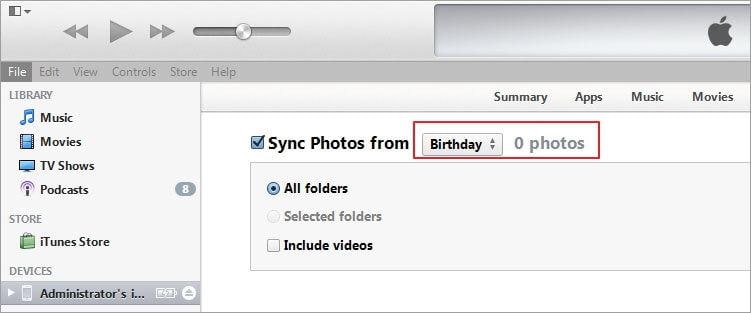
6. Wait until the sync process is completed. Then, the photos on your Samsung Galaxy S3 will be on your iPad.
Although iTunes works well in syncing photos to your iPad, it still bears some limitations. One is that it removes all the existing photos in the Photo Library whenever you syncing photos to iPad. In this case, you will have to suffer a great photo loss, especially when the photos on iPad are original.
Related Articles
Product-related questions? Speak directly to our Support Team >>
















