[Solved] iMovie Won't Import MP4 Files
iMovie is the inbuilt movie and video player available with Mac operating system. It is highly useful software that helps in managing, editing and transforming video files efficiently. Apart from the default extension of iMovie, if you have any other video file format, you will first have to import it into the iMovie interface and then use it. However, in several scenarios, the users have encountered various problems in importing the MP4 video files in iMovie. If you have encountered a similar problem, then here is quick guide on how to solve it.
Part 1: How to I mport MP4 to iMovie on Mac and Windows
If you are facing troubles in importing an MP4 video file in iMovie, then you can consider converting the MP4 format into iMovie format. When this file conversion takes place, you can easily open the new converted video file in iMovie.

For converting files from MP4 to iMovie, one of the most efficient software packages available in the market is Wondershare Video Converter Ultimate for Windows system (Wondershare Video Converter Ultimate for Mac for Mac operating system). It contains a number of additional features and supports a number of file formats. When you download Wondershare Video Converter Ultimate, you have complete video file management software from which you cannot only transform videos but also download videos from the internet.
If you want to follow this solution, then here are steps:
Step 1: Download and install Wondershare Video Converter Ultimate
No matter whether you are using Mac or Windows operating system, you can easily download Wondershare Video Converter Ultimate to your computer from the website . The software comes in both trial and purchase version so the users are given the complete freedom to try the software first before they pay. Once you have downloaded the software from the internet, a user friendly wizard will guide you through the complete installation process and you can also choose your custom settings in between.
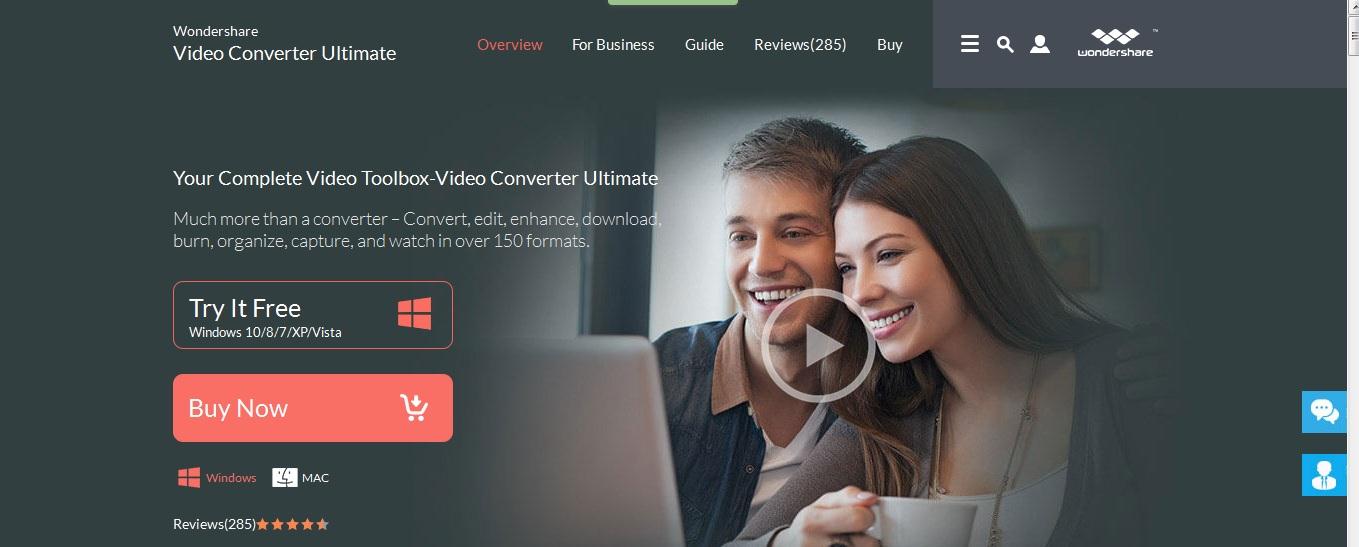
Step 2: Launch the software and import your MP4 file
Once you have downloaded the software, the next step is to launch it. Wondershare Video Converter Ultimate has an extremely friendly user interface so you can easily navigate through the software without any guidelines. For converting your MP4 file into an iMovie compatible video file, import the desired MP4 video file. You can open your MP4 file by either dragging it into the interface or by clicking on the “Add files” button. Clicking on the “Add files” button will take you to the file explorer from where you can choose the desired file.
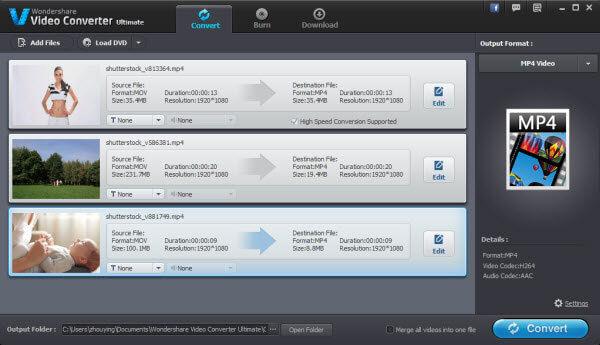
Step 3: Convert your MP4 file
Once you have opened you file in Wondershare Video Converter Ultimate, you can now press the “Convert” button to start the actual conversion of files. After clicking on the “convert” button, you will have to choose the output format too. There are a number of options when it comes to the output format and you can choose any one that is compatible with iMovie. The MP4 file will take only a few minutes to perform the conversion.
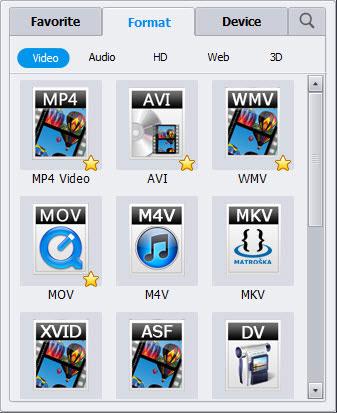
Part 2: How to S ave iMovie to MP4?
iMovie file format is well accepted by people but there is a huge possibility that you would like the iMovie file to be played in your mobile device. All the mobile devices does not support iMovie file format which is why you’ll need to convert it into MP4 file format. This is possible through iMovie itself and you don’t have to download any additional software packages for it.
To save iMovie to MP4, please follow the steps below:
Step 1: Launch iMovie software and use the export option
The very first is to launch the iMovie software. Choose “share” option from the menu bar and then select “Export Using QuickTime” option.

Step 2: Choose “Movie to MPEG-4” saving
Once you have clicked on “Export Using QuickTime” option from the share menu, a pop up window will appear. This window contains a number of options like name, location of file etc. Click on the “export” option available on this window and you will land up on an array of options like “Movie to 3G”, “Movie to MPEG-4” etc. Choose “Movie to MPEG-4” option from this pop up and click on the “save” button to save your iMovie file as MP4.
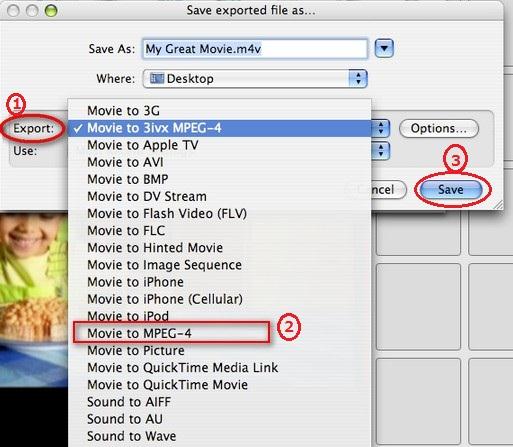
Part 3: Why don’t some MP4 video files import to iMovie?
MP4 video files are becoming highly popular among people due to its compatibility with most of the mobile devices. However if you are using iMovie and MP4 together, you might encounter some strange behavior. One such behavior is that iMovie just refuses to accept your MP4 video file. Although the iMovie software generally accepts MP4 files but sometimes it refuses to which leaves the user pondering as to what the reason could be? If you are also trapped in one such dilemma, then here are a few cases that will throw some light on what could possibly be wrong if your iMovie software is not importing MP4 files now!
Case 1:
To be quite specific, iMovie imports MP4 files that are encoded using MPEG4/AAC or H.264/AAC data. If some other codec is used for encoding of your MP4 video file, then codec difference might be one of the major issues why your iMovie is not importing that MP4 file. One of the most recommended solutions for this problem is to convert your MP4 file format into an iMovie compatible file format.
Case 2:
By default, iMovie contains all the codecs usually used by the MP4 files. However there are MP4 files which contain different codecs for their audio and subtitle streaming. If these codecs are not included in the iMovie support codecs group, then there is a huge possibility that the particular MP4 will not be imported in iMovie.













