How to download free ringtones from Zedge
Zedge is a popular app that has helped many people find Android ringtones, wallpapers, alarm sounds and notifications sounds. This application has high quality content featuring several categories of ringtones, wallpapers and notification sounds. It is designed with an easy to use interface making it easy to find the necessary resources for customizing your Android phone. It has a Sort too and a Category Selector tool that helps navigate through Zedge database of ringtones, notifications and wallpapers with ease. With Zedge, you can download whatever content available and share it through Facebook, Twitter or other supported apps. This app is updated frequently and you will find that it is simple to navigate. If you are intending to upgrade your Android mobile device, then Zedge is an app to start with.
Part 1: How to download free ringtones from Zedge's website
Step 1.Go to Zedge website and navigate to the ringtone page. You can browse tons of featured ringtones including featured, popular or recent. You can also go to all category section and choose your category from the dropdown menu.
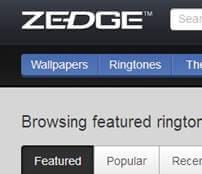
Step 2. You will find tons of free ringtones arranged according to the category that you select. Select your favorite ringtone by clicking on the categories displayed as shown in the diagram below.
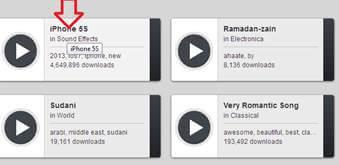
Step 3. After clicking on your favorite ringtone from the displayed list, you will be directed into another page. Click on the button ‘Get Ringtone’ button.
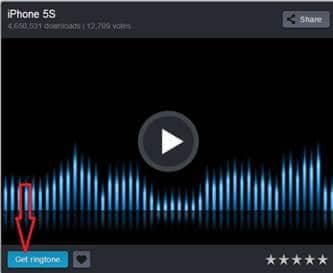
Step 4.You are almost there. Click on the button ‘download’ to start downloading
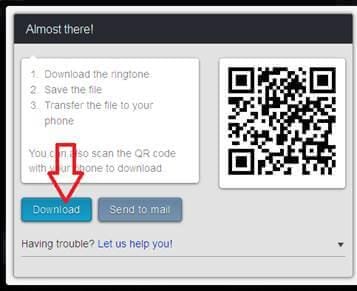
Step 5.You will be prompted to enter your username and password. You are not asked to register, but to enter random information that you can remember in the next download. Download will start immediately after entering the information asked. Save the completed file into your computer.
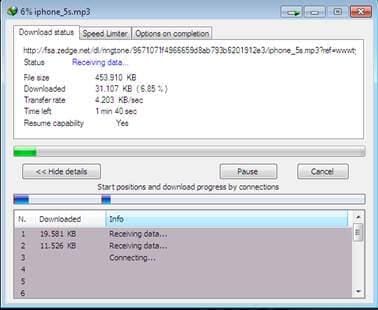
Step 6.Zedge only allow MP3 downloads. If you intend to transfer the ringtone that you downloaded into your iPhone, you must convert the MP3 file extension of your downloaded ringtone into a M4R file extension.
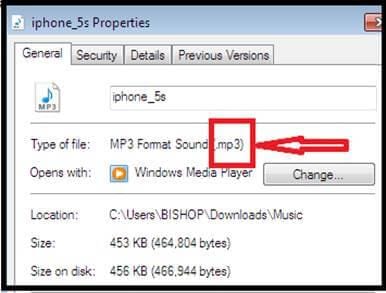
Part 2: How to download free ringtones from Zedge's Android app
Zedge offers free ringtones, wallpapers and notification sounds that you can use to customize your Android mobile devices. You can download your free ringtone from Zedge's Android app Below I have included step by step guidelines on how you can download free ringtones from Zedge's Android app.
Step 1.Go to Google play website where you can access this app. You must sign in through your Gmail account in order to download and install it.
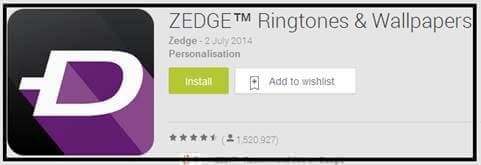
Step 2. Click on the on the ‘install’ button to install Zedge's Android app into your device. Your app will be installed automatically in your device
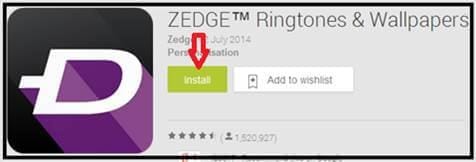
Step 3. Zedge's Android app will be installed in your mobile device. Launch this app and it will bring an easy to use interface showing many categories such as wallpapers, live wallpapers, ringtones, notification and games. You will see another section showing categories such as my downloads, my favorites, settings, help and more information.
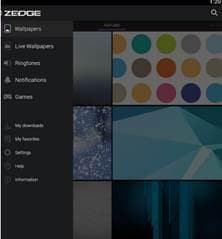
Step 4.Go to the section named ‘ringtone’ and open it to access a huge category or ringtones which you can download for free. You can browse tons of featured ringtones including featured, popular or recent
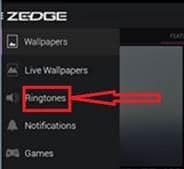
Step 5.Select your favorite ringtone. You will get two options; either to play it or download it. Choose the option of downloading and immediately your ringtone will begin to download.
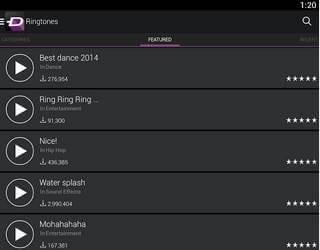
Part 3: How to download free ringtones from Zedge's iOS app
Zedge offers free ringtones, wallpapers and notification sounds that you can use to customize your Android mobile devices. You can download your free ringtones using Zedge's iOS app. Below, I have included step by step guidelines on how you can download free ringtones from Zedge's iOS app.
Step 1.Go to Google play website where you can download this app. You must sign in through your Gmail account in order to download and install it. Go to iTunes' website and search for this app. You don’t need to sign in order to download this app. You also don’t need to purchase this app, therefore downloading is free.
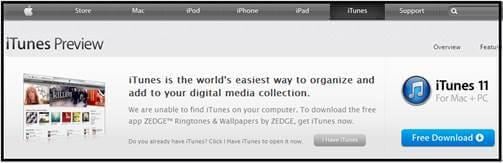
Step 2. Click on the ‘free download’ button to start your downloading process. This app is not installed directly in your phone. You need to download it and then install it later.
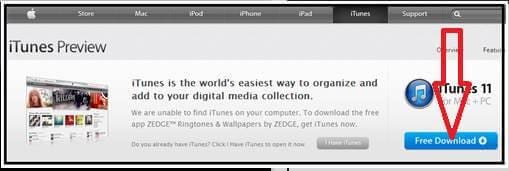
Step 3. Zedge's iOS app will begin to download as soon as you click on the button above. When the download is completed, install it in your device and make sure there is enough space left in your device in order to complete the installation process. Launch this app and it will bring an easy to use interface showing categories such as wallpapers, ringtones and notification. You will see another section showing categories such as sync with iTunes, scan QR code, settings, help and more information.
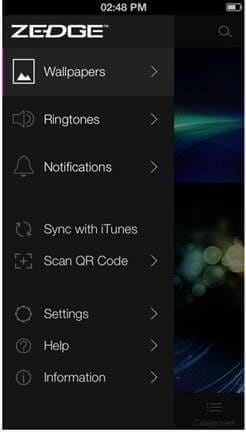
Step 4. Go to the section named ‘ringtone’ and open it to access a huge category or ringtones which you can download for free. You can browse tons of featured ringtones including featured, popular or recent
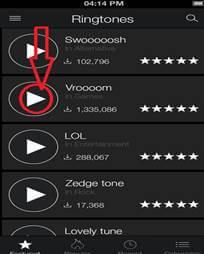
Step 5.Select your favorite ringtone. You will get two options; either to play it or download it. Choose the option of downloading and immediately your ringtone will begin to download.
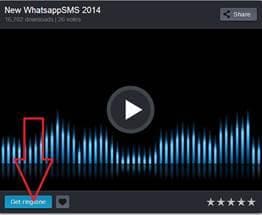
Step 6. The iPhone mobile devices support only those ringtones with .m4r extensions. Zedge's iOS app has ringtones with MP3 file extensions. The ringtones that you download using this app are in form of MP3 file extensions. Therefore, you must convert those MP3 ringtones into .m4r file extension which can be accepted by iPhone mobile devices. To achieve this, you need to sync your ringtones with iTunes.
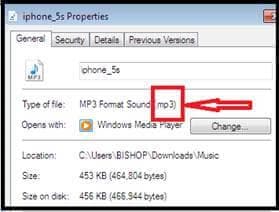
You can then transfer your synced ringtones to your iTunes library music store in your iPhone













