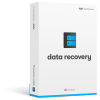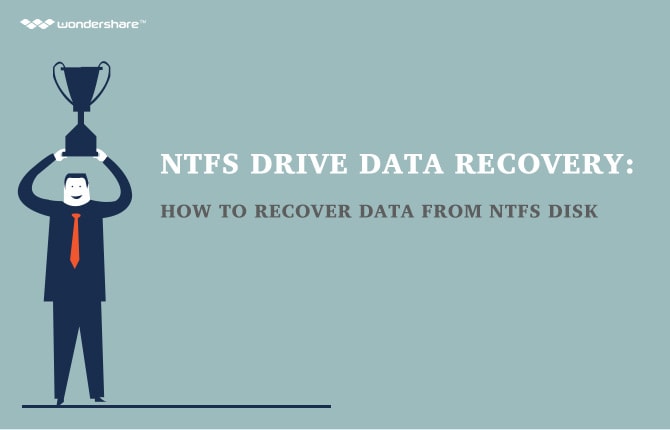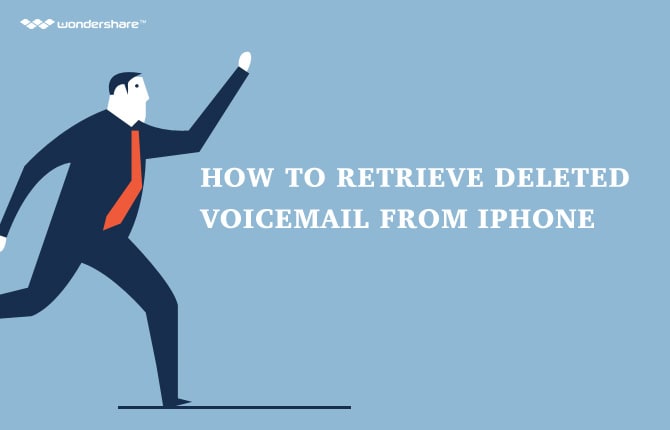Computer Data Recovery
- 1 Computer File Recovery
- Laptop data recovery
- Desktop data recovery
- Restore logical drive
- Recover deleted pictures from laptop
- Recover deleted files from laptop
- Recover deleted pictures from computer
- Recover deleted files from computer
- Recover deleted files from Windows XP
- Recover deleted files from Windows Vista
- 2 Recover data from PC
- Lenovo data recovery
- Asus data recovery
- Dell data recovery
- Sony Vaio data recovery
- Acer data recovery
- Samsung HDD data recovery
- Thinkpad data recovery
- LG data recovery
- HP data recovery
- Toshiba data recovery
- 3 Recover data from Mac
- Top 5 Mac data recovery tools
- Macbook Pro data recovery
- Macbook file recovery
- Macbook Air recovery
- Macbook Air hard drive recovery
- Macbook hard drive recovery
- Mac volume recovery
- iMac hard drive recovery
- Recover overwritten files on Mac
- El Caption data recovery software
- Recover lost data from El Caption
- Recuva for El Caption
- Yosemite data recovery
Lenovo Data Recovery: How to Recover Data from Lenovo Laptop
1Is It Possible to Retrieve Data from Lenovo Laptop?
My Lenovo IdeaPad Y480 shut down in a sudden yesterday. And when I rebooted it, some files were lost. I did not know what’s wrong but I really need my files back. I believe they are still somewhere on my Lenovo laptop. But I just don’t know how to reclaim them. Can anybody help me please?
Lenovo laptop is great. But data on it can still be lost because of different reasons. They might be lost because of your accidental or intentional deletion, system crash, hard drive formatting or virus infection. So, how to recover lost data from Lenovo laptop?
There are many solutions actually. One of the best solutions that you can try is Wondershare Data Recovery, a Lenovo data recovery program that helps you to recover deleted, formatted, crashed files from your Lenovo laptop’s hard drive. You can effortless retrieve data like pictures, audio files, videos and more from your Lenovo laptop.
You can download a trial version of this program below to start Lenovo laptop data recovery now.
2Perform Lenovo Data Recovery in 3 Steps
Step 1. Choose a recovery mode
After launching Wondershare Data Recovery on your Lenovo laptop, you’ll see a start window as the image below displays. You can firstly take “Lost File Recovery” as a try.
Note: Please do not install the program on partition that your data was lost from

Step 2. Scan partition on your Lenovo laptop
In this step, you just need to select your lost data’s original partition and click “Start” to begin scanning for lost files.
For the scanning of the data that was formatted, please select “Enable Deep Scan” in the window.

Step 3. Recover data from Lenovo laptop
In the end, found contents on your Lenovo laptop’s partition will all be displayed after scanning. You just need to view file names to check how many files you will be able to reclaim.
Then you just need to select your wanted files and hit on “Recover” button to save them back to your Lenovo laptop.

Conclusion:
1 The reason why you can recover lost data from Lenovo laptop is that these lost files are just inaccessible on your Lenovo laptop. They will be lost permanently only when new data overwrites them.
2 If your Lenovo can no longer reboot, you can still recover data from it by taking out its hard drive and connecting it with another computer.