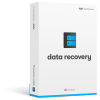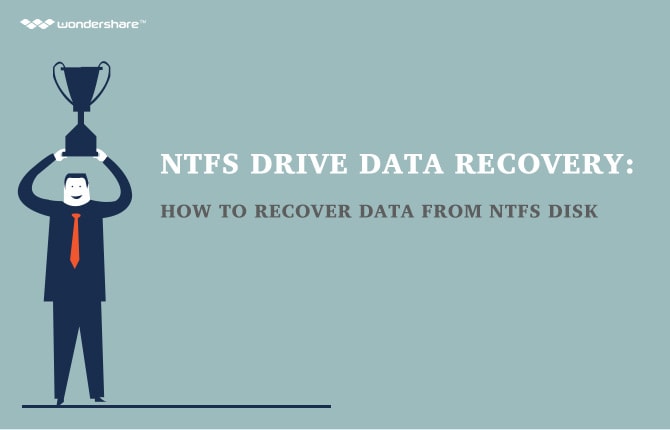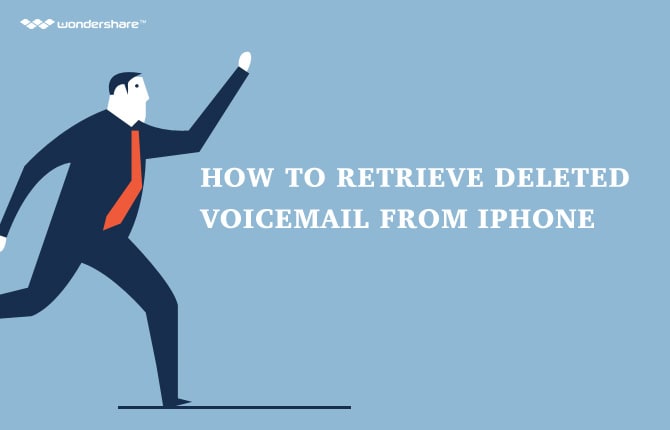How to Recover Deleted Email With Recovery Tool
How many "I cannot believe I did that!" moments have you had when you accidentally deleted documents, audio clips, photos and email messages from your computer or mobile devices? It is also possible that an upset sibling or roommate decided to mess with your unattended computer by deleting a deceivingly unimportant email that contained important information about your school or work. You do not need to make a fuss (or maybe you do, just to make them feel super guilty) because they can be recovered back into your mailbox.
How is this possible? Well, when an email or file is deleted, it is relocated to a space where all deleted items are placed in queue to be overwritten either by clicking the "Delete Forever" button or by occupying its space with a new item. Once they are overwritten, you usually will not be able to get them back - however, with the help of a really good data recovery tool, you may be able to retrieve them in whole or partially.
Part 1: Recommended Data Recovery Tool
There are plenty of data recovery tools available in the market to help you recover deleted files. They are great in helping you "undelete" emails and files on your computer. While there is no existing email recovery tool, here is a list of freeware that will help you undo the mistaken act of deleting important emails and files:
-
Wondershare Data Recovery
This data recovery tool is able to restore emails, images, videos, audio files etc. from desktop computers, laptops, mobile devices, hard drives, iPods and digital cameras. It is one of the most reliable software around that facilitates the retrieval of deleted data easily, quickly and effectively. The best thing about this data recovery tool is the users' ability to preview the files before recovering them - this optimises the software's performance.
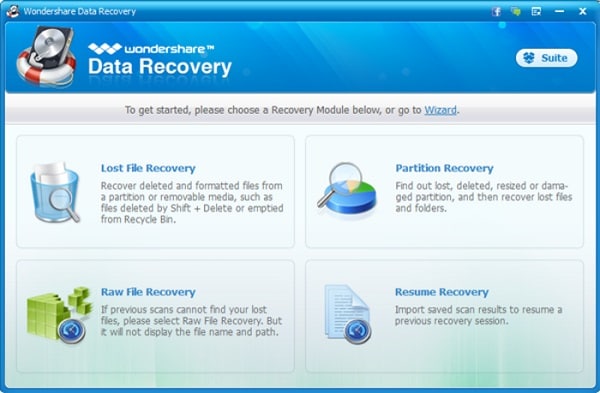
-
Handy Recovery
This is probably one of the most comprehensive data recovery tool available. You are able to recover data that are lost by deletion, virus attacks, sudden power surge and other mechanical failures. Before you perform the restoration process, you are able to filter through retrievable files according to its name, date and size. You are also given information on the extent of the recovery of the deleted files.

-
R-Studio
This is one of the most cost-effective means of raw data recovery using RAID reconstruction module. You are able to restore data that are extremely damaged by unsupported data storage sources. You can also direct recovered files into a preferred destination folder.
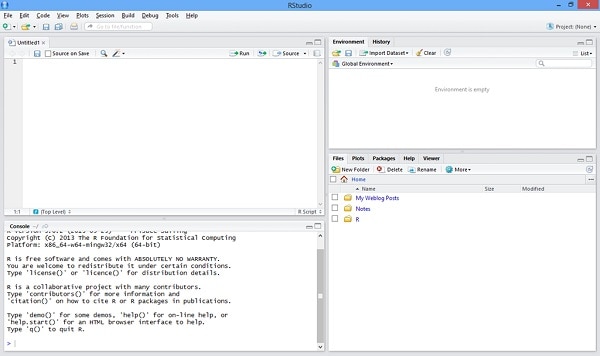
-
Power Data Recovery
The software has five data recovery modules that are able to pull up lost data from memory cards, flash drives, email servers, etc. making it one of the most sought after data recovery tool. It is easy to configure and use. A big plus about this software is that if you are suddenly halted by a power surge while restoring data, you will be able to continue from where you were interrupted.
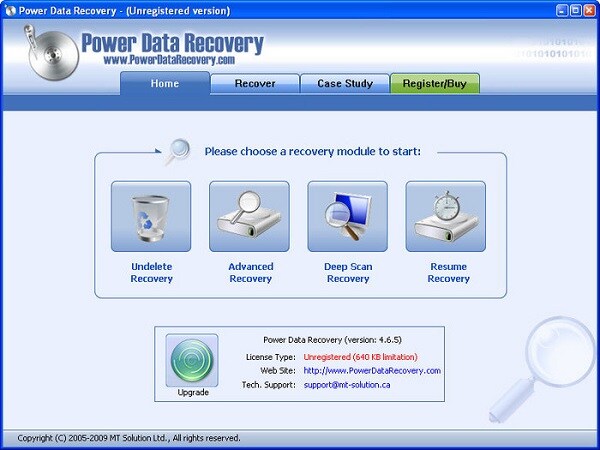
-
Advanced Disk Recovery
If you prefer a simple software to work with, this is the best option for you when you are looking for a data recovery tool. It scans your whole system for traces of data and compose them to a complete (or almost complete) file. You are able to preview the details of the files and save them in the destination folder that you prefer. You can also use this software with other external devices.
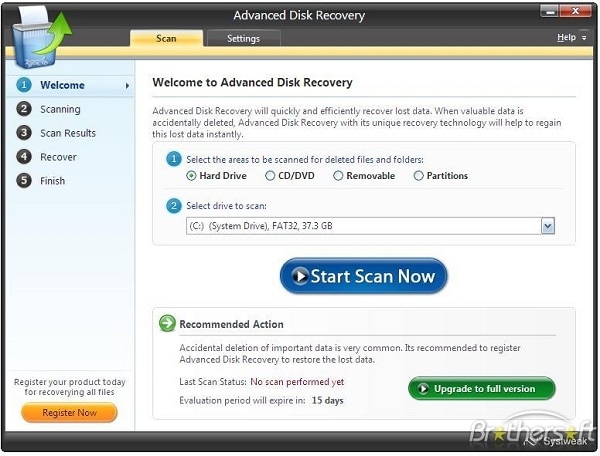
Of course, this list is not exhaustive and there are plenty of other software, free or paid, that can help you get back lost or deleted emails, files and other data. There are also other ways you can "undelete" data without using data recovery software - just remember that if you are not technology savvy, this may elevate your problem instead of rectifying it.
Part 2: How to Use Wondershare Data Recovery to Recover Deleted Email
Wondershare Data Recovery is a great solution to recover deleted emails compatible on both Windows and Mac computers. It is really easy to use - let us show you how:
Step 1: Launch Wondershare Data Recovery
Once you have launch the program, you should be able to see this window. Click Next .
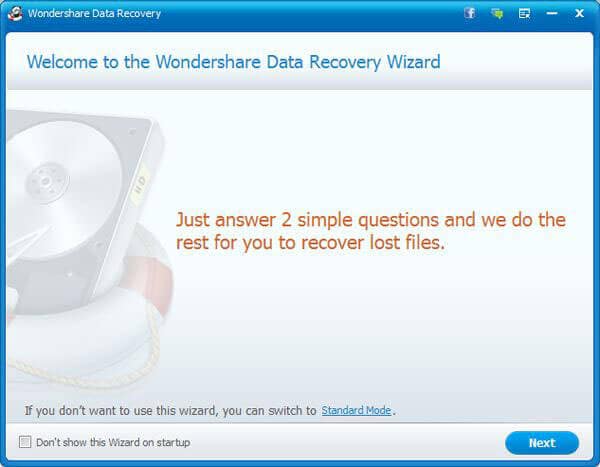
Step 2: Select the file you want to recover
Since you want to recover emails, select Email. Click Next.
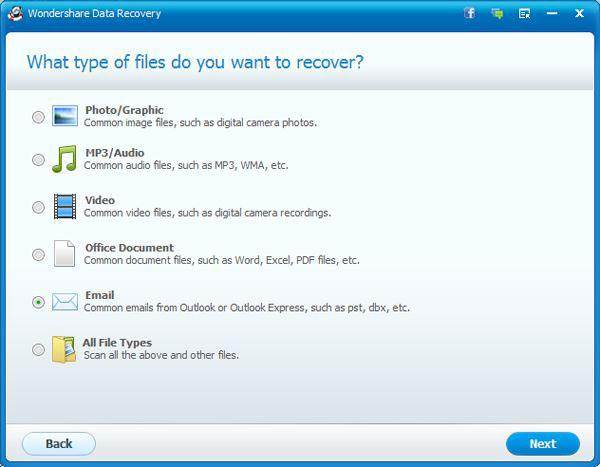
Step 3: Select the place where the file is deleted
Rule of thumb, it is usually Drive C. But if you do not remember, just use the I don't remember option. This will scan your whole computer.
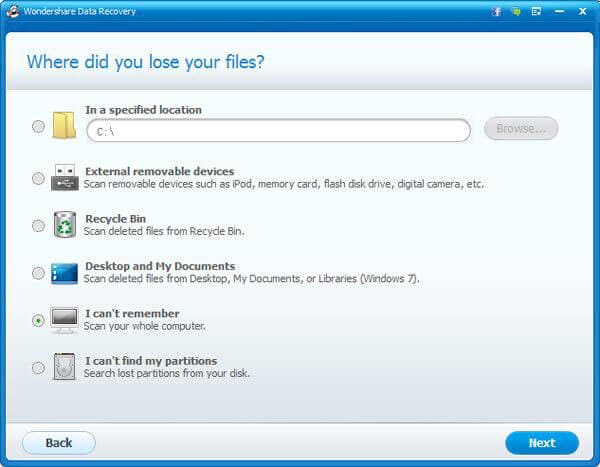
Step 4: Enable Deep Scan
By enabling Deep Scan to increase your chance of recovering the deleted emails. Click Start to activate the process.
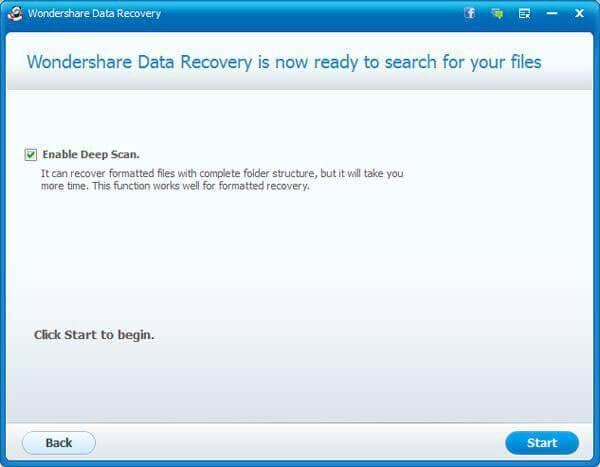
Step 5: Select emails to recover
Once the software has completed its scan of your system, a list of recoverable emails will appear in a list. Highlight the name of the email files to preview them. This way, you are able to decide if you want to recover the emails. Check the boxes of the ones that you want. After you have checked everything that you want, click Recover.
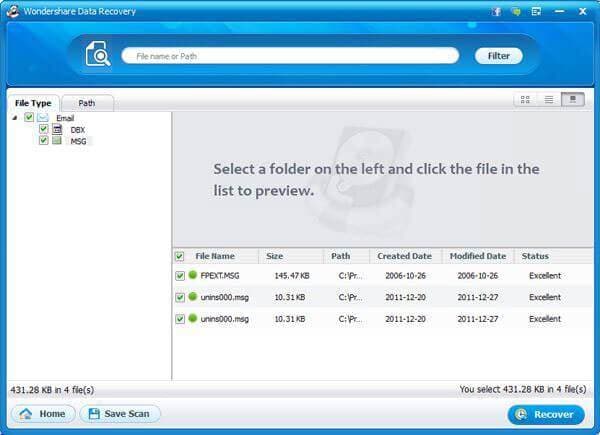
Now that you have recover deleted emails, you can impirt them into your email program. For example, if you use Microsoft Outlook, you can do this by going to File > Import > Messages... from the menu bar on top of the window. Select the recovered emails and you are done!
As you can see, accidentally losing your email messages is not the end of the world. There are plenty of ways for you to get them back in full or partially. There are software that will make your life easier if you are not confident recovering them manually.