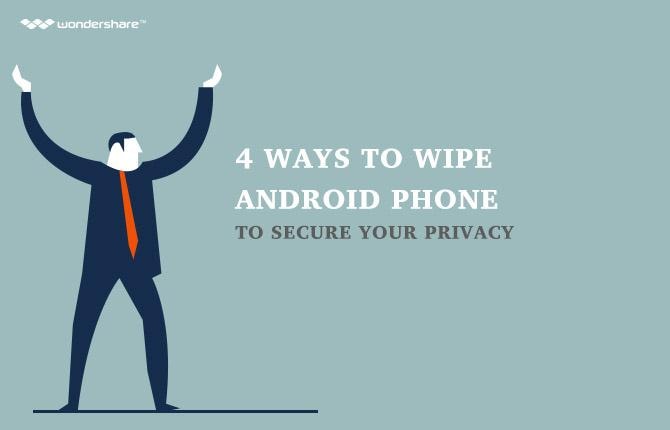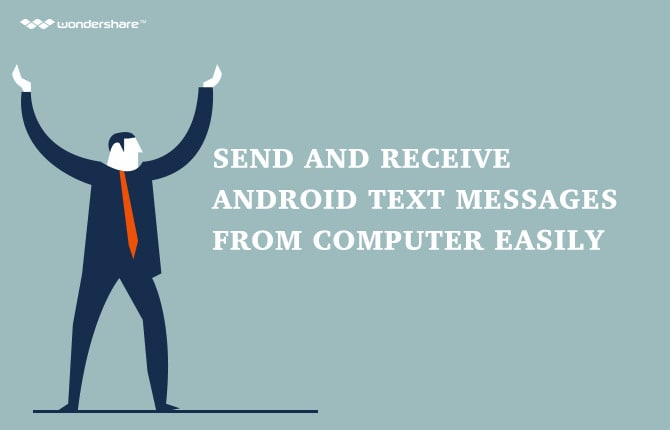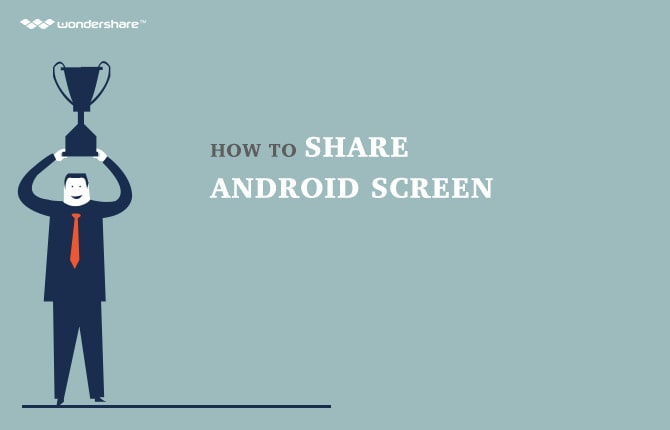Search

Learn More About Wondershare Products
Ways to Send SMS from Android Phone Using a Computer
Reasons for Sending SMS from Computer
There can be many reasons that encourage you to send SMS from computer. A few of them include:
- Ease of Typing – Most people still find it comfortable to use a full-fledged PC keyboard while typing instead of tapping the keys on the small screen of a mobile phone. Sending sms from pc allows them to use the keyboard and type the messages easily.
- Easy Management and Quick Selection Regardless of the fact that mobile phones are getting smarter with each passing day, PCs still have their charm and users can work and manage things more easily and quickly on a computer rather than on a phone. Using a computer to send SMS allows users to select multiple recipients, manage the existing messages, and type and send new ones rather quickly.
- Reduced Data Costs (Sometimes Free) – Many sites offer free messaging services to the users. Some sites even allow the users to send SMS across the globe without any charges whatsoever. This method gives users both ease of typing and sending sms free.
Using Wondershare MobileGo to Send SMS from Computer
If you own an Android smartphone, probably the easiest way to send an SMS from your computer is by using an efficient program such as Wondershare MobileGo. MobileGo not only helps you send the messages quickly but it also manages them efficiently and displays them on the computer screen in an easy-to-view interface.
After you have successfully downloaded and installed Wondershare MobileGo on your computer, you can follow the instructions given below to send SMS from your PC:
Wondershare MobileGo - One Stop Solution to Manage Your Mobile Lifestyle
- One click to download, manage, import & export your music, photos and videos
- De-duplicate contacts, switch devices, manage your app collection, backup & restore and send messages from your desktop
- Mirror your android device to send messages, and play Android games on your computer
- Optimze your device on the go with the MobileGo app.
1. Launch Wondershare MobileGo by double-clicking its shortcut icon.
2.Connect your Android phone to the PC using the data cable that came along with it at the time of purchase.
3.Wait until Wondershare MobileGo detects your phone and installs the supported drivers both on your PC and Android phone/tablet. (One time process)
4.On your Android phone, when prompted for, on the displayed Allow USB debugging box, tap to check the Always allow this computer checkbox and click OK to continue.
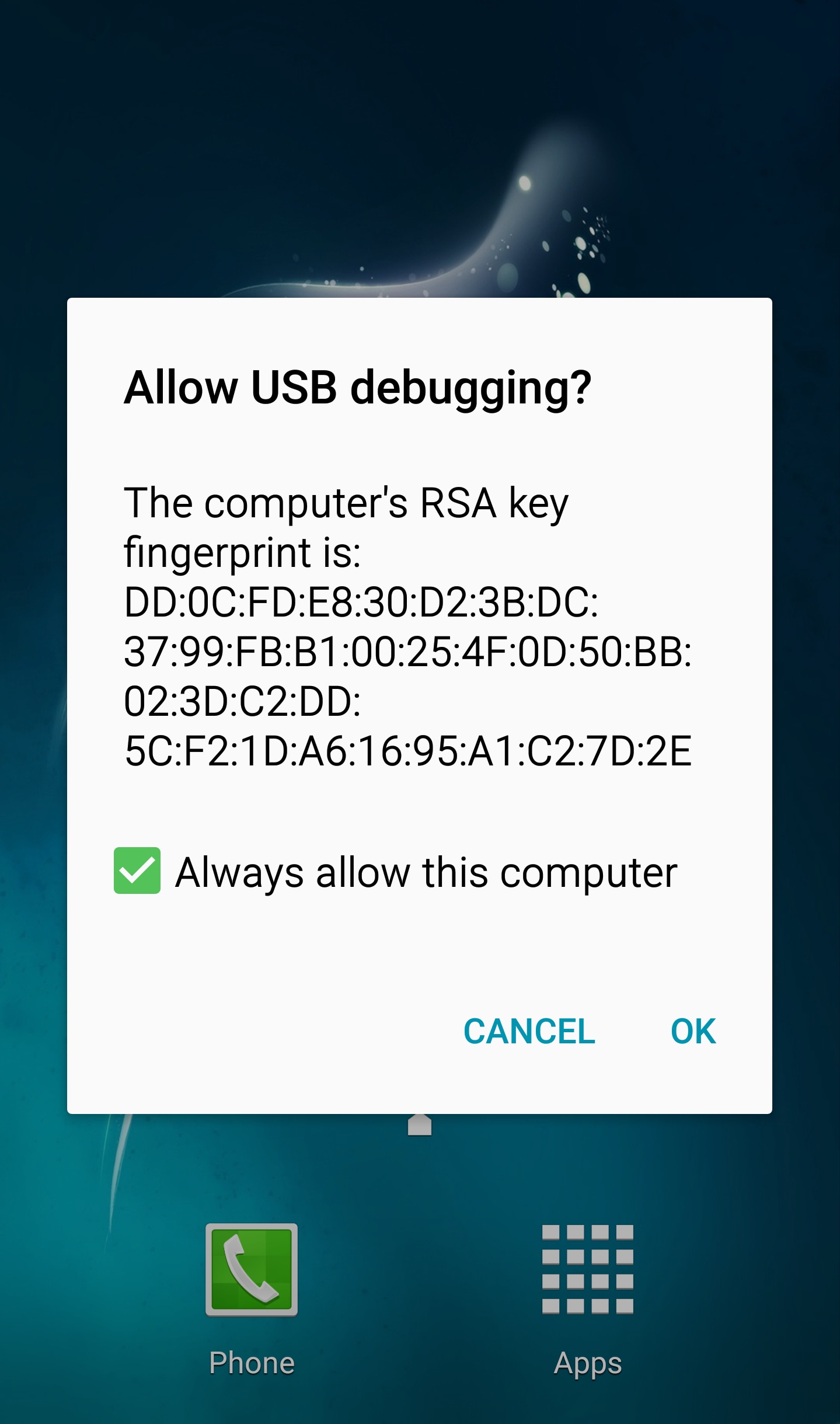
5.Once done, back on your PC, from the displayed Wondershare MobileGo’s interface, click to select the SMS category from the left pane.
6. From the top of the center pane, click the New button.
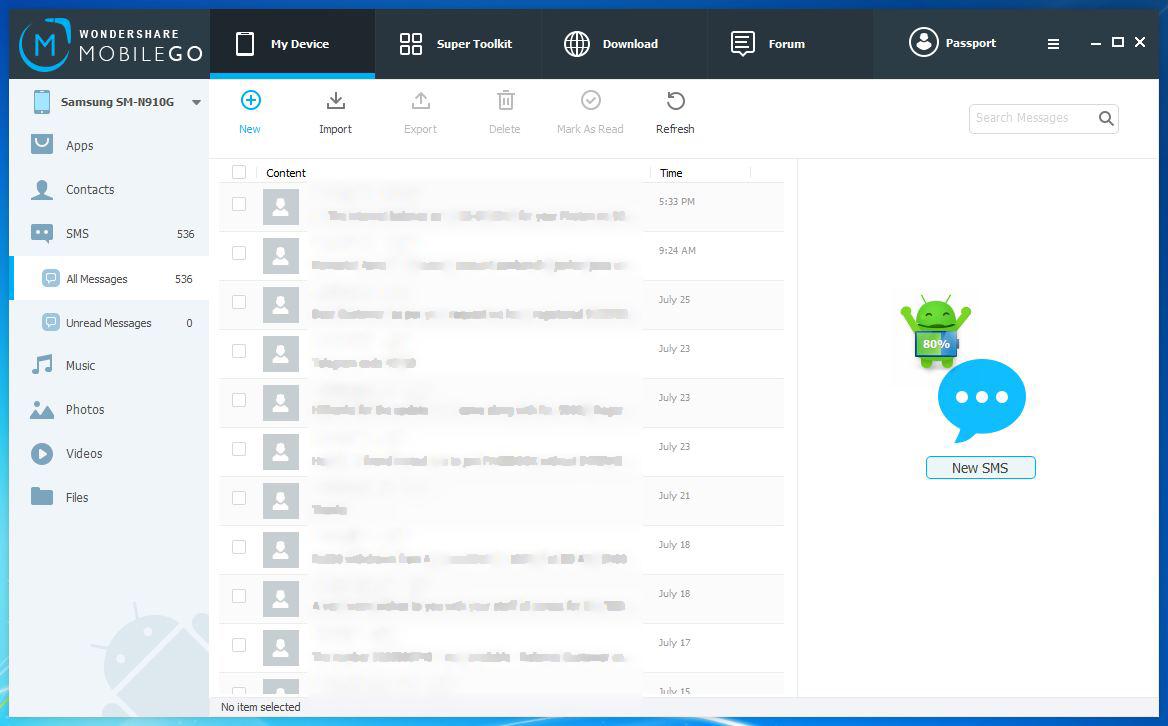
7.On the Send Message box, in the To field, type the mobile number of the recipient.
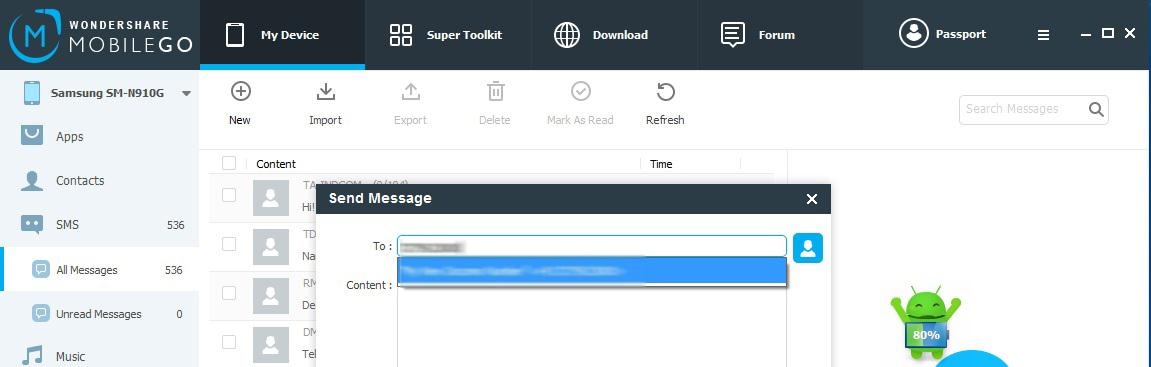
8.Alternatively, you can also click the Select Contact button from the right of the To field to pick a contact or to select multiple contacts.
9.From the list of available contacts in the Choose Contacts box, check the checkboxes representing the contacts who you wish to send the SMS and click OK. Note: The Choose Contacts box displays all the contacts that your phone’s contacts list has.
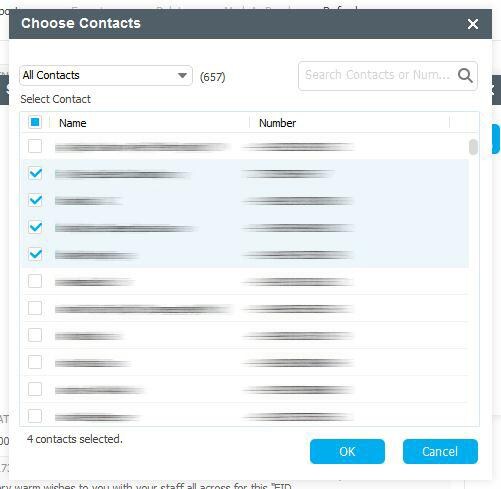
10.Back on the Send Message box, type your message in the Content field.
11.Click Send to send the message to the selected recipient(s).
In addition to the above, Wondershare MobileGo also allows you to manage your entire Android device with least overhead. A few other features that Wondershare MobileGo has include:
- De-duplicate to manage duplicate contacts in the phone’s contact list.
- One-Click Backup makes it easier to back up your phone’s data with ease. Backed up data can be restored whenever needed using Wondershare MobileGo’s Restore option.
- Data Recovery recovers the deleted files from your phone in case they were not backed up.
- Data Eraser fully erases the data from your phone and makes it unrecoverable. This is useful when you wish to sell or dispose your phone off.
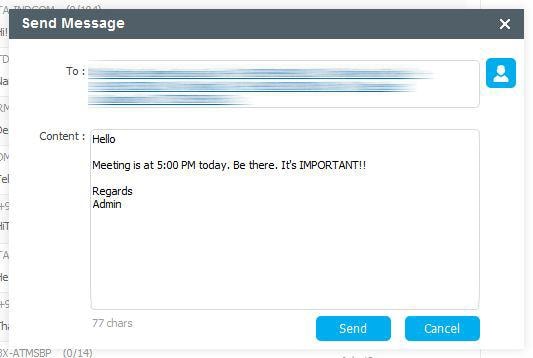
Sending SMS Using Online Websites
If you don’t want to use any program to send SMS and neither do you want to use your mobile to do so, an alternate option would be to use the services offered by the websites. Some websites that allow you to send SMS to cell phones worldwide are:
SMSFun
http://www.smsfun.com.au/ttp://www.smsfun.com.au/Yet another website to send free SMS worldwide. New to Text 4 Free, you can now send an attachment to the recipients that is delivered to them along with the SMS. However, in order to send free SMS to the recipients, you must know the name of their service provider. Also, you must prove yourself a human by re-typing a code displayed on the page in the given field, before the site allows you to send the messages.
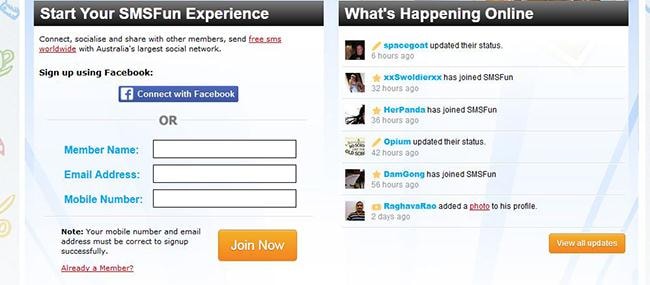
Text 4 Free
http://www.text4free.net/ ertisements, SMSfun – a free SMS service offering website – still has good ranking. With SMSFun, you can send messages to the cell phones in most of the regions to across the globe for no price at all. The sign-up process requires your name, email address, and mobile number. Alternatively you can also connect your Facebook account for one-click sign-up.
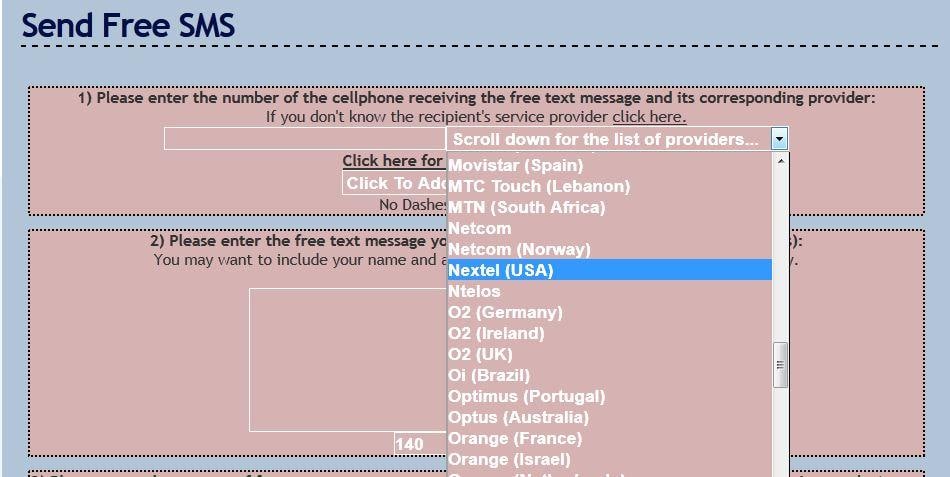
SEND SMS NOW
http://www.sendsmsnow.com/A website offering free SMS services worldwide with very clean and straightforward interface. Unlike other free SMS websites, SEND SMS NOW allows you to select the destination country, type the phone number, and type the text message right on its homepage itself. All you need to do is, get yourself registered for free and you are good to go.
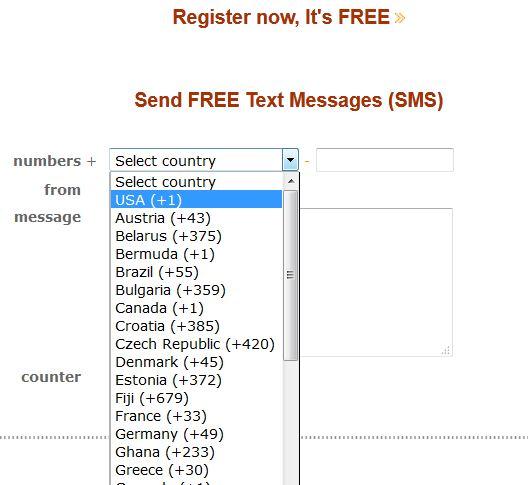
Conclusion
Sending SMS from your computer is fun especially when you have an efficient and smart program such as Wondershare MobileGo. Your user experience becomes even more exciting when you have options to send SMS worldwide for free.