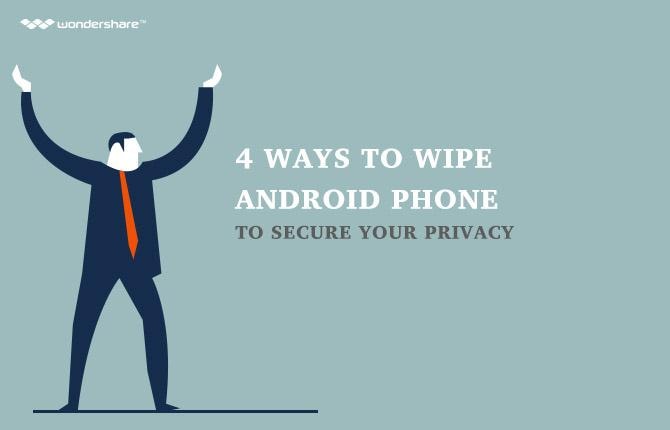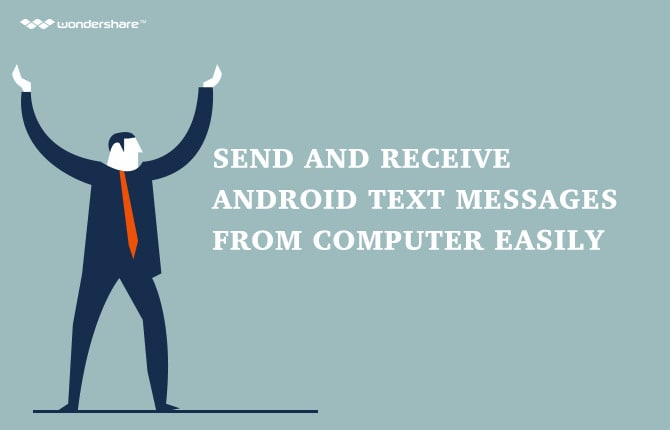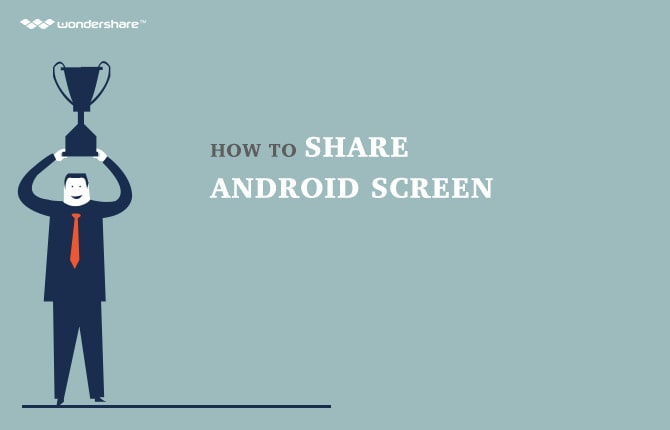VLC Media Player
- 1 Playing with VLC
- 1.1 Play Blu-Ray Movies
- 1.2 Play DLNA Content
- 1.3 Play Videos in VLC with Airplay
- 1.4 Play YouTube Videos in VLC
- 1.5 Play M2TS with VLC
- 1.6 Play MTS with VLC
- 1.7 Play M4V with VLC
- 1.8 Play MP4 in VLC
- 1.9 Play RTMP with VLC
- 1.10 Play ISO with VLC
- 1.11 Play AVI with VLC
- 1.12 Play WMV with VLC
- 1.13 Play MIDI with VLC
- 1.14 Play 3D Movies with VLC
- 1.15 Play avchd with VLC
- 1.16 Play Sopcast in VLC
- 1.17 FLAC Not Playing
- 1.18 MP4 Not Playing
- 1.19 FLV Not Playing
- 1.20 MKV Not Playing
- 1.21 MOV Not Playing
- 1.22 UNDF Not Playing
- 1.23 Use VLC for PS3
- 2 Convert & Stream
- 3 Editing with VLC
- 3.1 Edit vidoe Using VLC
- 3.2 Rotate Video Using VLC
- 3.3 Cut Video Using VLC
- 3.4 Lopp Videos in VLC
- 3.5 Adjust & Sync VLC Subtitle
- 4 VLC for Mobile
- 5 VLC Assistant
- 6 Tips & Tricks
- 6.1 Download VLC 64 bit
- 6.2 VLC Latest Version
- 6.3 VLC for Windows 7
- 6.4 VLC for Windows 8
- 6.5 VLC Skins
- 6.6 VLC Command Line
- 6.7 VLC as Default Player
- 6.8 Rip CD with VLC
- 6.9 Burn VLC Files to DVD
- 6.10 VLC Web Plugin
- 6.11 Remote Control VLC
- 6.12 VLC Downloader
- 6.13 VLC Shortcuts
- 6.14 Screen Capture with VLC
- 6.15 Sync VLC Audio
- 6.16 KMplayer vs VLC
- 6.17 MPC vs VLC
- 6.18 MPlayer vs VLC
- 6.19 VLC Old Version
- 6.20 Snapshots in VLC
- 6.21 Change XBMC to VLC
- 6.22 Is VLC Safe
Five Things to Know About VLC’s Android Player
VLC media player is a popular software on desktop platforms. Did you know that it’s available on your Android phone too? With increasing use of smartphones, VLC now offers their popular media player on Android. If you do not know the software here five things you must know about VLC for android.
Part 1: Five reliable VLC Android Player download sources.
Here are the five reliable source of VLC Android Player.
However, all of the sources will take you to the Google Play for download and installation.
Android Video Manager - One Stop Solution to Manage Your Android Videos
- One click to download, manage, import & export, transfer your videos, music and photos.
- De-duplicate contacts, switch devices, manage your app collection, backup & restore and send messages from your desktop.
- Mirror your android device to send messages, and play Android games on your computer.
- Transfer Files among your mobile devices without limitation.
- Optimze your device on the go with the MobileGo app.
You can use this Android video Manager to add, delete and play videos on your Android phone.

Part 2: How to add subtitles in VLC android?
If you love running VLC in desktops, you are probably used to using subtitles. VLC, like its desktop version, supports subtitles in Android phones as well. You can add subtitles with ease. The only thing required is the proper subtitle file. When you are playing the video just tap on second icon which gives you Select subtitle file. Browse through your phone for subtitle file and it will be added to the video. However, if it is already embedded it will be automatically. detected by the VLC. You can always change the subtitle text from settings.
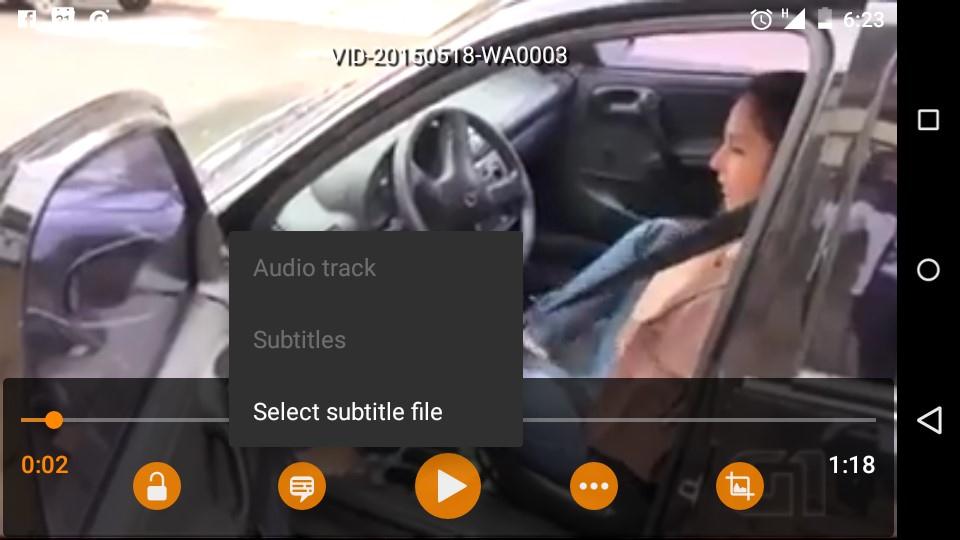
Part 3: VLC's popular media player will soon support Chromecast
VLC has announced that it will add Chromecast in its next update. Chromecast is slowly becoming one of the major innovation. Chromecast changes the way we watch television as it connects our smartphones and other devices in your network. You can now stream audio and video directly from app to your TV. Chromecast allows playing videos from Netflix and YouTube but it is not easy to stream videos that are on the device. Now Chromecast will allow streaming videos and audios using VLC.
Part 4: How to Set Up a Playlist in VLC android
When songs are played on VLC android you can save the playlist with name you like these playlists are available for you to access from playlist categories. You can always edit playlist by manually removing songs and also change their queue position by merely dragging them up and down. You can also delete or manage, as you like on your phone.
Part 5: How to use VLC for Android TV
If you want to view the video on your android tv with in the network. You can always stream by entering the network address. Just touch on the top left corner. There will be several options including stream. Just tap on stream and enter the address of the device in the network. In few minutes, you will be able to watch the stream.
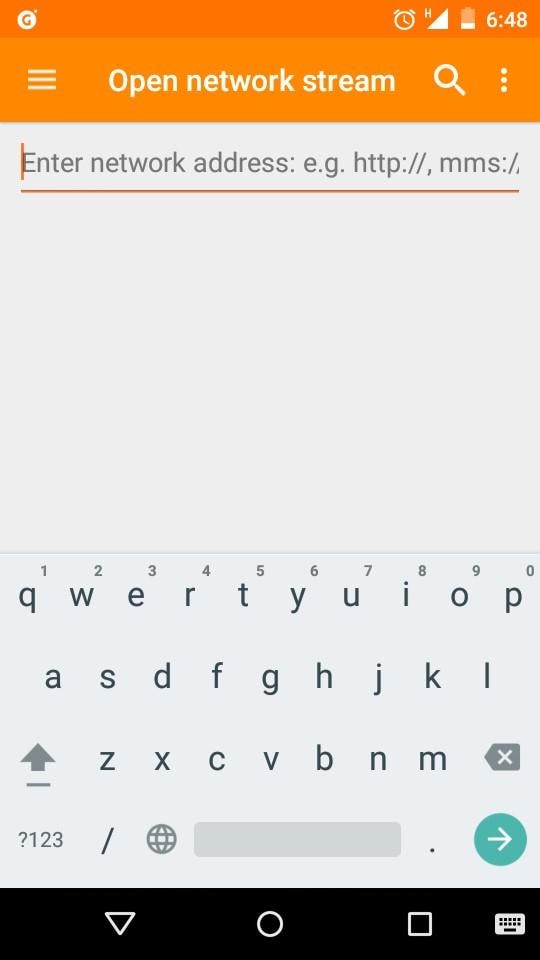
Recommend Product
Frees Your Music - Transer, Download, Record, Manager, Burn Music Tool
- Transfer music between any devices.
- Use iTunes with Android.
- Download music from YouTube/other music sites.
- Downlaod music from built-in top playlists.
- Record any song or playlist you find on the web.
- Fix music tags, covers and delete duplicates.
- Manage music without iTunes restrictions.
- Perfectly backup/restore iTunes library.
- Create your personal custom mixtape CD easily!
- Professional music player/music sharing tool.