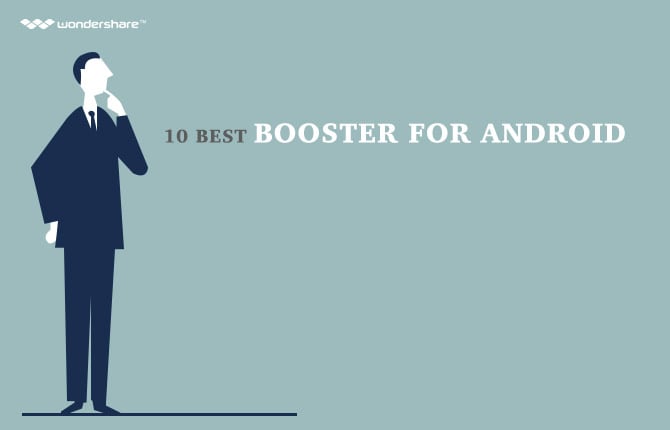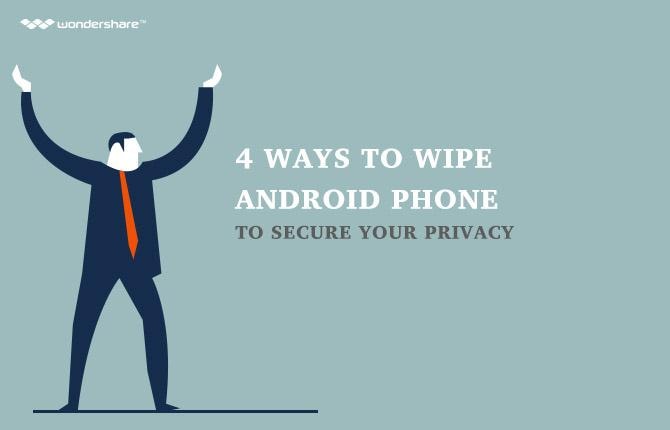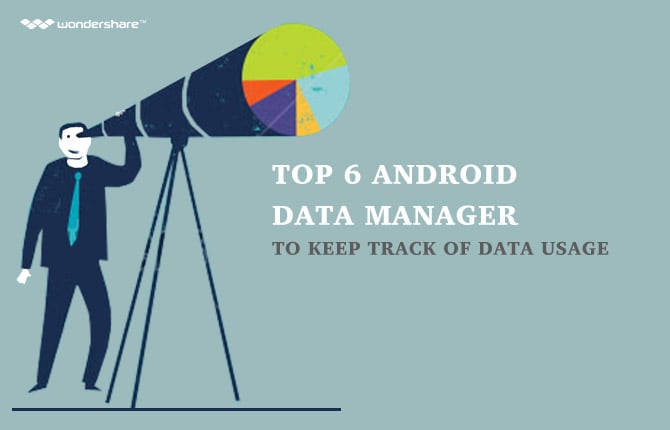Easy Way to Unlock Bootloader on Huawei P8
The bootloader is a confusing term and often confuses the user who is planning to hack or root an Android device. However, it is difficult to see why there was a necessity to unlock the bootloader. With more information currently available, users have refined information and access to unlocking the bootloader.
Part 1: What is bootloader?
A bootloader is an executable code that starts running before any operating system begins its function. The concept of the functionality of the bootloader is universal and applies to every operating system that runs on a computer, laptop, smartphone, and any other devices that require an operating system. The bootloader is a package that consist the necessary instructions to boot the operating system kernel along with debugging or modification environment. The functionality of the bootloader is dependent on processor detail because it begins functioning before any other software starts to operate on the device. Furthermore, the boot loader changes according to the motherboard in the instrument. It is one among the primary reasons that all the Android phones have custom ROMs due to the difference in the processing hardware on the device.
The bootloader for Android is different for different hardware because of the changing specifications that a manufacturer incorporates in a device. For instance, Motorola embedded “eFuse” command into the bootloader of their Android phones that permanently switches off the device in case a user tries to flash the hardware to a custom ROM.
Manufacturers lock the bootloader to ensure that the users stick to the Android version designed for the devices even though Android is an open source OS. It is impossible for a user to flash virtually a custom ROM due to the locked bootloader. Additionally, forced attempts of unlocking the bootloader voids guarantee, and there is a possibility that the device turns into a brick. It is, therefore, important to follow a sequential procedure to unlock the device to avoid hardships in the future.
Part 2: Reasons to unlock the bootloader on Huawei P8
A simple explanation to the question is really simple - unlocking the bootloader on the P8 device will give access to rooting the device and flashing custom ROM. Unlocking the bootloader will provide access to the stock Android operating system and the ability to install custom firmware on the device.
Part 3: How to unlock bootloader on Huawei P8
The following is a guide that describes systematic procedure on how to unlock the bootloader on Huawei P8 device. It is important to read every line carefully and acknowledge that the process involves flashing the custom ROM that will void the warranty.
Things to remember:
- The guide is only for Huawei P8.
- Users familiar with Fastboot on Linux or Mac can also carry out the procedure to unlock the bootloader.
- It is important to backup all the data on the phone before proceeding with the process.
Requirements:
- Huawei P8
- USB cable
- Android SDK with driver
Step 1: To begin the process of unlocking the bootloader, it is important to receive a specific unlock code from the manufacturer. Write an email to Huawei to get the specific unlock code. The email contains the device’s serial number, product ID, and IMEI. Send the email to mobile@huawei.com.
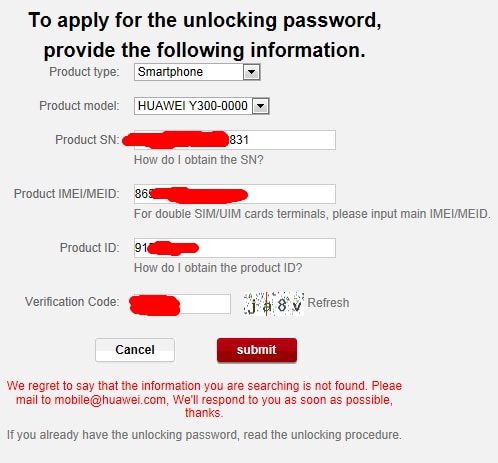
Step 2: It takes about few hours or two days to receive a reply from the manufacturer. The response will contain the unlock code that will be helpful in unlocking the bootloader on the P8 device.
Step 3: The next step involves downloading the Android SDK/Fastboot from the Internet.
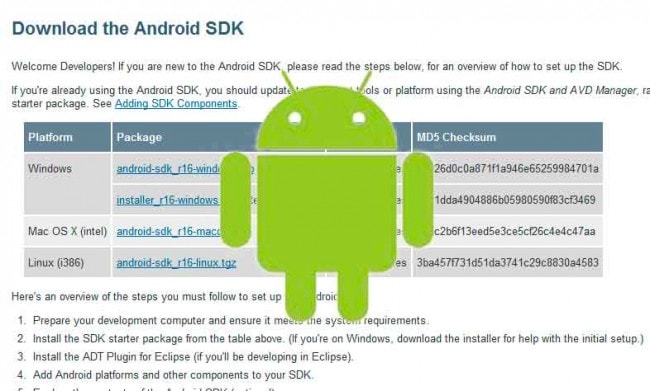
Install the necessary USB drivers in order to connect the device to the computer.
Step 4: Download Fastboot and extract the contents to the android-sdk-windows/platform-tools directory.
Step 5: Before connecting the device to the computer, it is important to create a backup of the data. After completing the backup process, switch off the device.
Step 6: Enter bootloader/Fastboot mode on Huawei P8 by pressing volume up, volume down, and power button synchronically for a few seconds until the screen displays some text. The device now enters the bootloader mode allowing communication between the Fastboot and the phone.
Step 7: Navigate to android-sdk-windows/platform-tools directory and open command prompt window by selecting Shift+Right click.
Step 8: Type the following command in the command prompt window and press enter
fastboot oem unlock CODE*
*Replace the CODE with the unlock code sent by the manufacturer
Step 9: Follow the on-screen instructions that appear on the device to confirm bootloader unlocking and wiping all data from the device.
Step 10: After completion of erasing the data, Huawei P8 reboots automatically. It is also possible to reboot the phone by entering the following command at the phone does not reboot by self.
fastboot reboot
The Huawei P8 now has the unlocked bootloader, giving the user the ability to install a custom recovery, any system tweak, or a custom ROM according to the necessity.
Part 4: Taking Backup using Wondershare Mobiletrans
Wondershare Mobiletrans - phone transfer software is one of the best software which can perform multiple functions. Here are some of the functions which it is capable of executing.
It allows the user to transfer
- Contacts,
- Text messages,
- Call logs,
- Photos,
- Music,
- Calendar,
- Videos,
- App data,
- Apps
The ease of use offered by this software makes it one of the top choices. It is supported on a lot of different platforms and is compatible with a wide array of mobile phones.
The following is a step-by-step procedure to back up Huawei P8.
1. Open the Mobiletrans application.
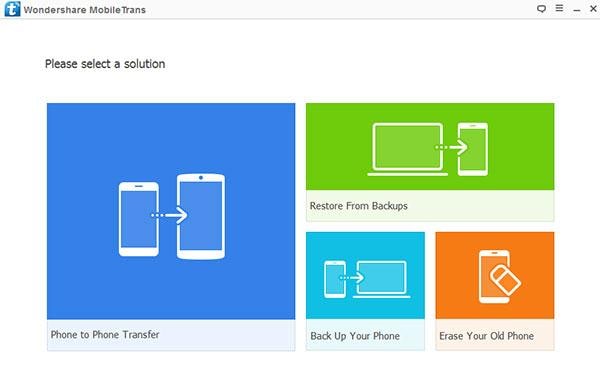
2. Select Back Up Your Phone option.
3. You can customize the backup location. Click the Menu on the top right corner of the window and choose Settings. Click Browse, select the destination folder,
and press OK.
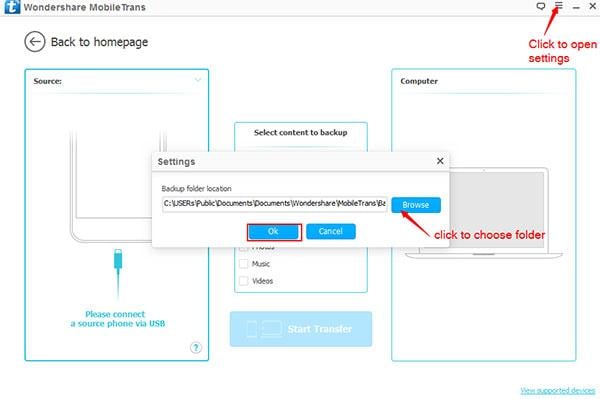
4. Connect the Huawei P8 device to the computer using the provided USB cable. Let Mobiletrans detect the device automatically
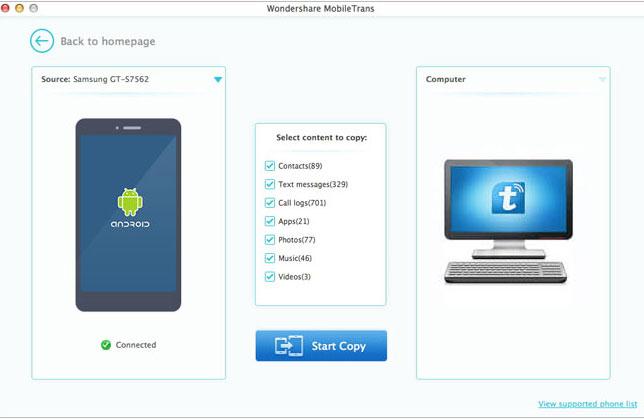
5. Select the files that you wish to backup.
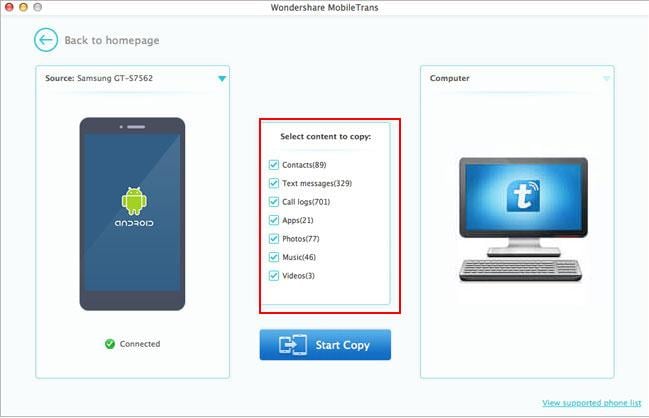
6. Choose Select Copy to commence the backup process. Ensure that the device stays connected until the end of the process.
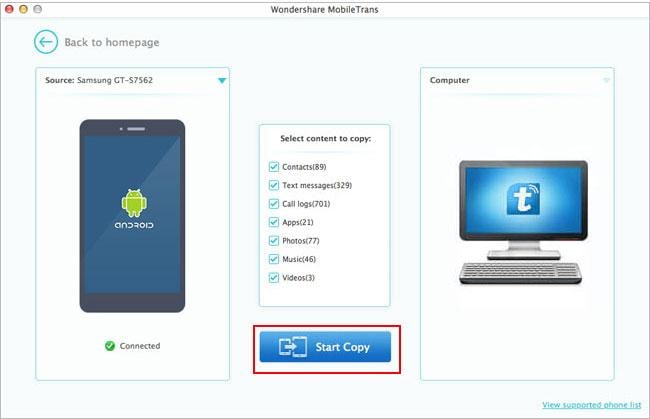
If you have already completed the unlocking procedure of bootloader of Huawei P8, you would be able to retrieve the backup created before the process by connecting the device to the computer through the USB cable. Choose Restore From Backups and select the recent backup file. After successful completion, the device functions efficiently and possesses the entire data that you stored earlier.