How to Transfer Files to Galaxy S3 from PC
Recently purchase Samsung Galaxy S3, and can hardly wait to transfer files from PC to it? To make short work of Galaxy S3 file transfer, you can have a third-party tool help you. Try this – Wondershare MobileGo for Android (Windows) or Wondershare MobileGo for Android Pro (Mac). This professional Android manager enables you to transfer apps, contacts, music, videos and photos from PC to Samsung Galaxy S3 easily and conveniently. If you have SMS copies from Galaxy S3 or other Android phones by using MobileGo for Android, now, you're able to get SMS back to Galaxy S3.
Download this program to transfer files to Galaxy S3.
Note: With MobileGo for Android (for Windows users), you can transfer all the files mentioned in the part below. While the Mac version – MobileGo for Android Pro (Mac) has a few limits. The Mac version doesn't support converting incompatible audio and video to Android optimized ones. It also doesn't let you move contacts from Outlook, Windows Live Mail and Windows Address Book.
How to transfer files from PC to Samsung Galaxy S3
The guide below is about how to transfer files from PC to Galaxy S3 with Wondershare MobileGo for Android, the windows version of this program. Mac users can take the similar guide when using Wondeshare MobileGo for Andoid Pro (Mac).
Note: In fact, Wondershare MobileGo for Android works well with thousands of Android phones and tablets. Go to the list of supported Android devices.
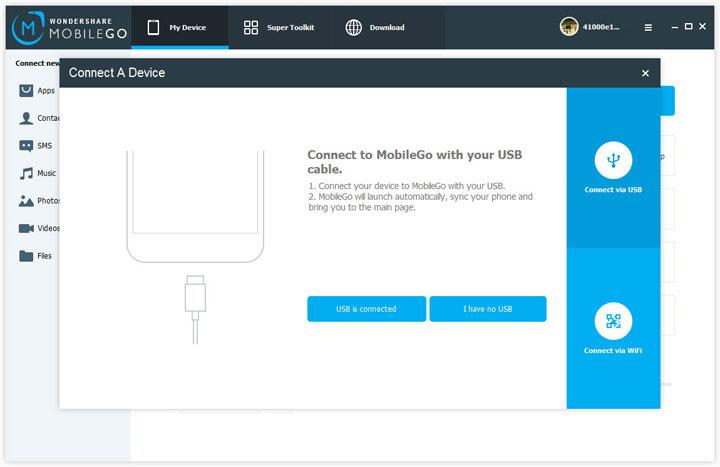
Step 1. Get Samsung Galaxy S3 connected via Wi-Fi or the USB cable
With the Windows version of this program, you can choose connect your Samsung Galaxy S3 to the PC by using Wi-Fi or USB cable. If you intend to use Wi-Fi, go to download MobileGo app on your Samsung Galaxy S3 first.
When this program detects Samsung Galaxy S3, It will display it in the main window.
Note: Mac users can use a USB cable to connect Galaxy S3 to the computer.

Step 2. Transfer files to Samsung Galaxy S3
In the left sidebar, there are many tabs. By clicking these tabs, you can transfer music, videos, photos, contacts, apps and SMS.
Move app to Galaxy S3. Download many apps interesting apps online? Go to "Apps". Then, click "Install" to move your favorite apps to Galaxy S3.
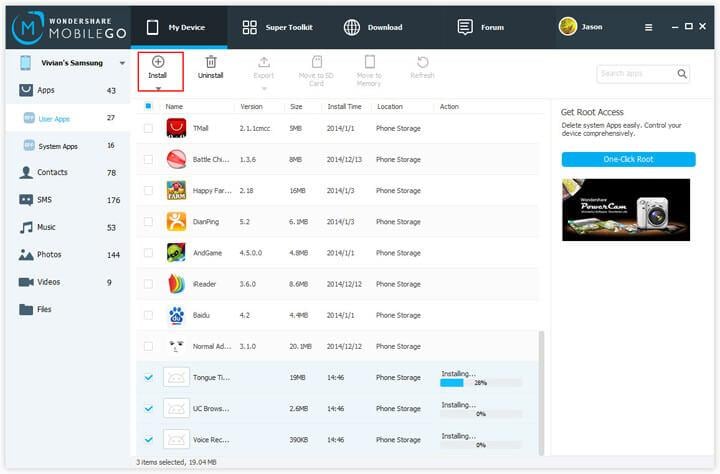
Import contacts from Outlook, Windows Live Mail, Windows address Book. In the contact window, click "Import/Export" > "Import contacts from computer". Then, import contacts from vCard files, Windows Address Book, Windows Live Mail, Outlook Express and Outlook 2003/2007/2010/2013.
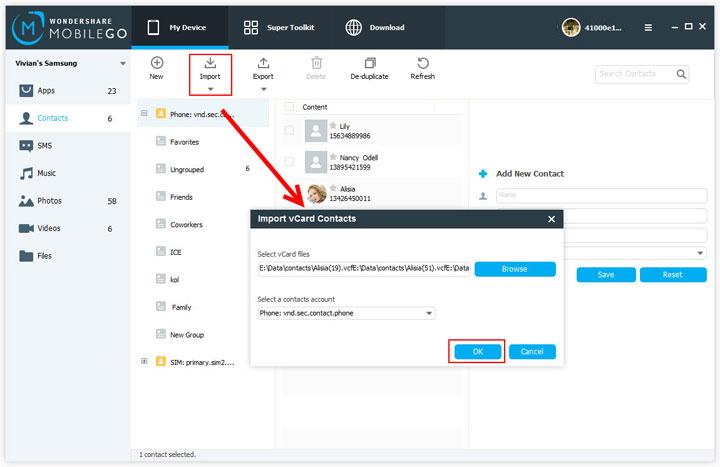
Transfer music to Samsung Galaxy S3. Click "Music" to show the music window. By clicking "Add", you can browse the Pc for the music files. Then, transfer them to your Samsung Galaxy S3. If the songs can be played on this phone, this program will help you convert them into MP3 files.
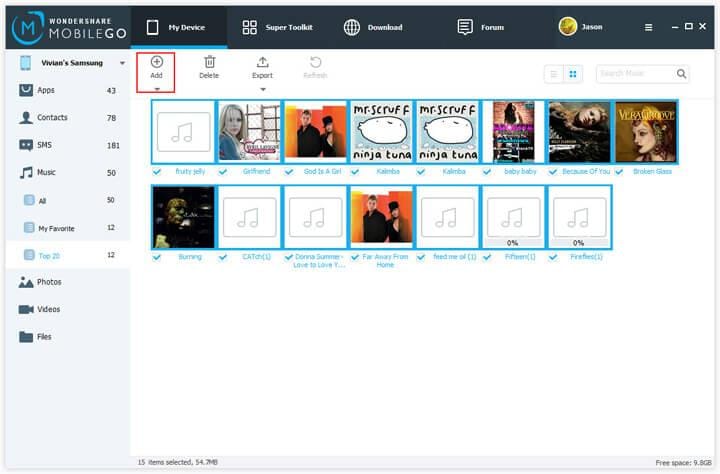
Transfer videos to Samsung Galaxy S3. Click "Videos" > "Add". Find you wanted videos and click "Open" to copy them to the phone. When the videos have incompatible formats, this program will convert them to Android friendly ones.
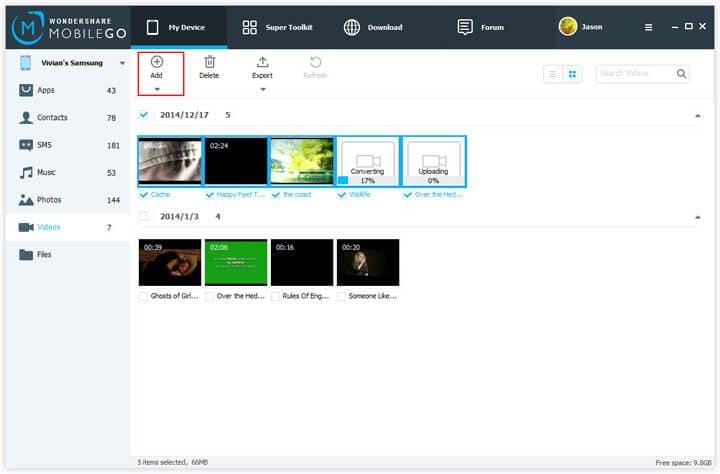
Copy photos to Galaxy S3 with drag-n-drop. In the photo window, right click to create a folder. Then, drag and drop photos from the PC to Galaxy S3.
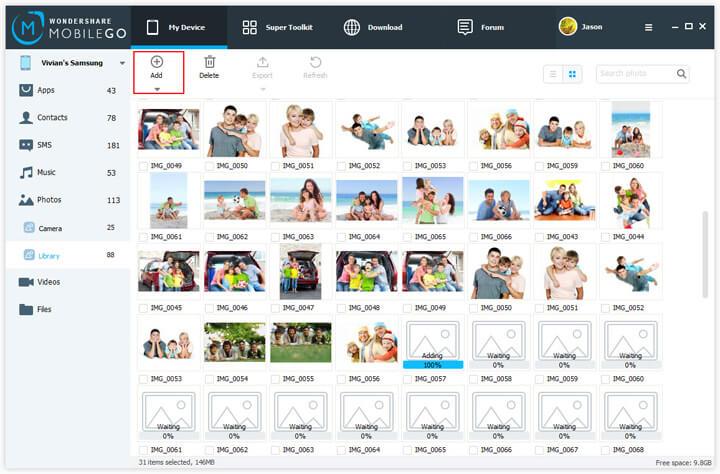
Move SMS backup to Galaxy S3. Click "SMS" to reveal the SMS window. Click "Import/Export" > "Import SMS from computer". Find the SMS backup and import it.
Note: Only the SMS backup with MobileGo for Android can be transfer to Galaxy S3.
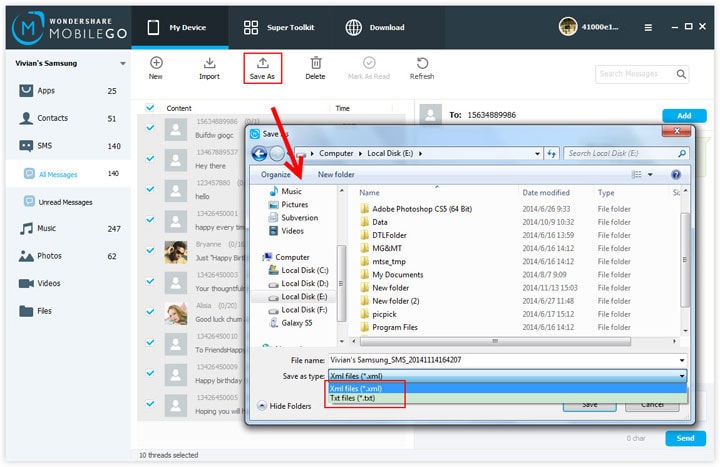
As you see, there is the "Files" tab in the left sidebar. If you prefer to transfer files from PC to Galaxy S3 by using the SD card folder, you can click "Files". In the file window, add music, videos, apps, etc to Samsung Galaxy S3.
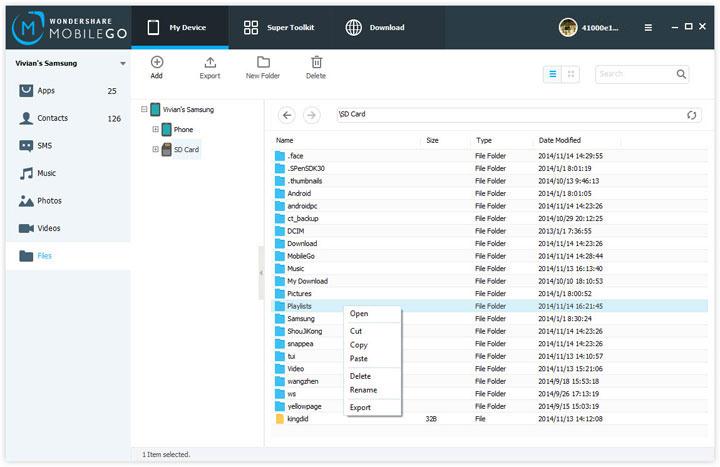
Try MobileGo for Android to have Galaxy S3 transferred files.
Related Articles
Product-related questions? Speak directly to our Support Team >>

















Hi Jarrod, the mac version doesn't support android 4.3 or later. That may be the problem. Can you check MobileTrans or TunesGo Mac version?
my S3 just isn't connecting to my mac, what do I do?
Actually, Mac can't detects your Android phone. You know, it's created by Apple. But, you can use some third-party tools to manage your Android phone, like Android File Transfer, MobileGo, etc.
jessica you can only use the USB Cord if you Have A MAC Pc
Please check whether you enable debug or not. If not, enable it. Then, plug out the USB cable and plug into again. If it still fails, please change a USB cable or try to connect via WiFi
Im using my USB cord to connect it but it wont connect What Do I Do Any Tips