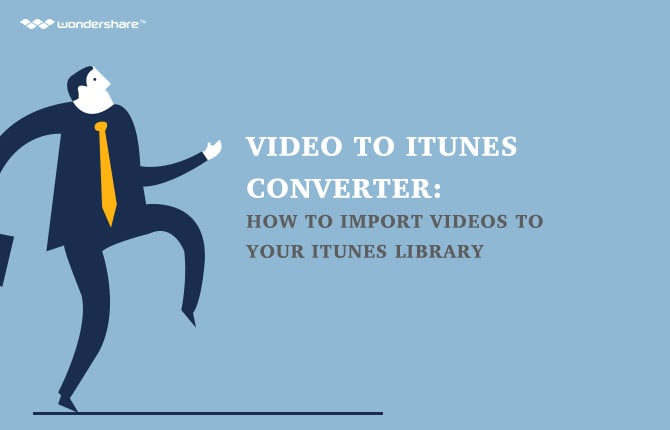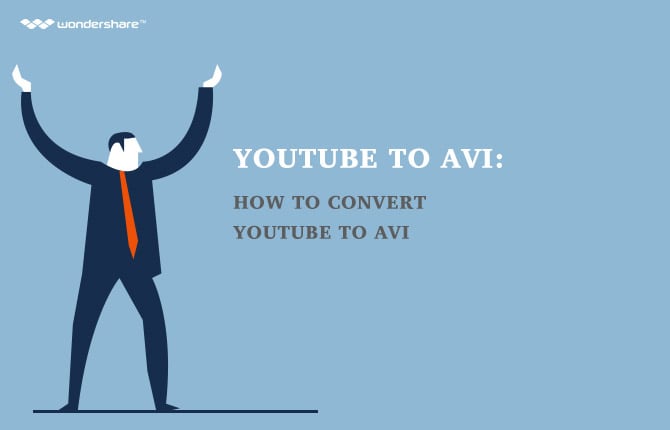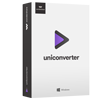As we know, MOV is a popular video format using a proprietary compression algorithm and compatible with both Macintosh and Windows platforms, especially playable on iPhone, iPad and iPod for entertainment on the move. While MOD is a format widely used to save media data on camcorders and cameras and is not so popular on mobile devices like iOS devices and even can't be recognized by some Mac apps like QuickTime. So if you have problems with this, you can convert MOD to QuickTime MOV for a change.
This article focuses on MOD to QuickTime MOV Mac conversion as well as MOD to QuickTime MOV Windows conversion for assisting you to playback your cam video clips on your device or to use them in Mac software smoothly. To do so, a professional video converter would help. Here Video converter for Windows and Video Converter for Mac (Mountain Lion, Lion supported) are operated in the MOD to MOV conversions. Here detailed shows you how to convert MOD to QuickTime MOV in Mac and if you wanna do the job in Windows, you can go to the User Guide of Video Converter for more info.
Step 1: Load MOD files to the MOD to MOV(QuickTime) Mac converter
Directly drag & drop your MOD cam files to the Mac app, or head to "File" then choose "Load Media Files" to browse your computer and choose the MOD file you want to convert. You can load several MOD files at one time with the function of batch conversion.
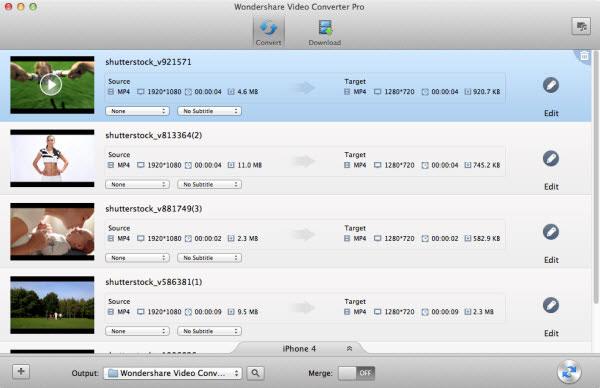
Step 2: Set output format as MOV(QuickTime)
After adding MOD files, you can set your output format as "MOV" by clicking the format icon in the interface. Here you can also set your video encoder, resolution, frame rate, as well as your audio channel. If you wanna play the files on iPhone, iPod or iPad, you can choose the presets for them directly.
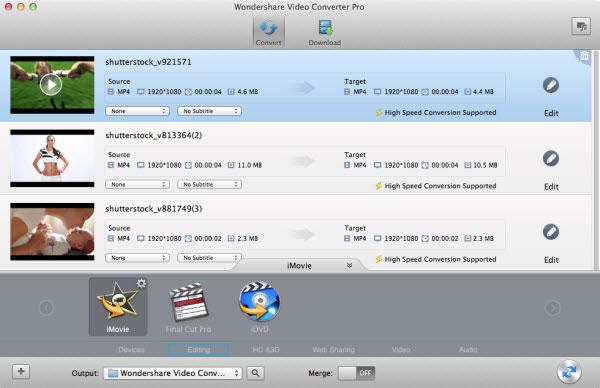
Step 3: Start to convert MOD to MOV(QuickTime) in Mac OS
Click "Convert" button to start converting MOD to MOV(QuickTime) on the Mac running Mac OS X Snow Leopard, Lion, Mountain lion, etc. After that you can click "Open Folder" to find your converted files. Or you can click output drop-down list to set where you want to save your output file before the conversion.
Tips: MOD to MOV Mac Video Converter (Mountain Lion included) also provides video editing functions. If you want to make your video more personalized, click "Edit" button. You can add watermark or a subtitle, and set the video brightness, contrast, etc.
Also, you can refer to a video tutorial: