DVD Flick
-
2 DVD Flick Menu
-
3 DVD Flick Troubleshooting
-
4 DVD Flick Alternatives
Troubleshooting Tips for the Common DVD Flick Issues
DVD Flick is the open source software that deals with DVD creation and storing your computer media files into DVD format. But to perform the job, DVD Flick shows some malfunctioning and thus it creates some problems. Here we are intended to follow up the common DVD Flick issues and probable solution for those issues. You can be helped if you follow the instructions for the solution.
Problem 1: DVD Flick is not working Due to Dvdflick.dll Error Messages.
Missing or corrupt dvdflick.dll files and showing messages like “Dvdflick.dll not found”, "The file dvdflick.dll is missing.", "Dvdflick.dll Access Violation.", "Cannot register dvdflick.dll.” etc.
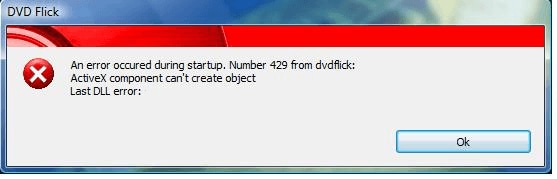
Cause:
- Invalid or corrupt registry entry of dvdflick.dll files.
- Virus or malware infection or Windows Software Developer hardware failure.
- Other programs overwrote the required version or maliciously or mistakenly deleted or uninstalled the dvdflick.dll file.
Solution: You need to check the following instructions.
- Using Microsoft Register Server manually Register Dvdflick.dll
- Repair Invalid Dvdflick.dll Registry Entries
- Remove or Restore Dvdflick.dll from the Windows Recycle Bin
- Update and install all the driver and windows OS software update.
Problem 2: DVD Burning Problem in DVD Flick (DVD disc is too small)
While burning to a disk, the added files are much less than the DVD storage but it shows that the DVD disc is too small to add those files in burning.
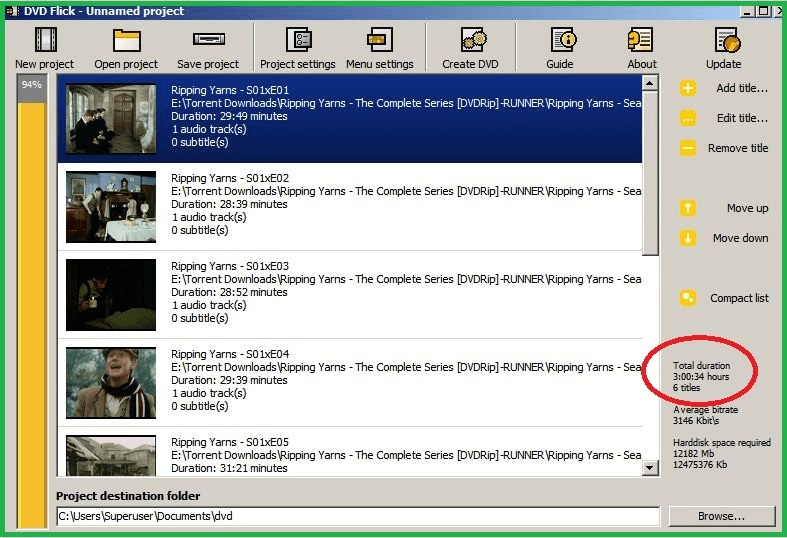
Cause: The problem may arise due to the primary (.iso) file creation by DVD Flick or some bug problems for this software. Also, the time duration of the file may exceed the limit.
Solution: you can perform a test check before burning the disc and checking carefully about the duration management.
Test before burning: Run ImgBurn >> Write files/folders to disc >> Insert blank DVD-R disc >> Browse folder >> Find output files (VIDEO_TS) >> Drag into ImgBurn >>Check the box “'Test burn” >> Start Burning.
If it works, uncheck the “'Test burn” box and start burning the DVD.
Problem 3: Problems in Audio When DVD Burnt By DVD-Flick
3 DVDs were burnt by DVD Flick in (.avi) format. The other two got the audio problem in portable DVD Player. The audio turns out in short bursts and sometimes with long silences in between them. But it plays well in PowerDVD in PC.
Cause: Multitasking while burning, (.avi) format burning and the higher disc burn speed may cause these problems.
Solution: You need to check the disc burning speed thus it can recover the audio problems. Try to let your PC done burning alone and burn when you can get many hours. And obviously keeps the (.iso) backup till you test the burning disc gone right.
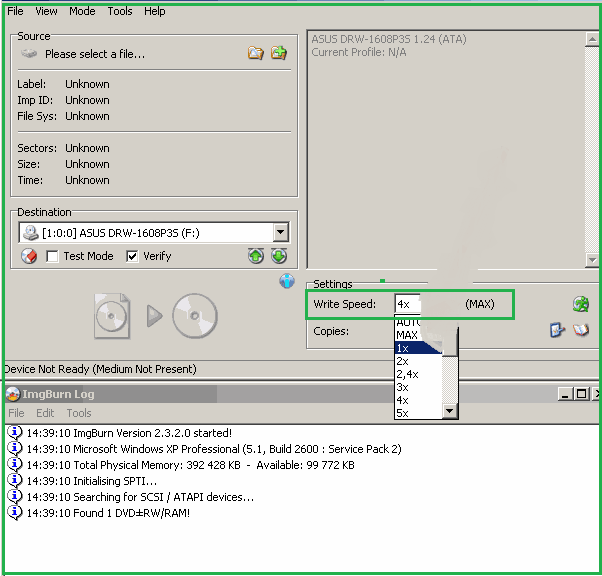
Problem 4: DVDs Created By DVD Flick Aren’t Playing On DVD Player
DVDs burnt by DVD Flick got the problem like no playing in the Philips DVD Player. And it couldn’t 84 files in a DVD.
Cause: DVD Flick can’t add more than 64 files. And may be Audeo_TS folder or .BUP files are missing.
Solution: Use an alternative DVD burner like Wondershare DVD Creator. Check the DVD Setting as following: Project Settings >> Video >> NTSC or PAL. Set NTSC for North America.
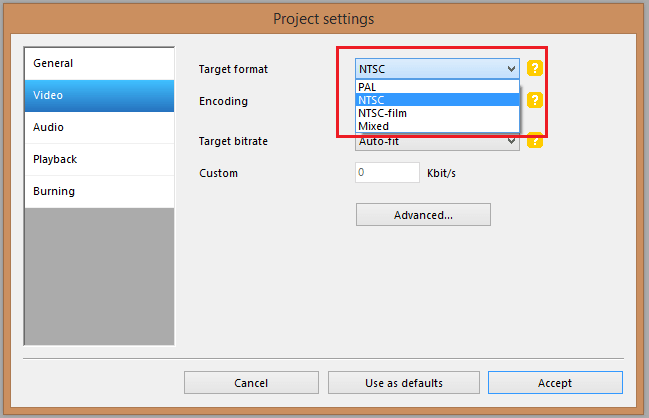
Problem 5: Layer Break issues in DVD Flick/ImgBurn
While converting (.avi) to (.iso) for burning, ImgBurn asked for a layer break position. The file showed larger for burning in a single layer DVD.
Cause: The file is much larger than the (.iso) burning in a single-layer DVD, Or sometimes messing the settings up can make this problem.
Solution: That files need to be broken in 700mb (.avi) files to burn. The source file is too large to fit on a single layer DVD, or you can use a DL DVD. In some cases make it sure that the disc settings is set to 4.7GB disc.
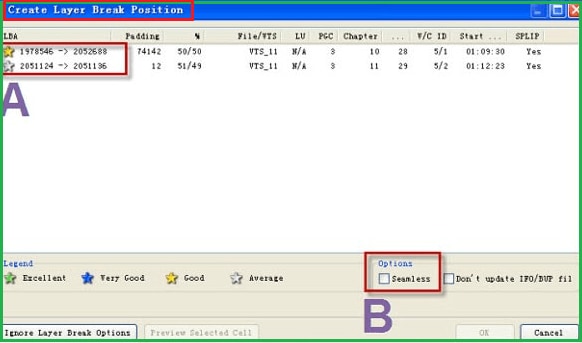
Problem 6: DVD Flick Sound Sync Problem
The pictures and sounds are not sync while burning some TV episodes in DVDs for TV playback.
Cause: May be not checking the “ignore audio delay” box.
Solution: Adding those episodes in a separate title, check the box for audio delay for those tracks in audio properties menu.
Problem 7: DVD Flick Problems with Burning (Files not found)
The burning process is going better but for an instant it stops itself and the DVD results to file missing or not found.
Cause: The DVD burning process menu may be omitted or problems in performing command.
Solution: Check for proper process for DVD burning by DVD Flick and learn it from a trusted source or professional person.
Problem 8: Changing Region Code On (.iso) Files
The PAL format of (.iso) Image files are not played in USA version DVD player.
Cause: They aren’t burnt in NTSC format which is only available to play in North America.
Solution: You can run “DVD Shrink” and drop the ISO image files into it. To adjust the quality, re-author the file to encode only the main movie. Then follow the instruction: Click “Backup” >> DVD Region >> Check Region Free box >> OK.
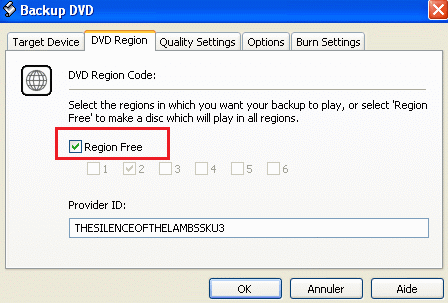
Problem 9: Repeated Burning Error (File not found)
While burning a DVD, it shows a process “File not found” in DVD Flick Version 1.3.0.7 build 738.
Cause: This version may possess that bug.
Solution: Update the program or run from the ImgBurn.
To avoid these above problems and make a sound DVD burning, you can use Wondershare DVD Creator as the most preferred alternative to DVD Flick.
Some Important Features:
- Create your DVDs in the easiest way in a few clicks.
- A built-in editor is ready for your ease of access.
- Burn your DVD fast and customize the DVD templates with a lot of pre-designed templates.
- Easy to understand and user friendly interface.
- A better alternative to popular DVD maker software like Windows DVD Maker, DVD Flick, etc. for its less problematic issues.
Thus, you can use Wondershare DVD Creator as your daily partner for burning DVDs without any incidence. And you can get the DVD burning faster, easier and smoother than DVD Flick.















