Media Streaming Device Guide
- 1.Chromecast tips
- Stream AC3 to TV
- Stream AVI to TV
- Stream FLV to TV
- Stream MKV to TV
- Stream DVD
- Stream Local video
- Stream from PC or Mobile
- Chromecast no sound
- Chromecast format
- 2. Roku tips
- Any video to Roku
- PC to Roku
- Watch youtube on Roku
- Roku handy tips
- Roku Troubleshooting
- 3. Stream video to TV/Game device
- See more
How to Stream Video from PC to Roku
A tiny Roku set-top simple delivers everything you could possible want to the RV: Amazon, Netflix, Hulu, HBO and Pandora.
Oh, well, okay, not quite everything: it can’t stream your personal library of videos without other third-party software. But don’t worry! Here I’ll show you two ways to get the job done. One is to use Wondershare Video Converter which is simple easier to setup; another is to use the popular Plex which helps better organize your media and stream them to your big screen. You can also play iTunes videos on TV at home. To get more solution, check our complete guide on how to stream media to TV.
Method 1: Use Wondershare Video Converter
Wondershare Video Converter is not only a powerful converter, but also a video editor, downloader and DVD burner. The latest version even included a powerful plugin called Media Server, which enables you to stream your local media files from PC to Roku as long as both of them are located in the same network. Now follow the steps below to see how it works:
Step 1: Launch Media Server
After installing Wondershare Video Converter, the shortcut icons of Media Server will be appear on the desktop. Once it’s started, the Media Server will automatically detect the available streaming devices in the same network. In this case, choose Roku from the bottom of the primary window.
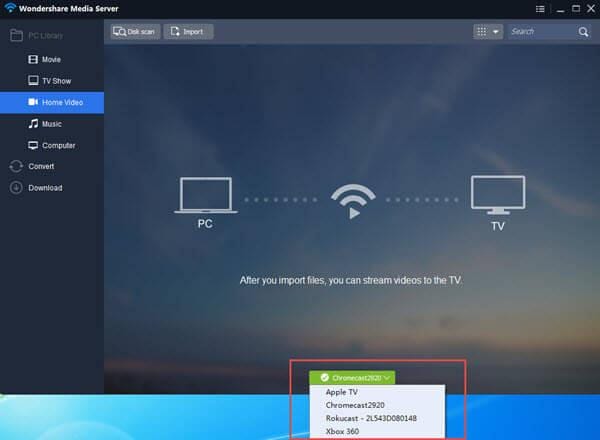
Step 2: Add local files to it
Choose a category from the right side of Media Server, then hit “Disk scan” to add all the media in your discs or folders to the files tray. You can also choose to click “Import” to add specific files. To directly locate your files, just navigate through the Computer option.
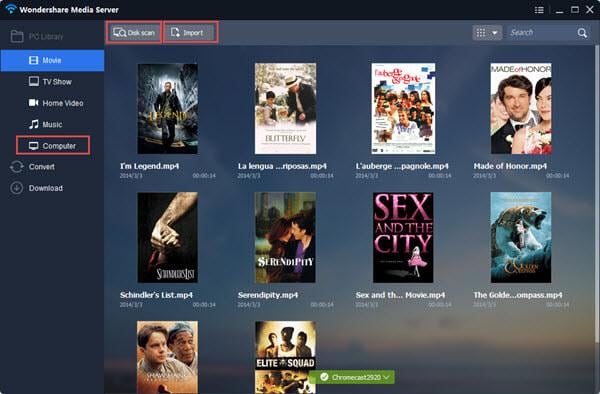
Step 3: Start streaming
Hovering over a clip and the “Play On TV” icon will appear. Click on it and the streaming window will pop up. When the file is successfully loaded, you can immediately enjoy it on the big screen. You can also control the playback by adjusting the volume or changing the episode.
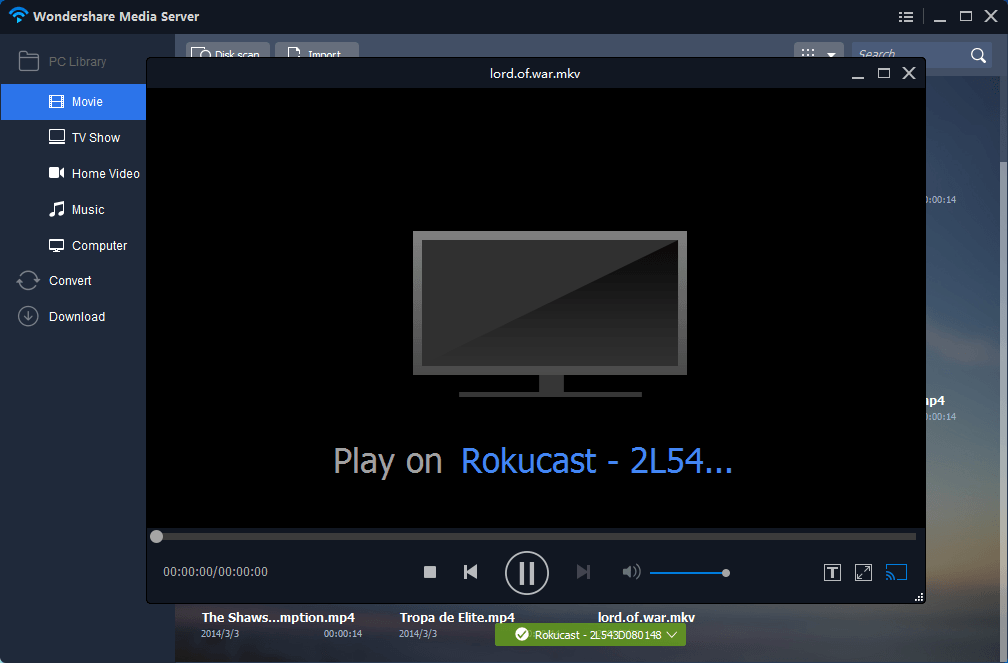
Method 2: Use Plex
Another solution to stream video from PC to roku is to use Plex. However, it can be tricky to set up. Here let’s see how to get started:
Step 1: Set up the Plex Media Server
First you should download and install the Plex Media Server to your PC. Then double click the Plex Media Server icon in your System Tray.
After a few seconds, a new tab in your browser will pop up. Here click “+” and you’ll see five options for adding media to your library. Choose a type and click "Next".
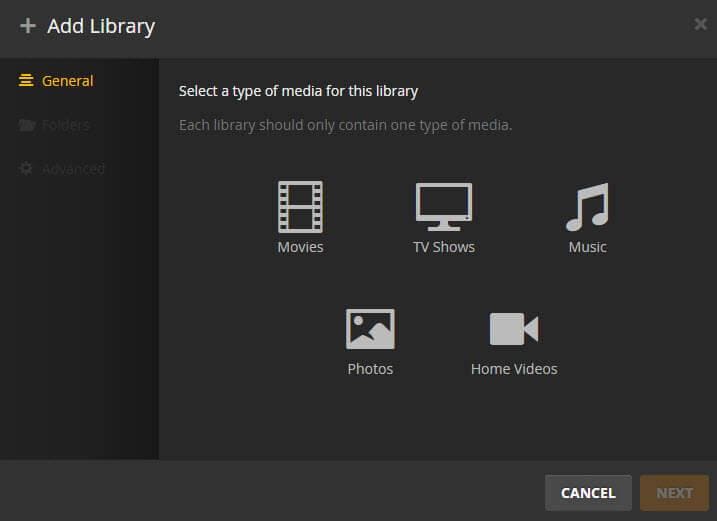
Then hit "Add Folder" and navigate to the folder containing the media you want to add. Click “Add Folder” again if you want to include additional folders.
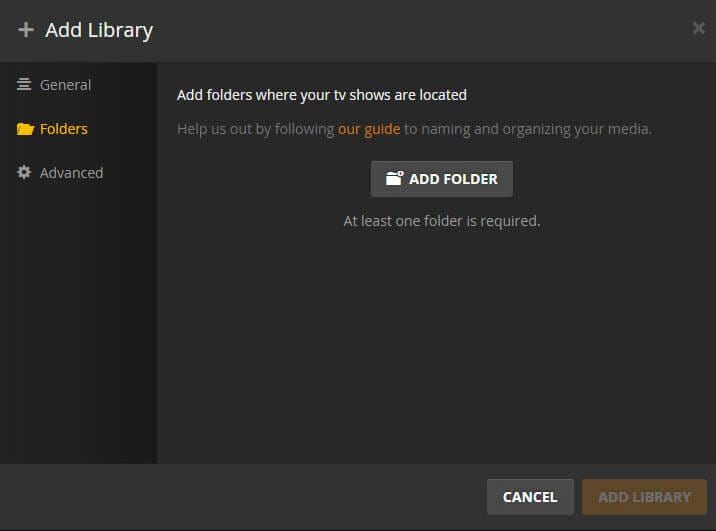
When you've finished making your selections, click “Add Library”. It may take a minute or two for your media to appear in the browser tab.
Step 2: Add Plex channel
Then add the Plex channel to your Roku and choose this channel on your TV screen. You should see the selected media files, which you can now browse and view as you like.
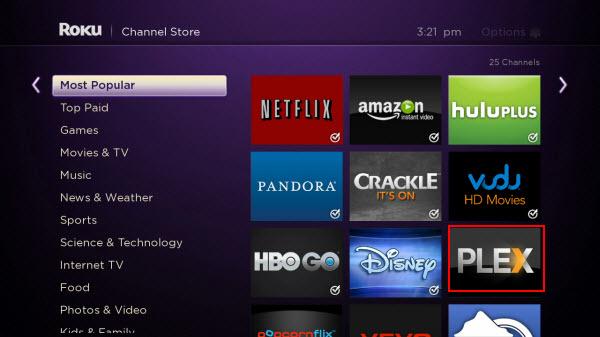



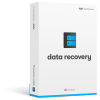

THANK YOU! I had the hardest time getting Plex to recognize a lot of the videos on my PC, but I was using the Playlist option. I followed your instructions, and Plex is finding everything and working like a charm!! I was ready to give up on Plex, which is why I was searching the web. Thanks again!