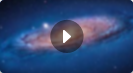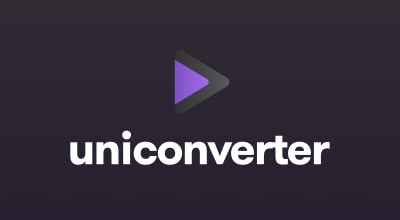As mentioned that Wondershare AllMyMusic for Mac empowers users to get music details, like artist, album and genre.
If you're registered user of this program, AllMyMusic for Mac will get the music info for you automatically.
If you're using the trial version, you are allowed to get music info for 10 songs manually. Here is the way to get music info on trial version. After you finish recording the audio, you will see the track icon at the bottom of the Recording interface. Move your mouse on it and click "Music identify" to get the details. You can also go to the Library and click on "Music identify"button. That's it!