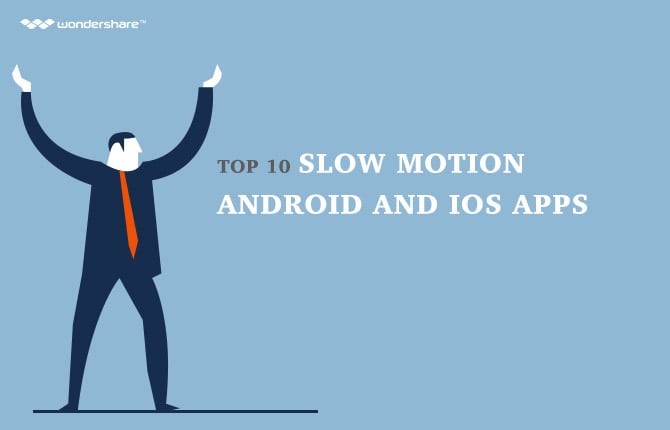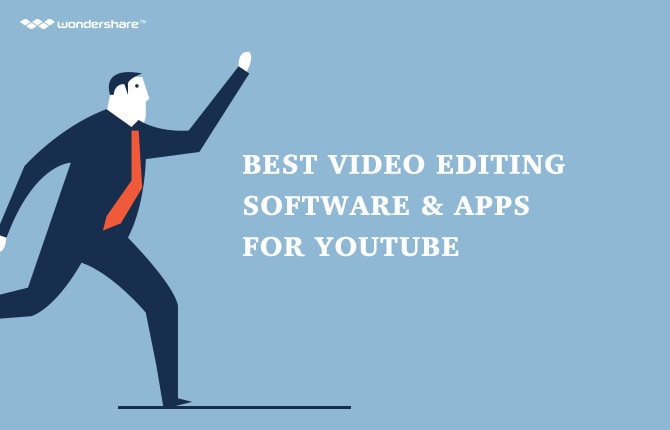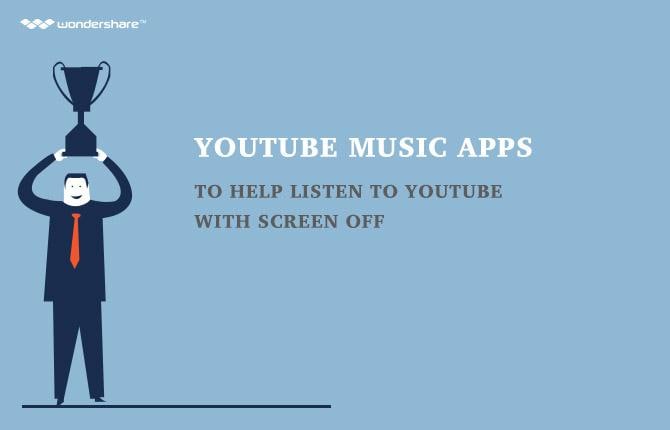PokemonGo Tips
Pokémon Go Tips: How to Fix Crashes and Server Errors for Pokemon Go
Tips to Fix Pokémon Go Crashes and Server Errors
The newly released reality-infused game, Pokémon Go, has spread like wildfire around the globe because of its fascinating and interactive gameplay. The majority of people that are interested in the Pokémon franchise and are outside the premise of the officially released game are itching to get a hand on this game, even though, officially it has only been released in New Zealand, Germany, United Kingdom, United States, and Australia. Even so, Pokémon Go is available to download for Android devices through Wonderhsare Mobile Go that provides instant download so everyone can enjoy its gameplay. Even in the areas that have released the game, the massive amount of downloads have overloaded the Niantic’s Pokémon Go Servers and has made it prone to crashes and glitches during the game.
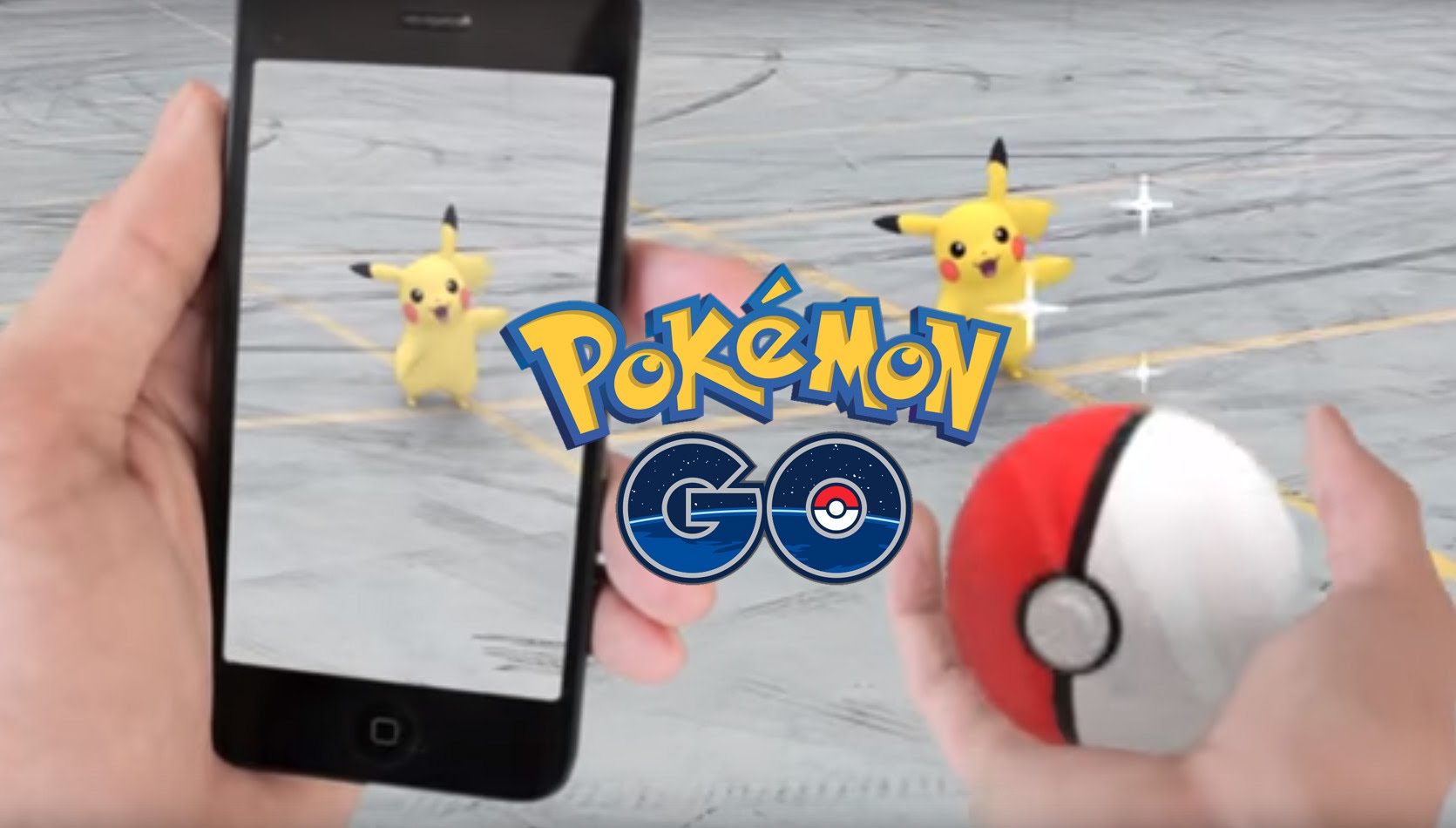
Under those circumstances, the release of the game in other countries has been postponed so Niantic can deal with the issues like random glitches, crashes, and frozen screen during Pokémon battle or any other scenario. In the meantime, players have devised many self-help ways to deal with these problems, some of which have been tackled in this article.
One of the main problem that players have encountered during their gameplay is that it freezes during random durations. The game could freeze on the main virtual GPRS for two reasons: it may be have lost the internet connection or the Niantic Servers are refreshing themselves. In this case, players can see a Pokéball icon spinning on the top of the left-side of their display screen, the game will automatically resume in few moments as it connects back to the server. If the Pokéball has been spinning for quite a while and the game is still frozen, players need to check their internet connection.
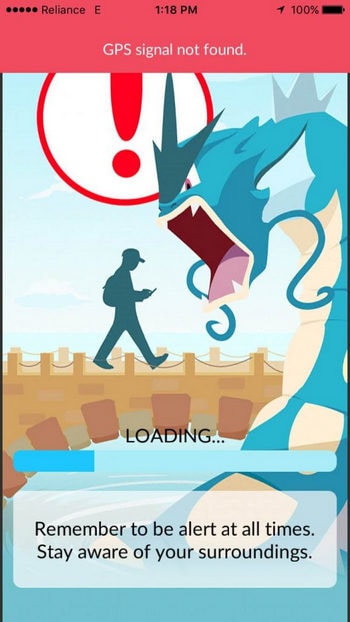
Another similar glitch is found during the battles scenario, the game unfreezes but the Pokéball on the top left corner continues to spin. At this point, players cannot tap on any button. This indicates that the game has lost all connections with the Servers and should be rebooted for further gameplay. This glitch often comes during the last seconds of a battle or during the beginning of the game. It will remove all nearby Pokémons and show zero Pokémon in the trainer’s possession regardless of how many they have already caught and trained. Players can fix this problem by both leaving the app and restarting it. Here are a few steps that are recommended in the case the game freezes.

- Players need to leave the app by tapping on the home screen button of their device.
- Preferably, wait for a few minutes before going back to the multitasking screen that shows all open apps.
- Players then need to swipe towards the Pokémon Go card on the multitasking screen and tap on the card, this will take the player back to the game.
- If a Gyarados loading screen appears, then the players will be taken back to the battle or whichever scenario they left before the game froze.
On the other hand, if the game completely crashes, all the data of recent accomplishments will be lost. Players will have to start over in locating the Pokémons that they were tracking. On the bright side, when the game crashes during a battle, all the lost HP of the Pokémon will be recovered when the game resumes. Players are also advised to report the unfixable crashes so Niantic can fix it in the future. Players can a restart the app after an unfixable crash by following these steps.
- Go to the home screen by tapping on the home screen button of your Android or IPhone.
- Go the multitasking screen and force quit the Pokémon Go app by swiping on it.
- Launch the Pokémon Go app again
The second most annoying dilemma that has been haunting all Pokémons Go players is the rapid battery drain by the app. Tracking Pokémons can take hours which can eat away at the battery of the device, but no matter, there are a few tricks players could use to save battery life. This problem can easily be dealt with in three ways.
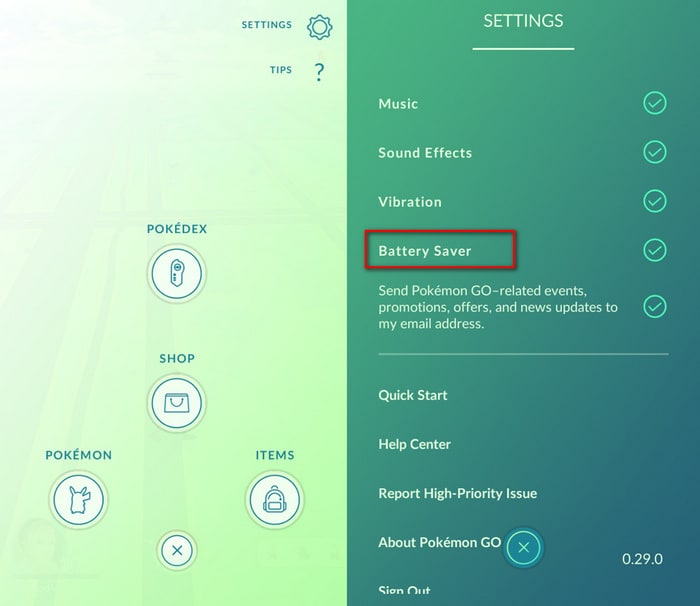
- Pokémon Go allows the player choose Battery Saver mode to save battery life, it is actually a part of the game. Players can choose this option in the settings button of the app. This will reduce the screen brightness and lower the update rate of the Pokémons radar. During this mode, trainers cannot see nearby Pokémons, but they feel their device vibrate when a Pokémon is in the nearby vicinity.
- During the long Pokémons catching haul outside in the real world, players should turn off their augmented reality. As fascinating as the feature maybe, it does put a huge load on the battery life as it constantly uses the camera of the device. By turning AR off, players can save a large amount of battery life.
- The easiest, albeit, not the cheapest option to achieve long battery life is to invest in a battery case. This investment will a go a long way, for both the battery life of your device and for the amount of time you spend on the game.
The most dreaded of all the glitches in the game is the server error that pops up after a player signs in. When millions of people try to connect at the same time to the Pokémon Go server, it overloads and gives server error to every new connection made at that moment. The only way to remove this error is to wait until the server load lessons or players can try their luck by rebooting their game by following these steps.
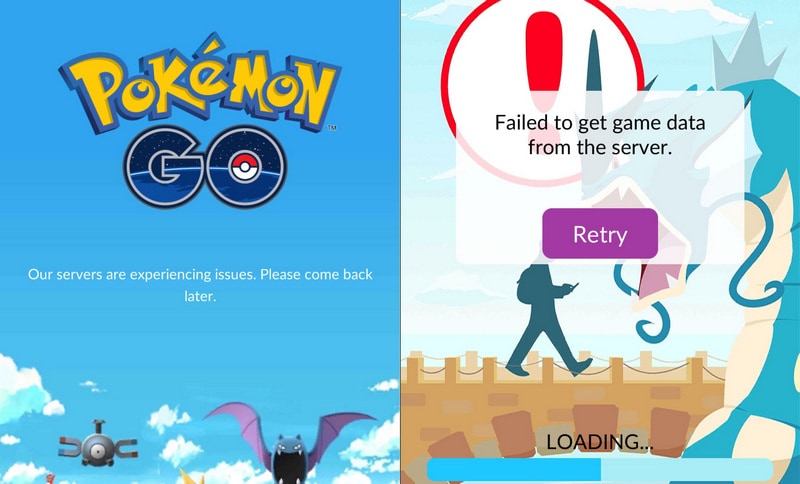
- Go to the home screen by tapping on the home screen button of your Android or IPhone.
- Go the multitasking screen that shows all open apps.
- Players need to swipe up the Pokémon Go card on the multitasking screen to force quit the game.
- Launch the Pokémon Go app again and sign in.
There are some other minor errors in the game that have no solution such as glitches with the trainer progress, items, and the GPRS location. To find and discuss these problems, Niantic has created this page that will offer possible solutions to the best of their abilities.
Please Note: If you are Android user, Wondershare MobileGo would help you download and install Pokemon Go app for Android devices without the hassle of Google Play App.
Step 1. Download Pokémon GO APK to computer.
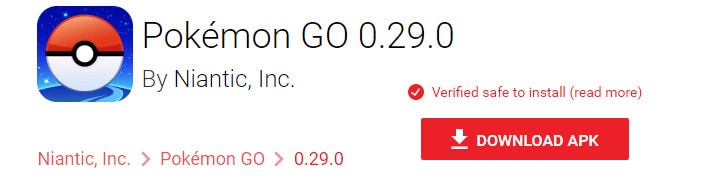
Step 2. Install Pokémon GO APK to your Android Phone.
You can simply have a try MobileGo Android Manager to install Pokémon GO apk to your Android phone.
Android Manager - One Stop Solution to Manage Your Mobile Lifestyle
- Install Android APK.
- One click to download, manage, import & export, transfer your music, photos and videos.
- De-duplicate contacts, switch devices, manage your app collection, backup & restore and send messages from your desktop.
- Mirror your android device to send messages, and play Android games on your computer.
- Transfer Files among your mobile devices without limitation.
- Optimze your device on the go with the MobileGo app.
Click Install to bring up a file browser window. Navigate to the place where Pokémon GO apk is saved. Then, choose the Pokémon GO apk and click Open to install it to your Android phone.

It would also detect your newly downloaded Pokémon GO apk automatically. You can simply click the Install button.
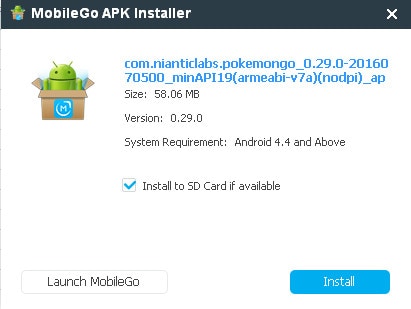
Why would somebody want this? Well, everyday living can get boring. So why not spice it up with some Pokémon? Download Pokémon Go APK and start discovering your first Pokémon in the Real World!